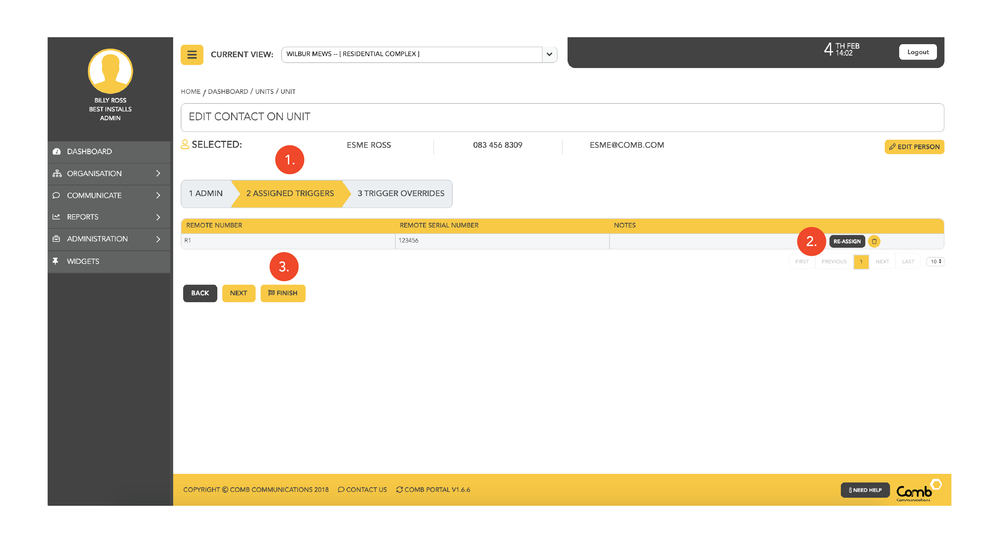View or Edit Unit Assigned Remotes
- Once you've selected the Contact you want to reassign the Trigger for, click NEXT to skip the ADMIN tab, you'll be taken to the Assigned Triggers section of the Wizard
- Here you can reassign the remote. When clicked the remote will be returned to the Trigger Store to be reassigned
- If you want to Override Triggers click NEXT if you're done with your changes click FINISH
, multiple selections available,
© 2018 Comb Communications. All Rights Reserverd.
http://www.comb-communications.com