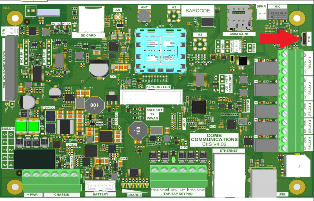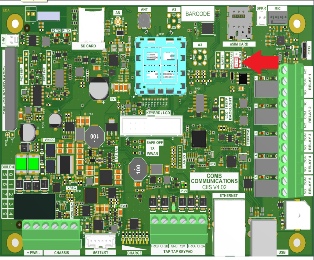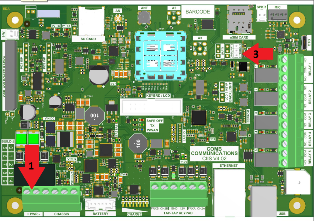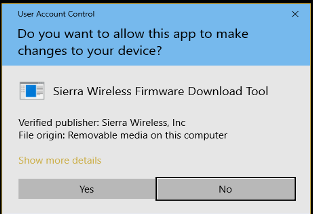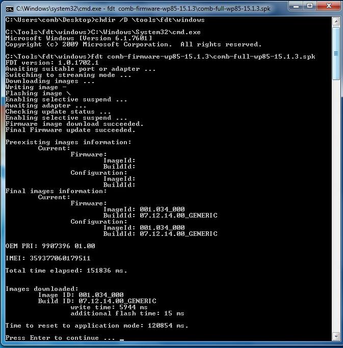Procedure for loading firmware onto the MKII PL via the USB port.
Firmware Types
This procedure can be used for initial install of firmware or any updating of the firmware.
Prerequisites
- Laptop or PC.
- Micro USB cable.
Step-by-step guide
Drivers for Sierra Wireless:
The required drivers and application can be found at the following address: http://comb-communications.com/
Download GenericDriverSetup.exe.
Install the generic drivers.
- Download the FDT directory. (FDT.exe and GobiApi.dll)
Firmware Install
Firmware Versions
Before installing the firmware, check http://comb-communications.com/ for the latest releases.
| Step | Description | Diagram |
| 1 | Connect the PC or Laptop to the device using a micro USB cable to OTG port on the device. | |
| 2 | Before powering on the board place a jumper on the jumper block TP1. | |
| 3 | 1) Connect Power to the device. 2) Power up the device. 3) Wait 10s and remove the jumper. 4) The device is ready for flashing. | |
| 4 | 1) Open a command window. 2) Change directory to the folder containing the FDT application and Comb firmware. 3) In the command line window, enter the following command: fdt filename. Note: The filename can be a full path. eg. fdt comb-firmware-wp85-15.1.3\comb-full-wp85-15.1.3.spk | |
| 5 | If this pop up window is displayed, select “Yes” to continue. | |
| 6 | Press “Enter” when required. Window will closed. | |
| 7 | The application firmware is loaded and flashed. |
Related articles