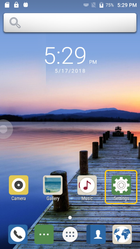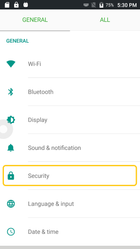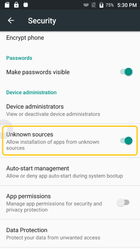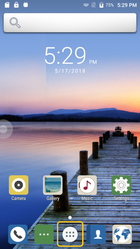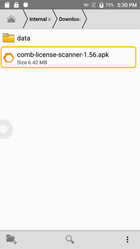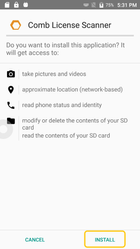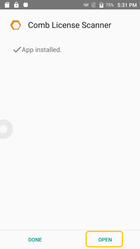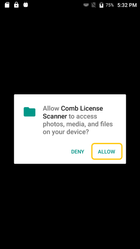Follow this guide to install the scanner application on a new scanner device
Prequisites
- An SD Card of minimum 2gb is required to be installed in the scanner for the application to run.
- An active SIM Card
- Internet connectivity is required for the application to communicate with the Comb Portal. It is recommended that the scanner is able to connect to the Comb Portal at all times.
- Before the scanner can be used for the first time, the app needs to be installed on the scanner and then activated on the Comb Portal by Comb Communications.
Step-by-Step Setup Instructions
- Ensure the scanner device is turned off.
- Insert the SD Card (min 2GB) & Sim Card into Device
- Switch the device on.
- Using the supplied USB cable, connected the device to an open USB port on your PC.
- Using the PC, copy the supplied APK file to the device, placing it in the following folder:
\C71\Internal storage\Download - Go to Settings
- In settings, select Security
- Scroll down to Unknown sources and enable this setting
- Go to Applications
- Open File Manager
- Go to Internal storage\Download\
- Install the License Scanner APK, The App will prompt for access permissions. For the app to function correctly, you need to ensure you allow all.
- When opening the Application for the first time, it will again ask for access permissions to be accepted (allowed).
- When the app starts for the first time, it will give a “Verification Alert”. This means the device needs to be verified and authorised on the Comb Portal by Comb Communications.
- Once verified, the device is ready to connect to the portal for the first time. On first connect, it will sync its data and settings, configuring the device.
- The device requires internet connectivity to complete the verification request, download its configuration and operate normally. Either Wi-Fi or GSM connectivity will allow the device to operate correctly.
Related articles