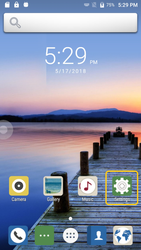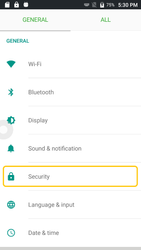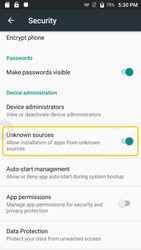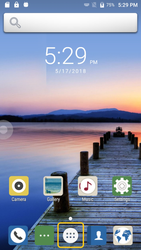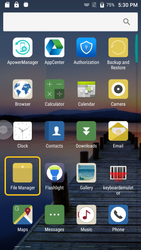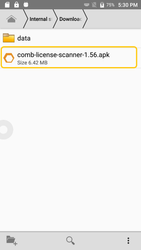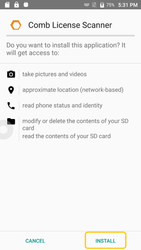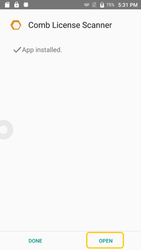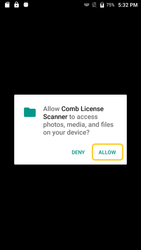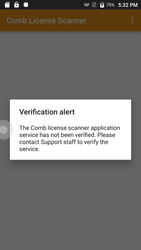Follow this guide to install the scanner application on a new scanner device
Prequisites
- An SD Card of minimum 2gb is required to be installed in the scanner for the application to run.
- An active SIM Card
- Internet connectivity is required for the application to communicate with the Comb Portal. It is recommended that the scanner is able to connect to the Comb Portal at all times.
- Before the scanner can be used for the first time, the app needs to be installed on the scanner and then activated on the Comb Portal by Comb Communications.
Step-by-Step Setup Instructions
- Ensure the scanner device is turned off.
- Insert the SD Card (min 2GB) & Sim Card into Device
- Switch the device on.
- Using the supplied USB cable, connected the device to an open USB port on your PC.
- Using the PC, copy the supplied APK file to the device, placing it in the following folder:
\C71\Internal storage\Download
- Go to Settings
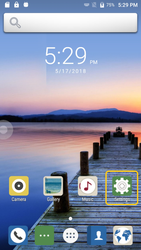
- In settings, select Security
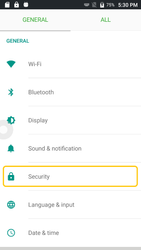
- Scroll down to Unknown sources and enable this setting
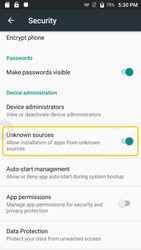
- Go to Applications
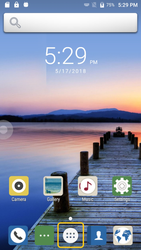
- Open File Manager
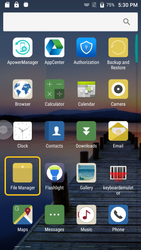
- Go to Internal storage\Download\
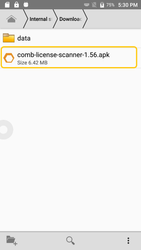
- Install the License Scanner APK, The App will prompt for access permissions. For the app to function correctly, you need to ensure you allow all.
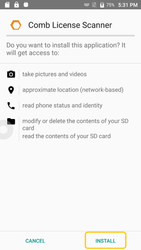
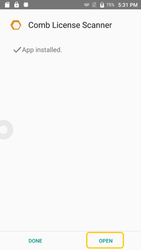
- When opening the Application for the first time, it will again ask for access permissions to be accepted (allowed).
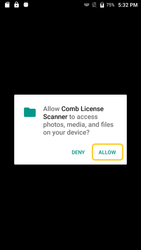
- When the app starts for the first time, it will give a “Verification Alert”. This means the device needs to be verified and authorised on the Comb Portal by Comb Communications.
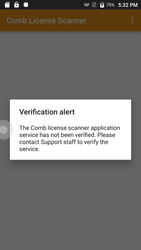
- Once verified, the device is ready to connect to the portal for the first time. On first connect, it will sync its data and settings, configuring the device.
- The device requires internet connectivity to complete the verification request, download its configuration and operate normally. Either Wi-Fi or GSM connectivity will allow the device to operate correctly.
Related articles
| Filter by label (Content by label) |
|---|
| showLabels | false |
|---|
| max | 5 |
|---|
| spaces | com.atlassian.confluence.content.render.xhtml.model.resource.identifiers.SpaceResourceIdentifier@9f4 |
|---|
| showSpace | false |
|---|
| sort | modified |
|---|
| reverse | true |
|---|
| type | page |
|---|
| cql | label in ("scanner","install","app","license") and type = "page" and space = "PD" |
|---|
| labels | install app license scanner |
|---|
|
...