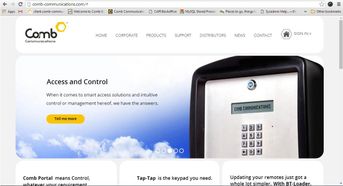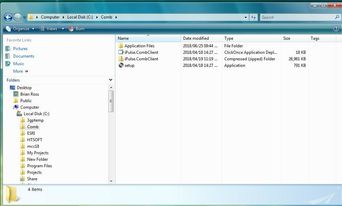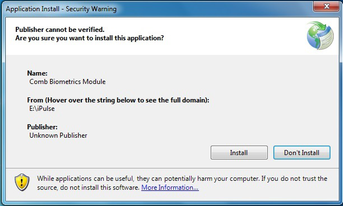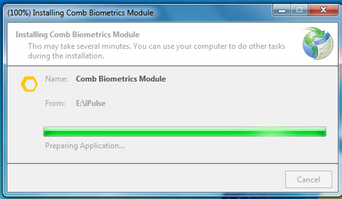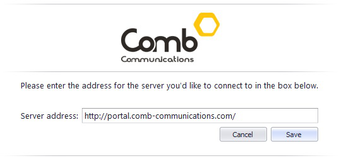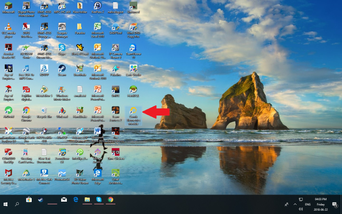Steps to install the Comb Biometrics Enrollment application
Supported Windows Versions
Windows 7: To be confirmed
Windows 8: To be confirmed
Windows 10: Confirmed
Step-by-step guide
| Step | Description | Diagram |
|---|---|---|
| 1 | Download the Comb Bio-metric application from the Comb Communications website: http://comb-communications.com/ | |
| 2 | Extract the files to a known directory on the computer. For example C:\Comb | |
| 3 | Run Setup.exe from the directory where the Comb Bio-metrics setup files were copied to. Click on the Install button. | |
| 4 | The application will now install all the required files. | |
| 5 | When requested, please enter: http://portal.comb-communications.com/ and click the Save button. | |
| 6 | A desktop icon will be created | |
| 7 | Plug the IPB2 enrollment device into any USB port on the computer with the installed Comb Bio-metric application. The computer will load any required drivers automatically. |
Related articles