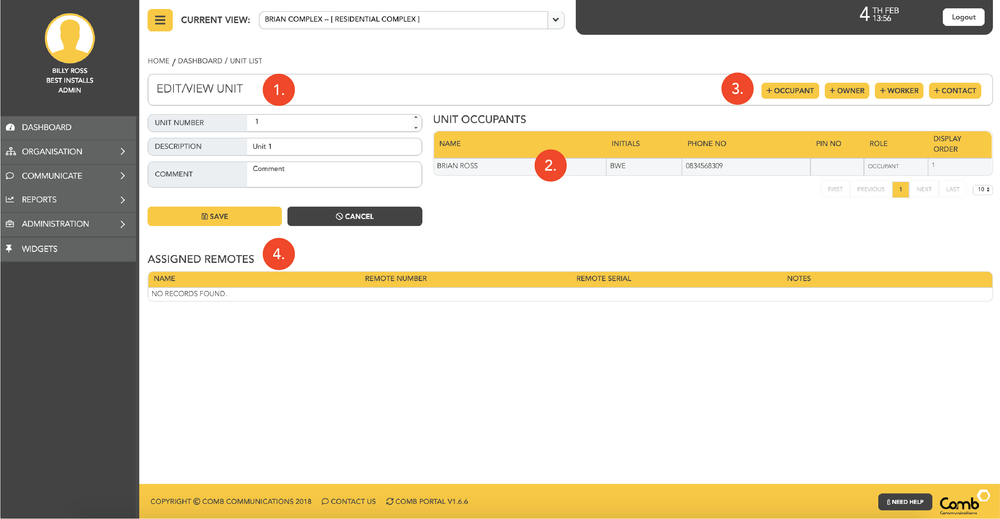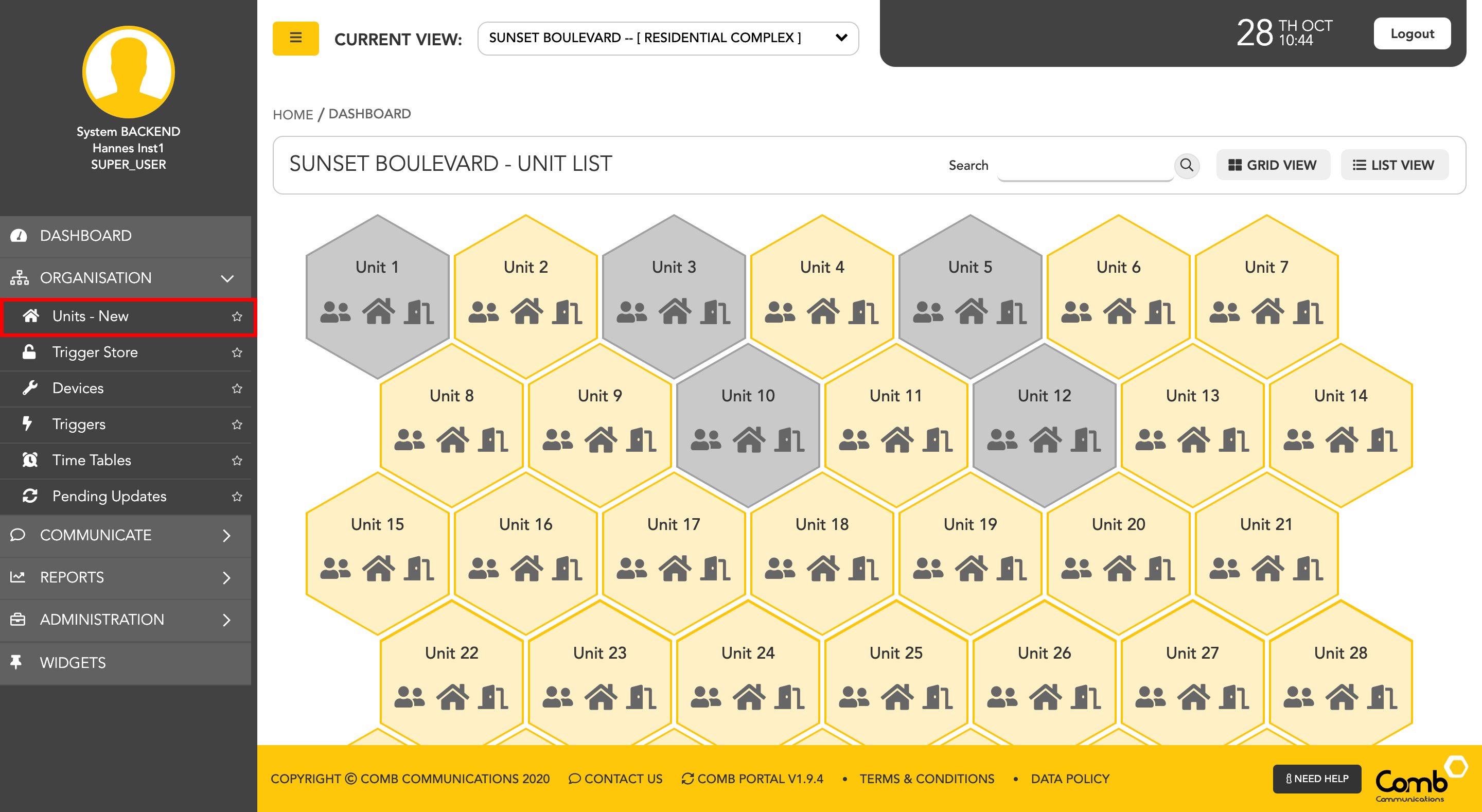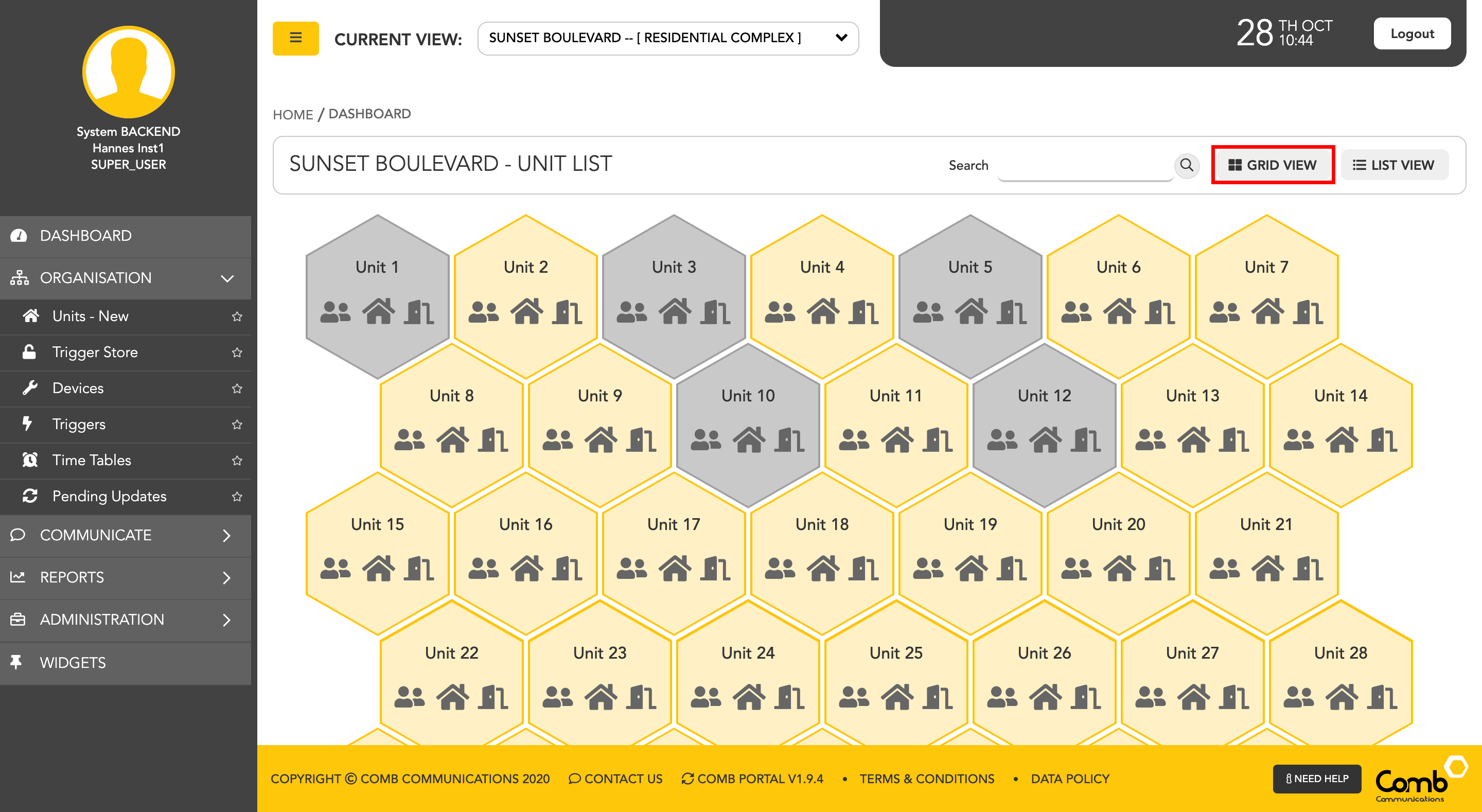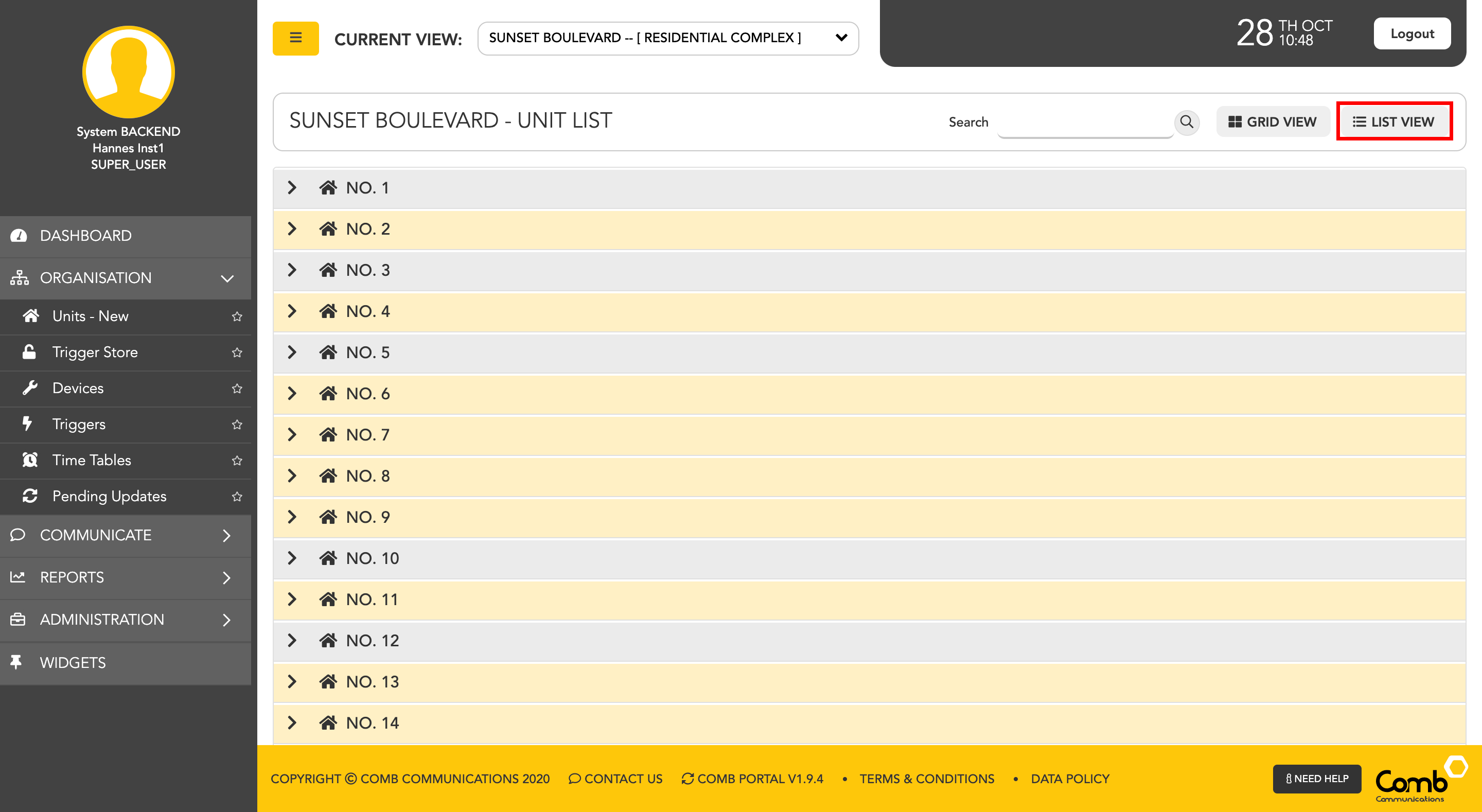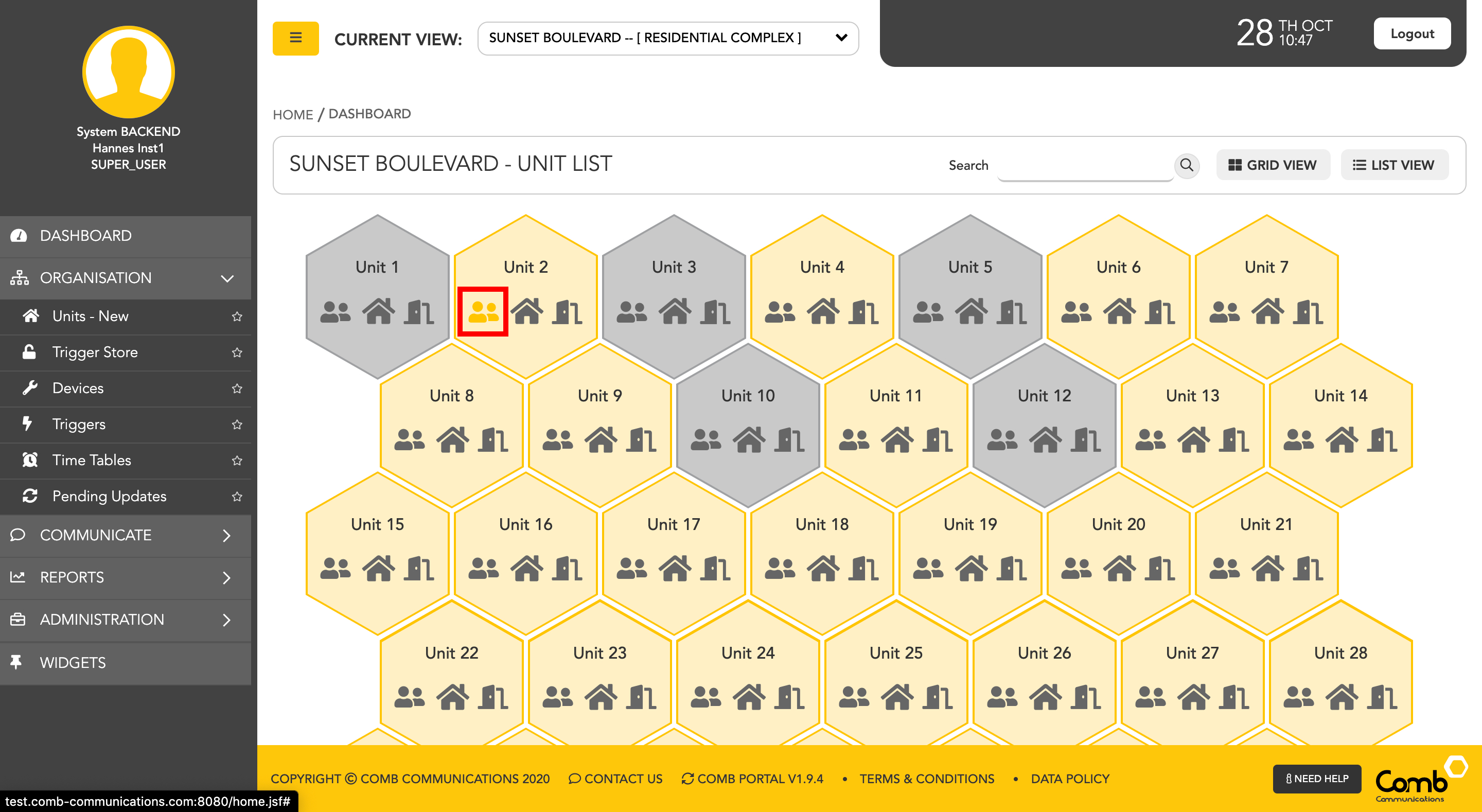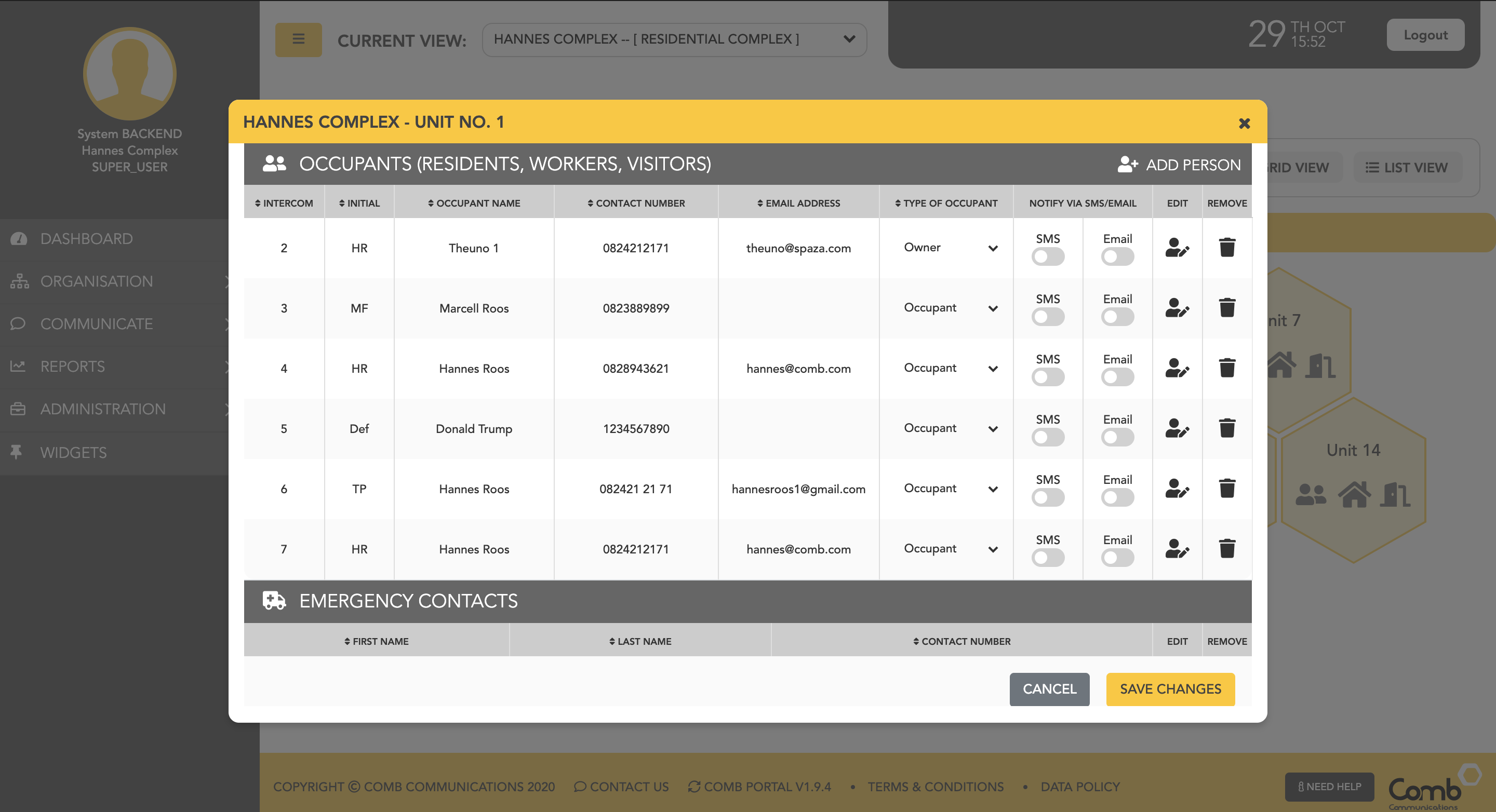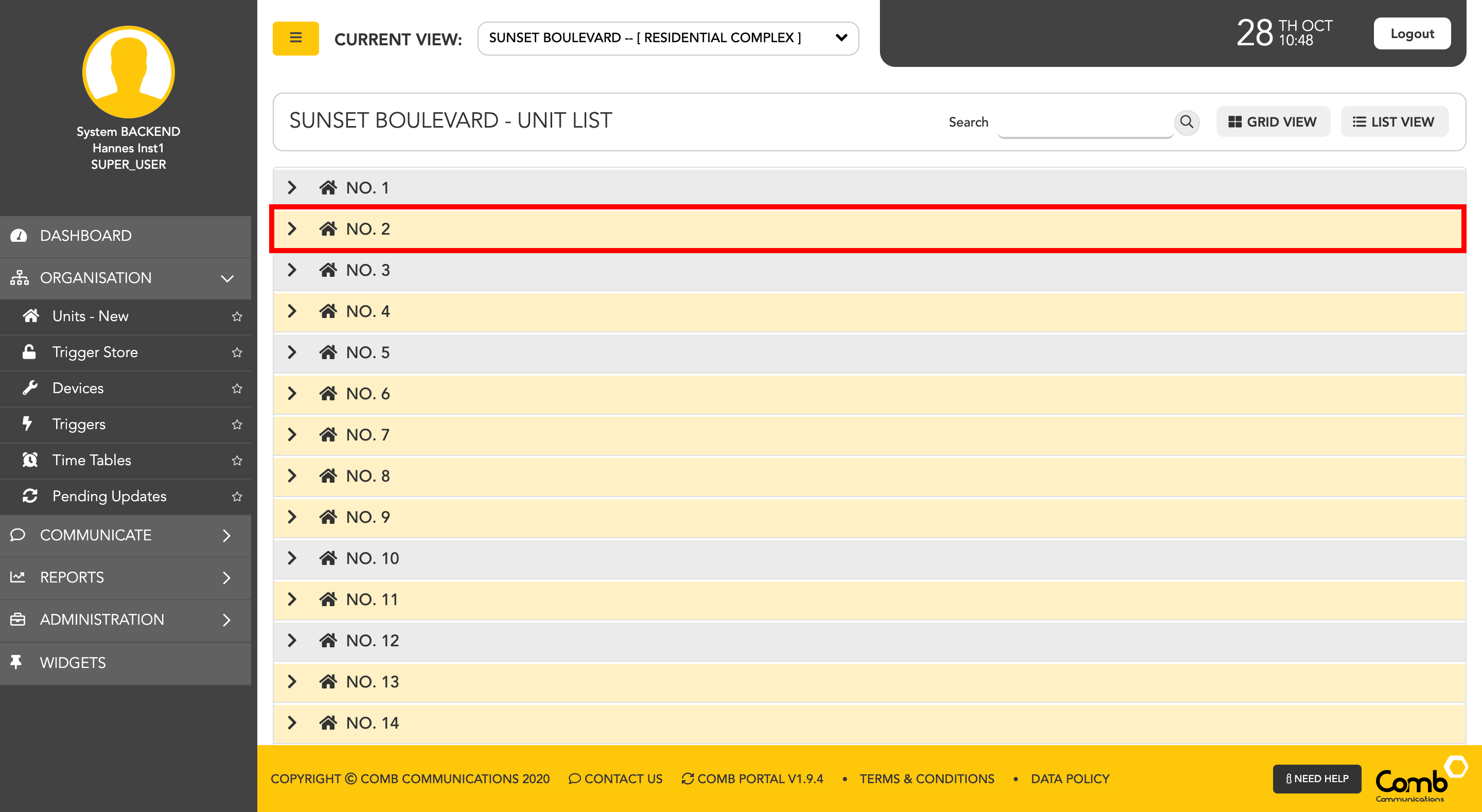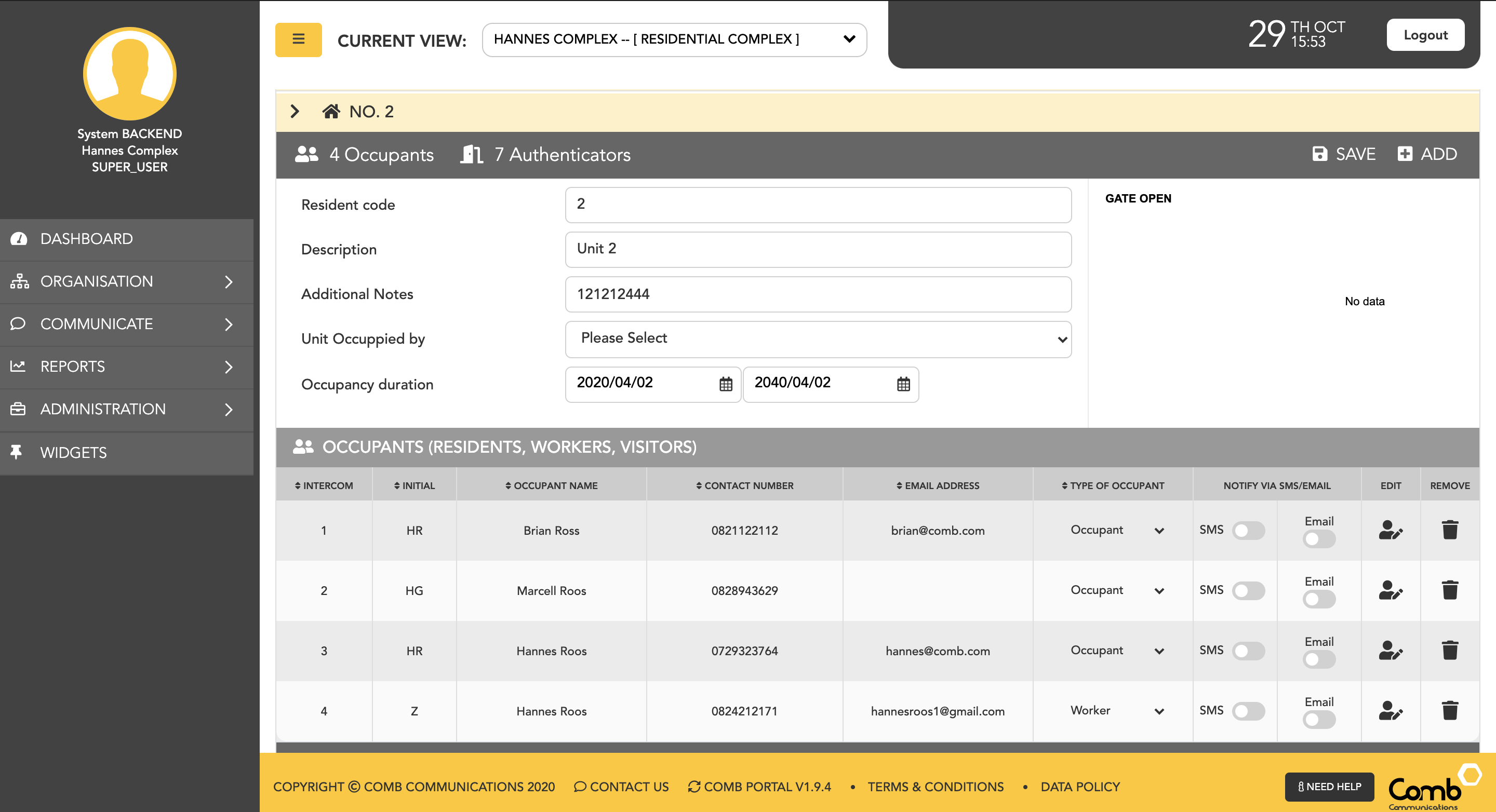Once you've selected the unit you want to edit using the view button this page will open.
...
This is the list of owners, occupants, workers & contacts in the selected Unit. To edit the unit information for a occupant/owner/worker/contact that already exists. Hover over the row with the contact, an edit button will appear on the right of the table and click.
...
To view unit occupants and unit details we start by navigating to the "Units" page on the side menu - ORGANISATION > UNITS
For ease of use, we have designed and developed two individual views to suit your preferences being a GRID and a LIST view as indicated below.
To allow users to navigate and operate the user-interface quickly and more efficiently, we have enabled shortcuts to add people on both views.
Let us first go through how to view occupants and unit details using the GRID view.
1: Click on the user's icon within a unit (Hexagon shape) to open the occupant's pop-up.
2: A pop-up will open displaying the unit details and the occupants that live within the selected organisation/complex.
How to add people using the LIST view.
1: Click on a unit number to open the accordion and view more information.
2: The unit accordion will open displaying the selected unit details as well as the occupant details of the people that live within that unit as indicated below.