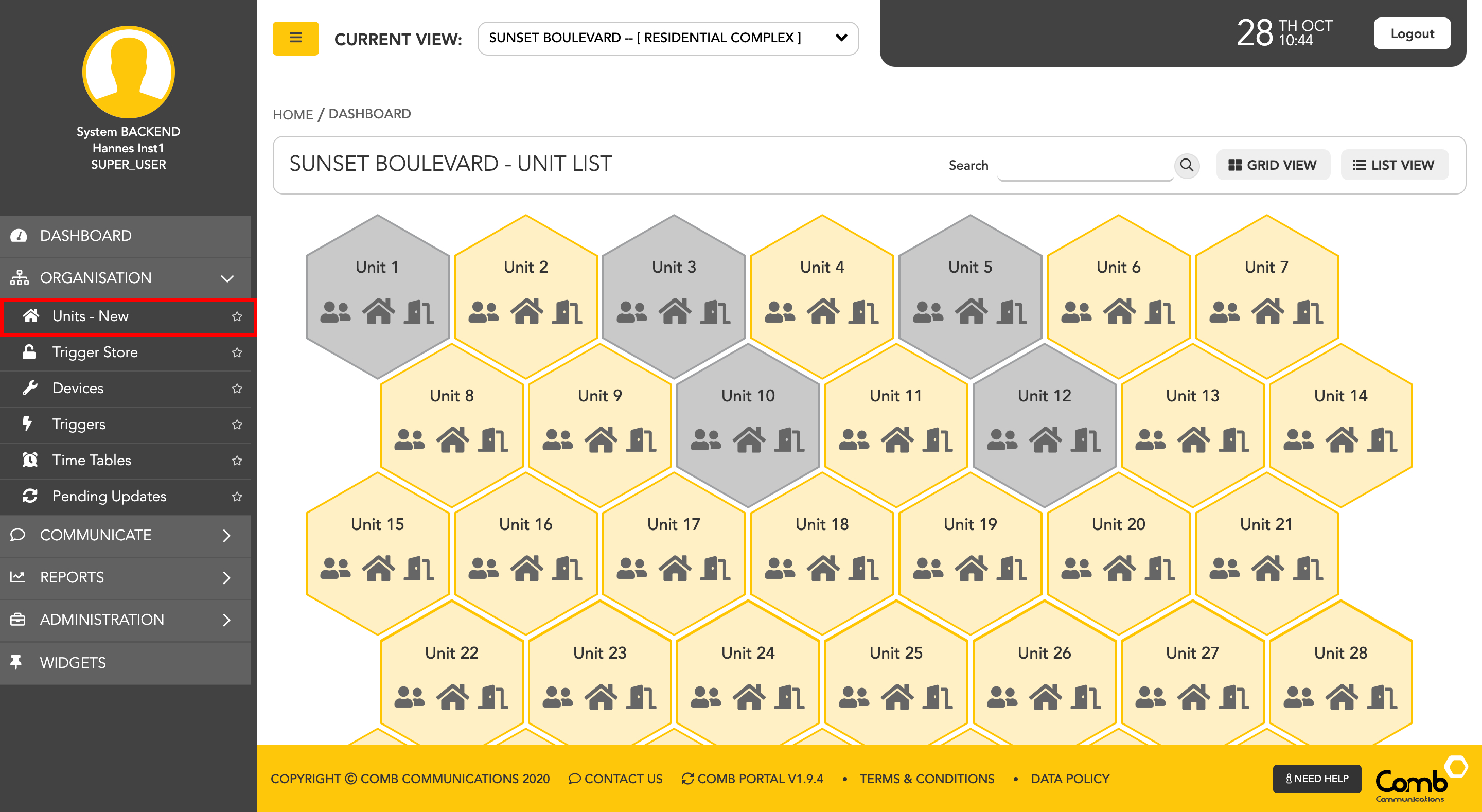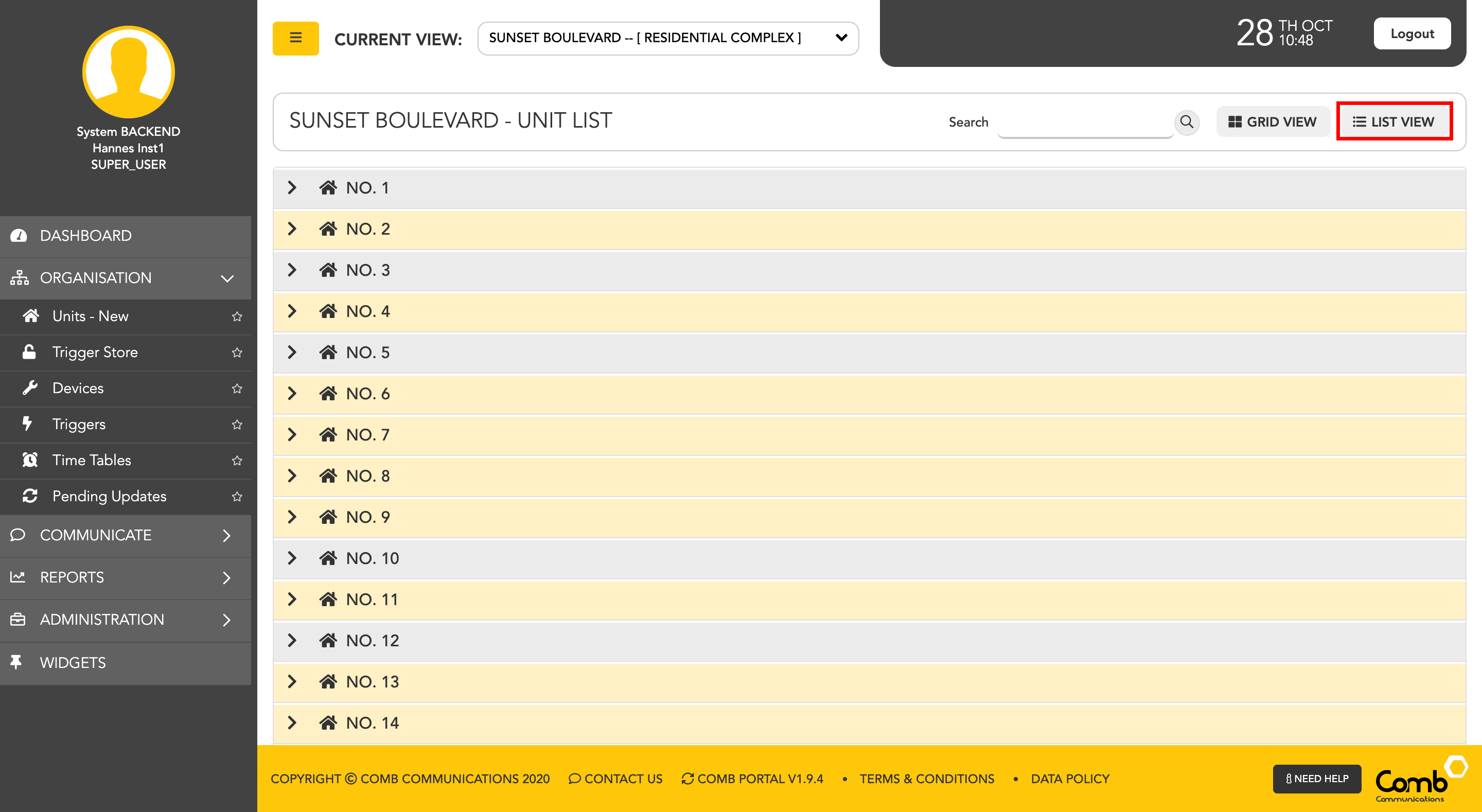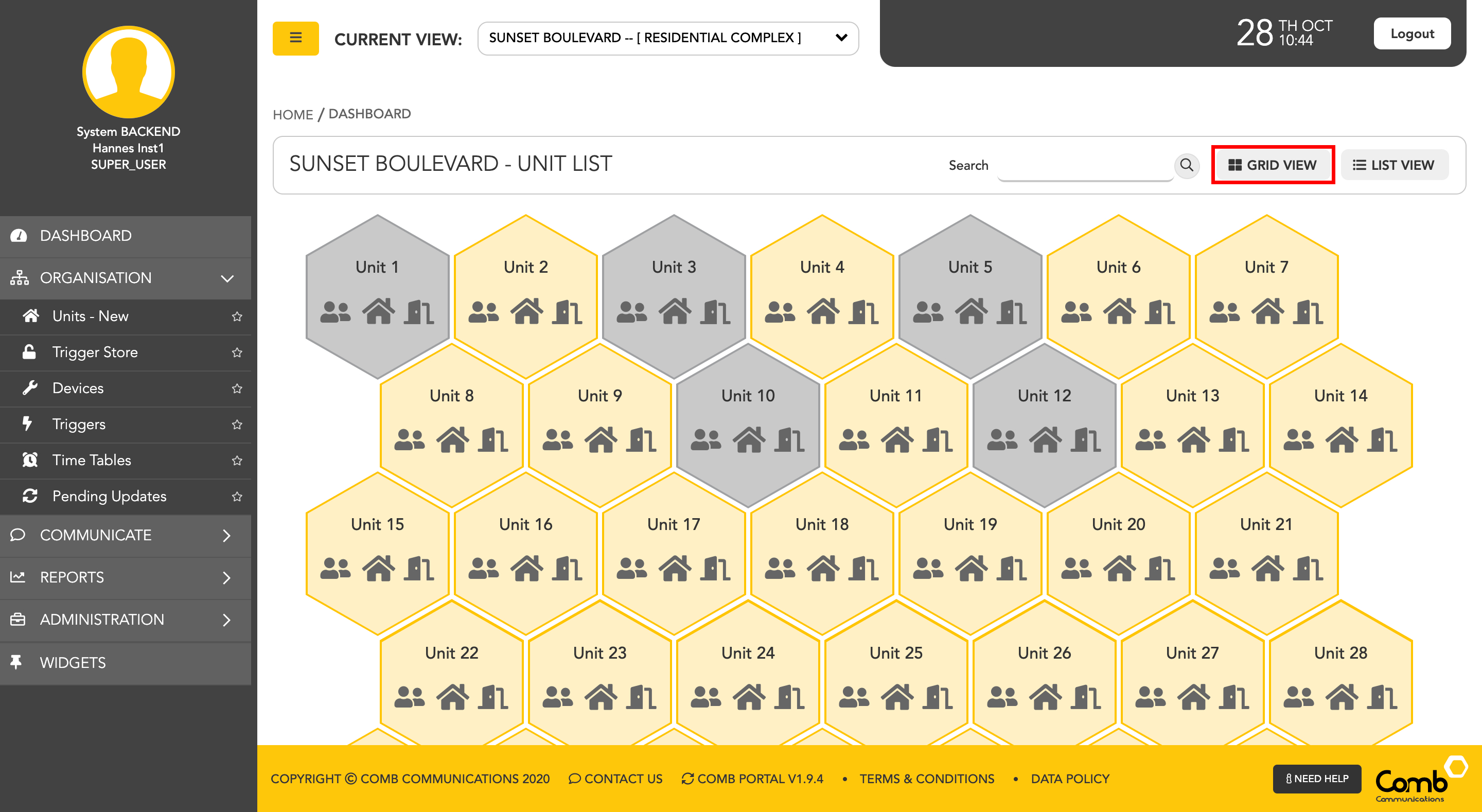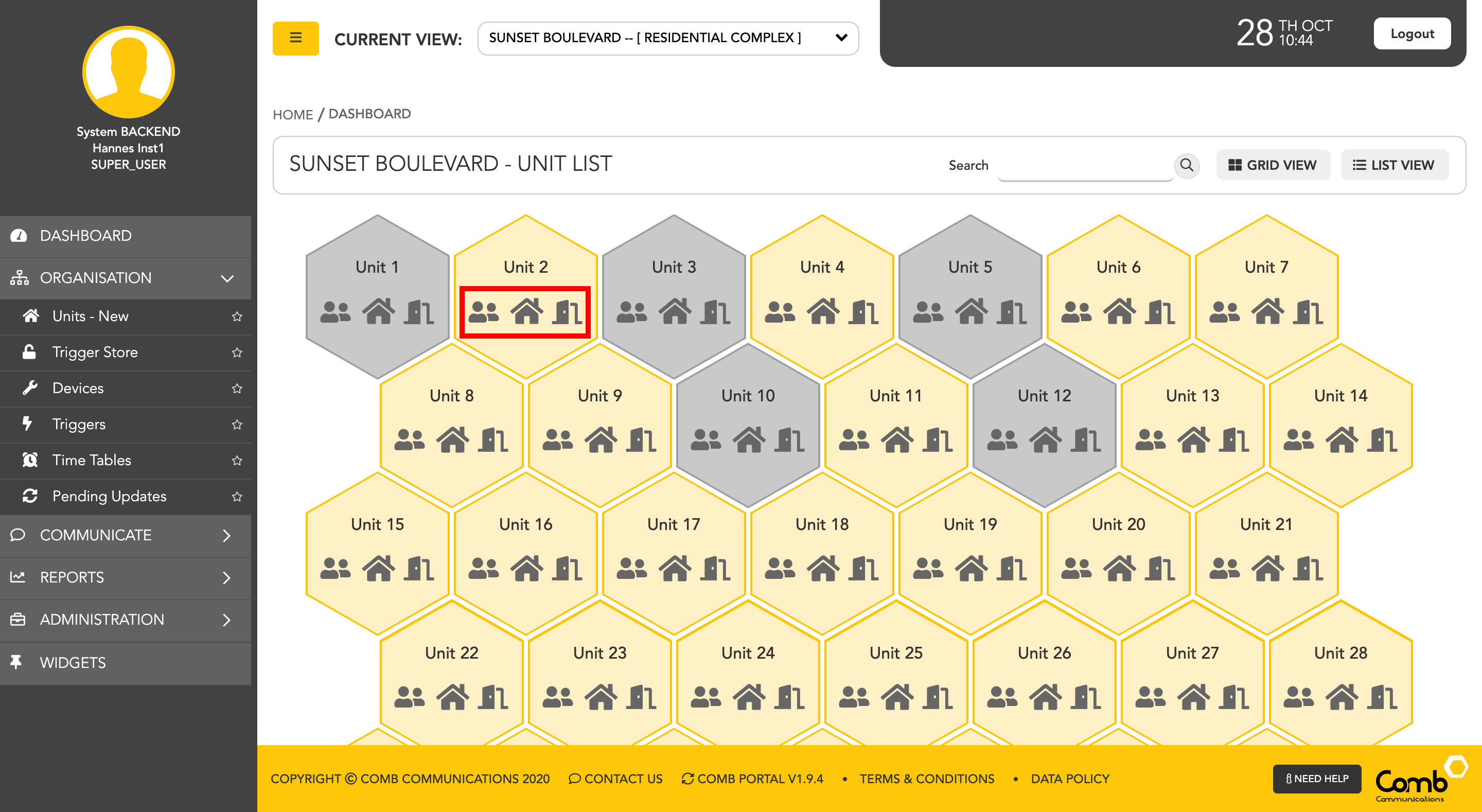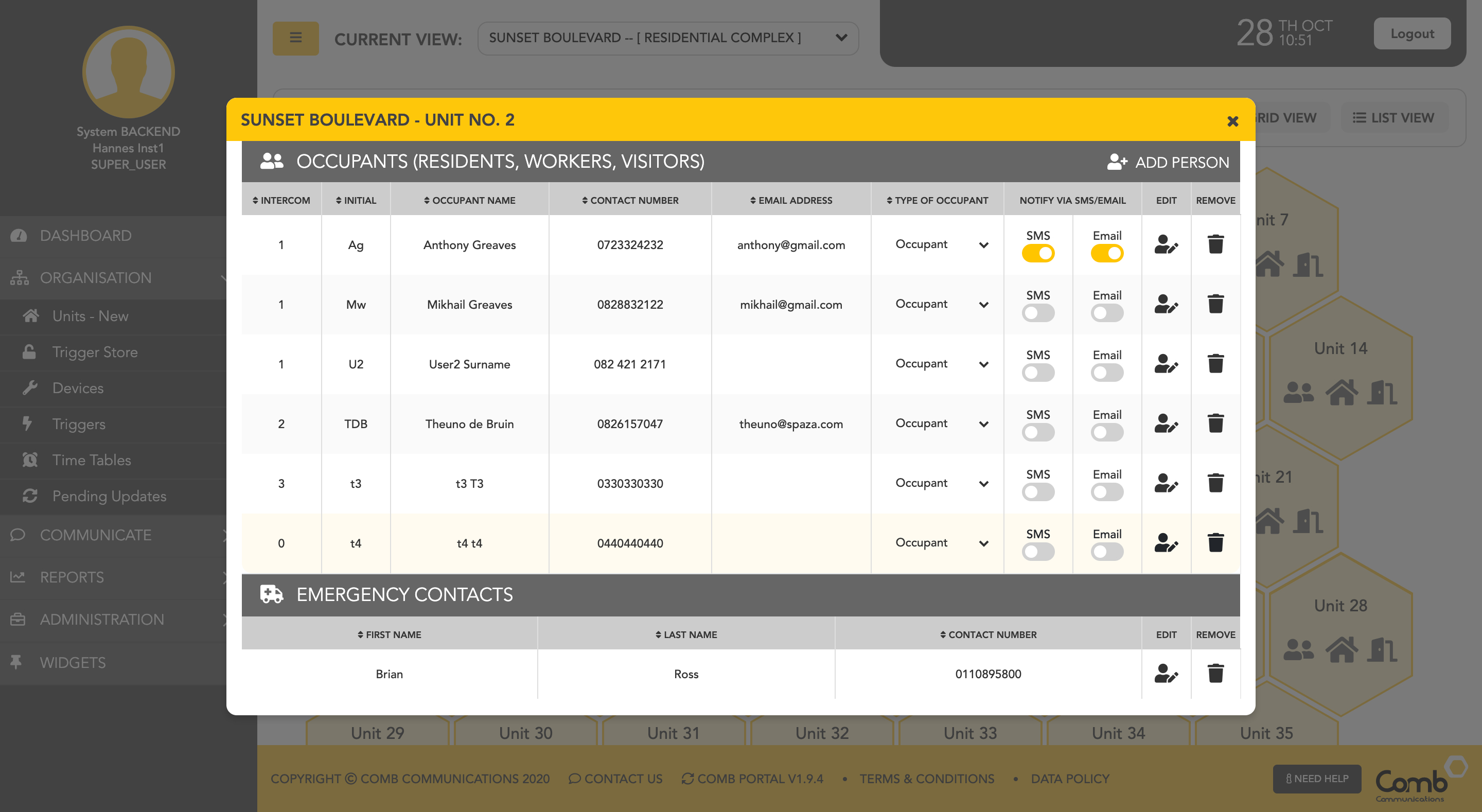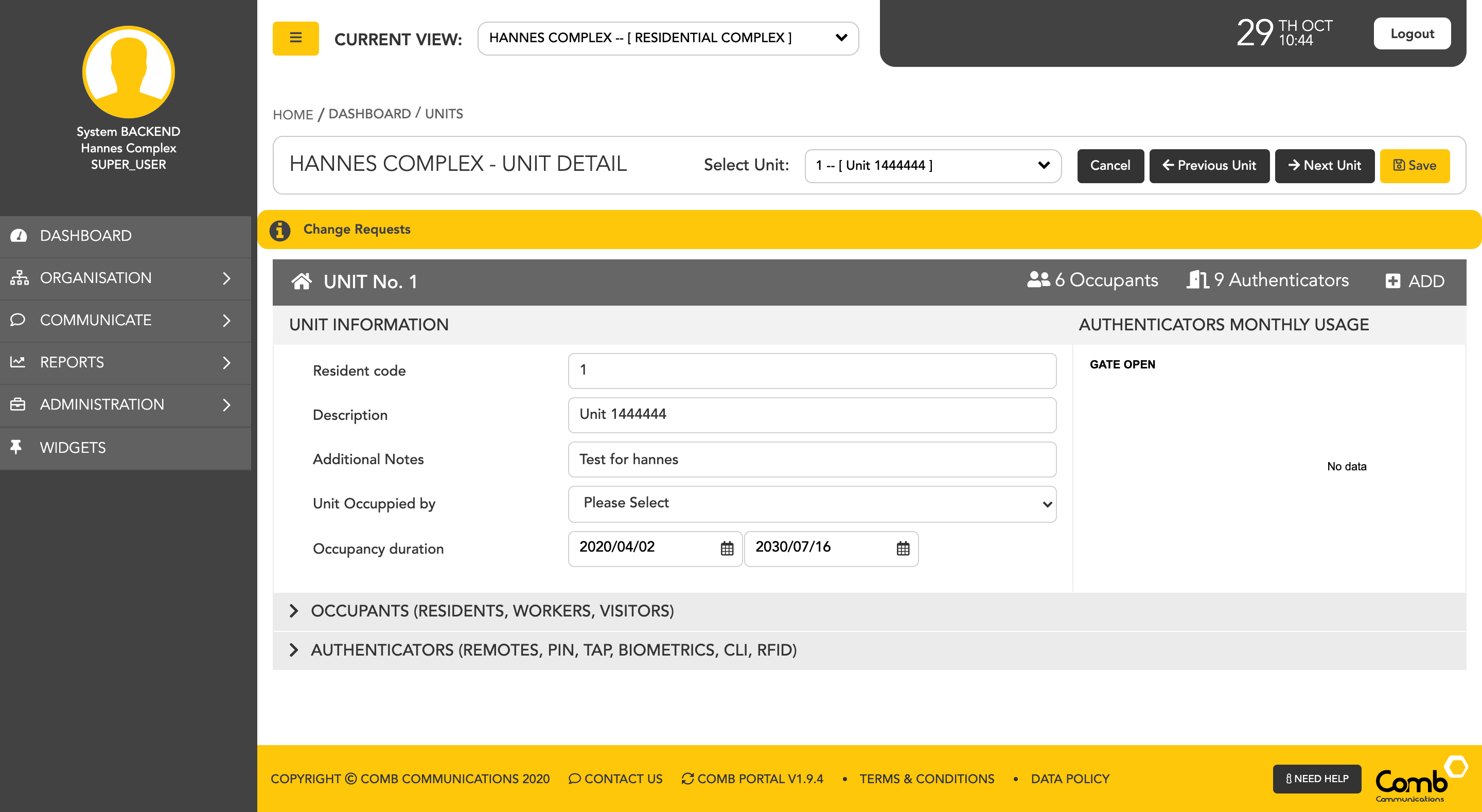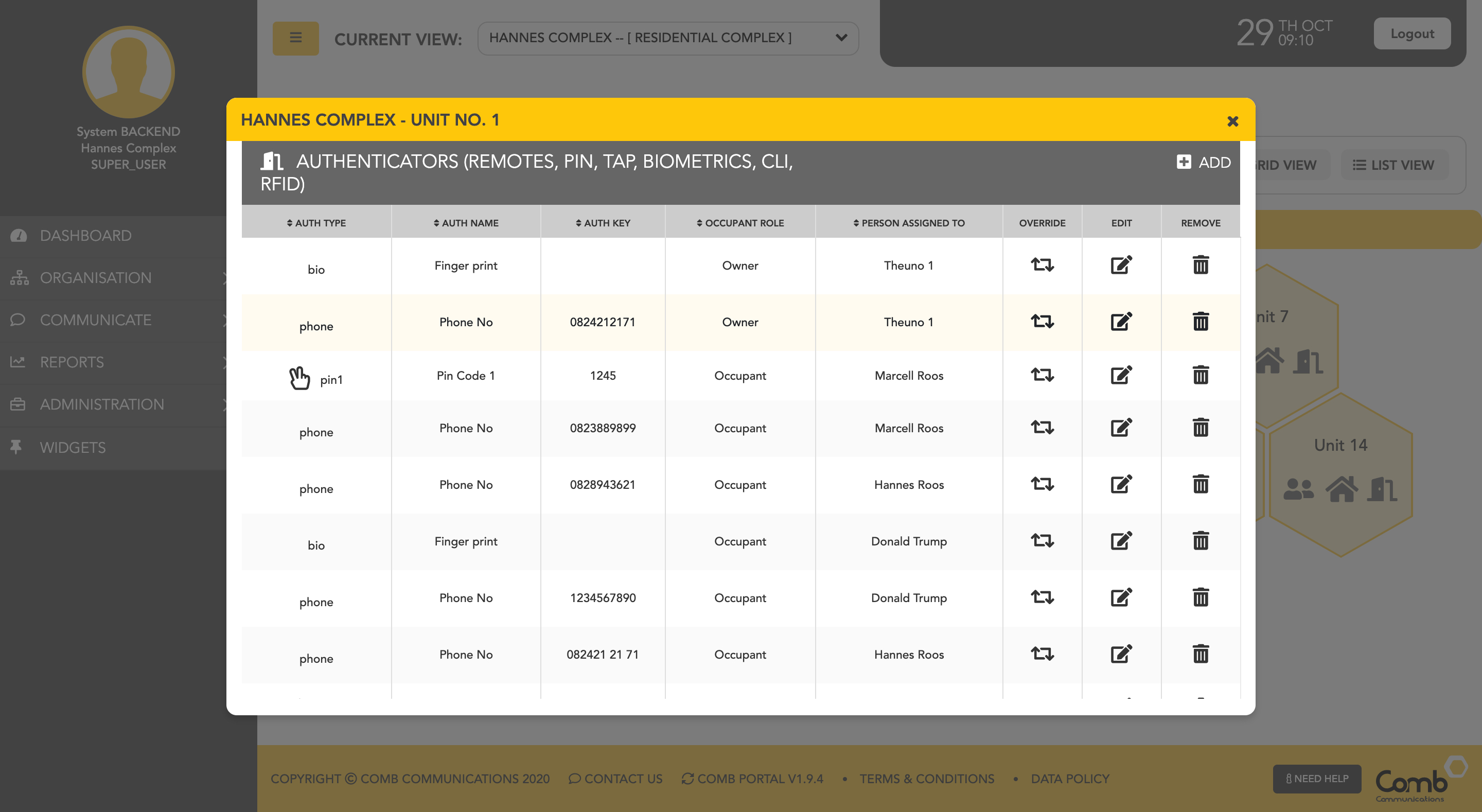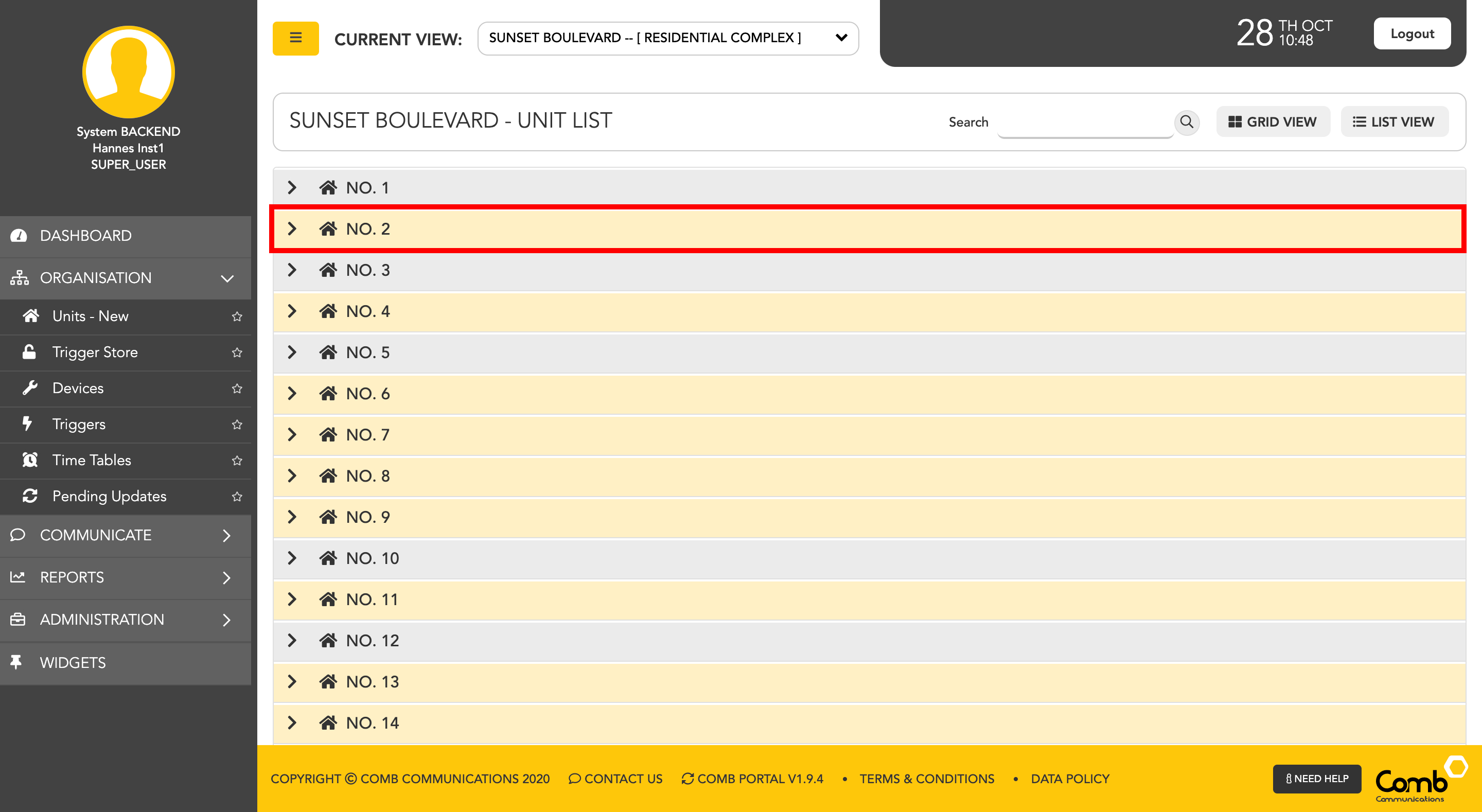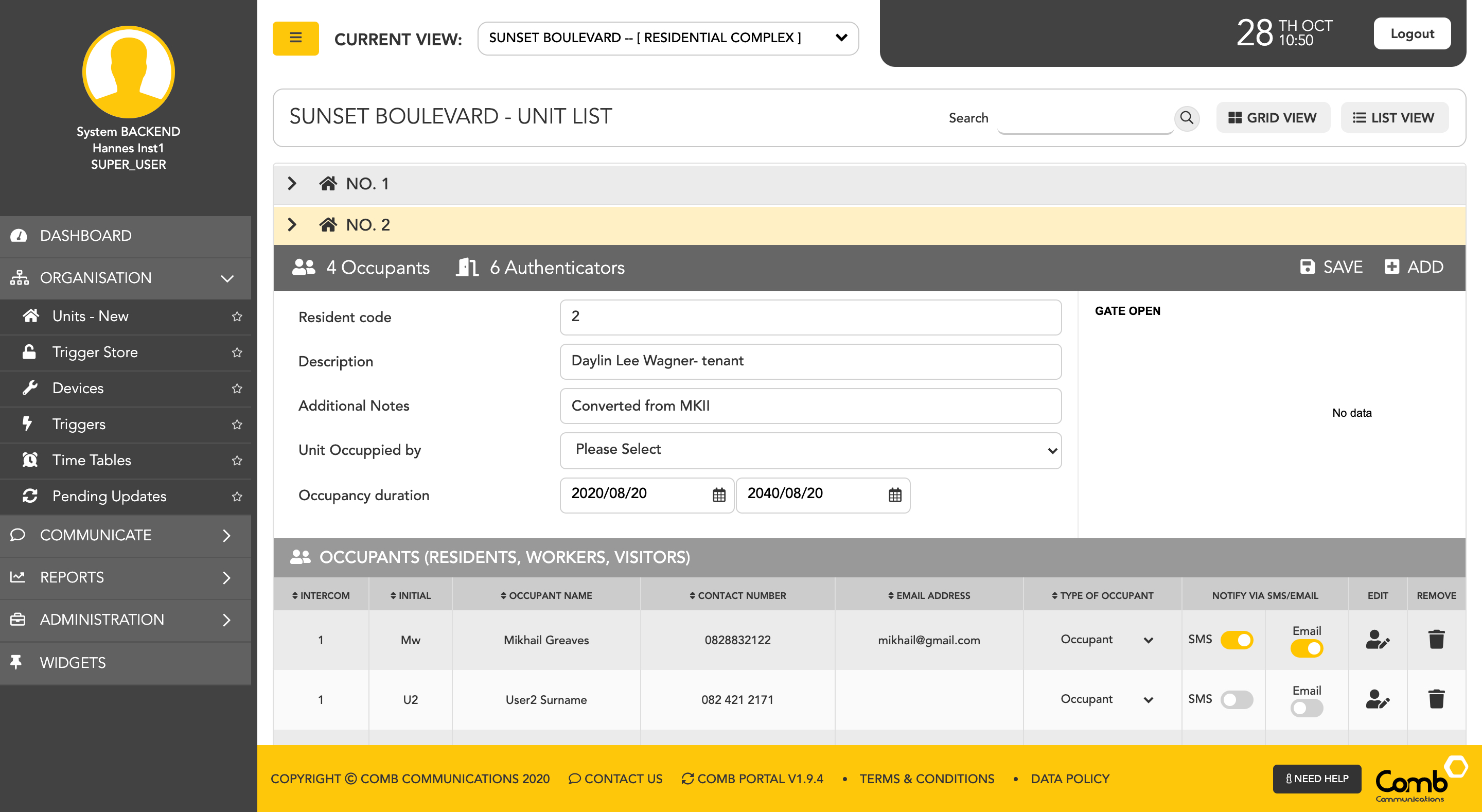View units within an organisation
To view units within an organisation, we start by navigating to the "Units" page from the side menu - ORGANISATION > UNITS
For ease of use, we have designed and developed two individual views to suit your preferences being a GRID and a LIST view as indicated below.
To allow users to navigate and operate the user-interface quickly and more efficiently, we have enabled shortcuts on both views.
Let us first go through the GRID view.
1: The GRID view indicates each unit per hexagon shape. A user can click any of the 3 icons within a unit to complete an action. The quick actions available are as follows:
- The Occupants (people) icon opens up a pop-up with more information and actions on occupants and emergency contacts.
- The Unit info (house) icon opens up a pop-up with more information and actions on the unit itself.
- The Authenticators (door) icon opens a pop-up with authenticators that are linked to that unit. In this pop-up, users can add, edit, and override authenticators.
1.1: The occupants pop-up with occupants and emergency contacts.
1.2: The Unit info pop-up, where users can view more information about the selected unit. On this page, the user will be able to view, edit, add occupants, and authenticators to the selected unit.
1.3: The Authenticators pop-up, where users can view, edit, add, remove, and override authenticators.
How to view units using the LIST view.
1: Click on a unit to open the accordion and view more information.
.
2. The unit accordion will open displaying more information and actions that can be completed. The user will be able to view and manage (add, edit and remove) "Unit information", "Occupants", "Emergency Contacts" and "Authenticators".
© 2018 Comb Communications. All Rights Reserverd.
http://www.comb-communications.com