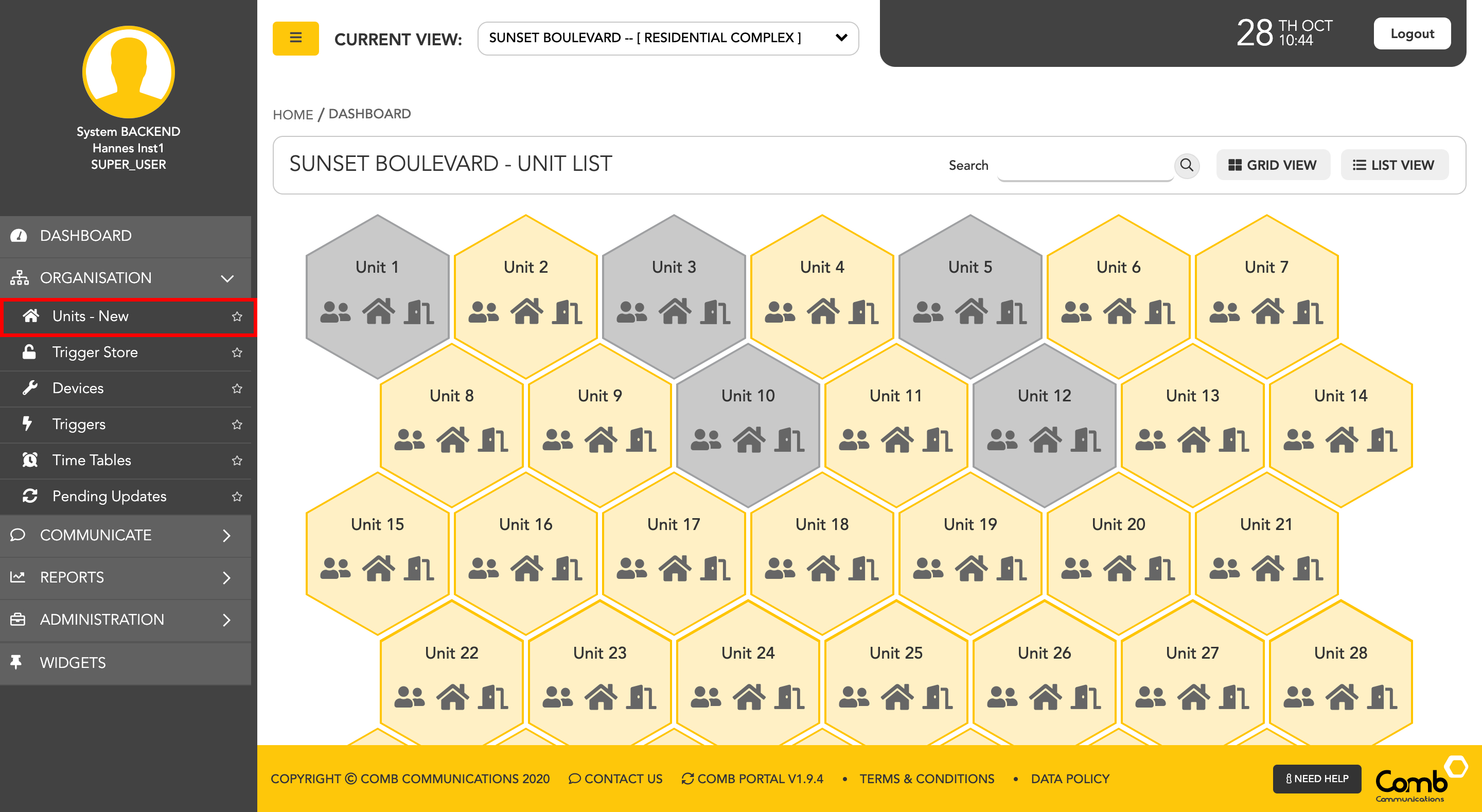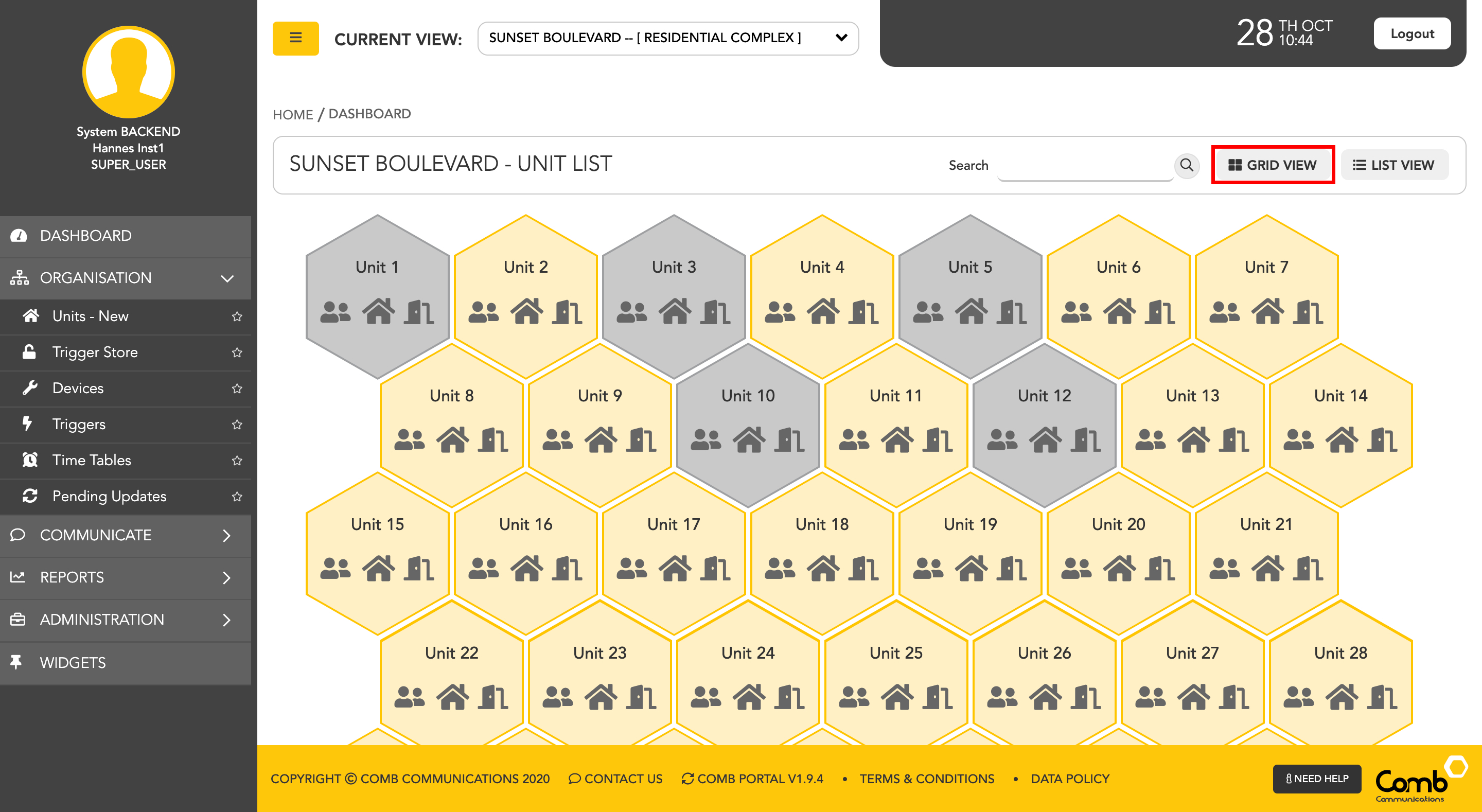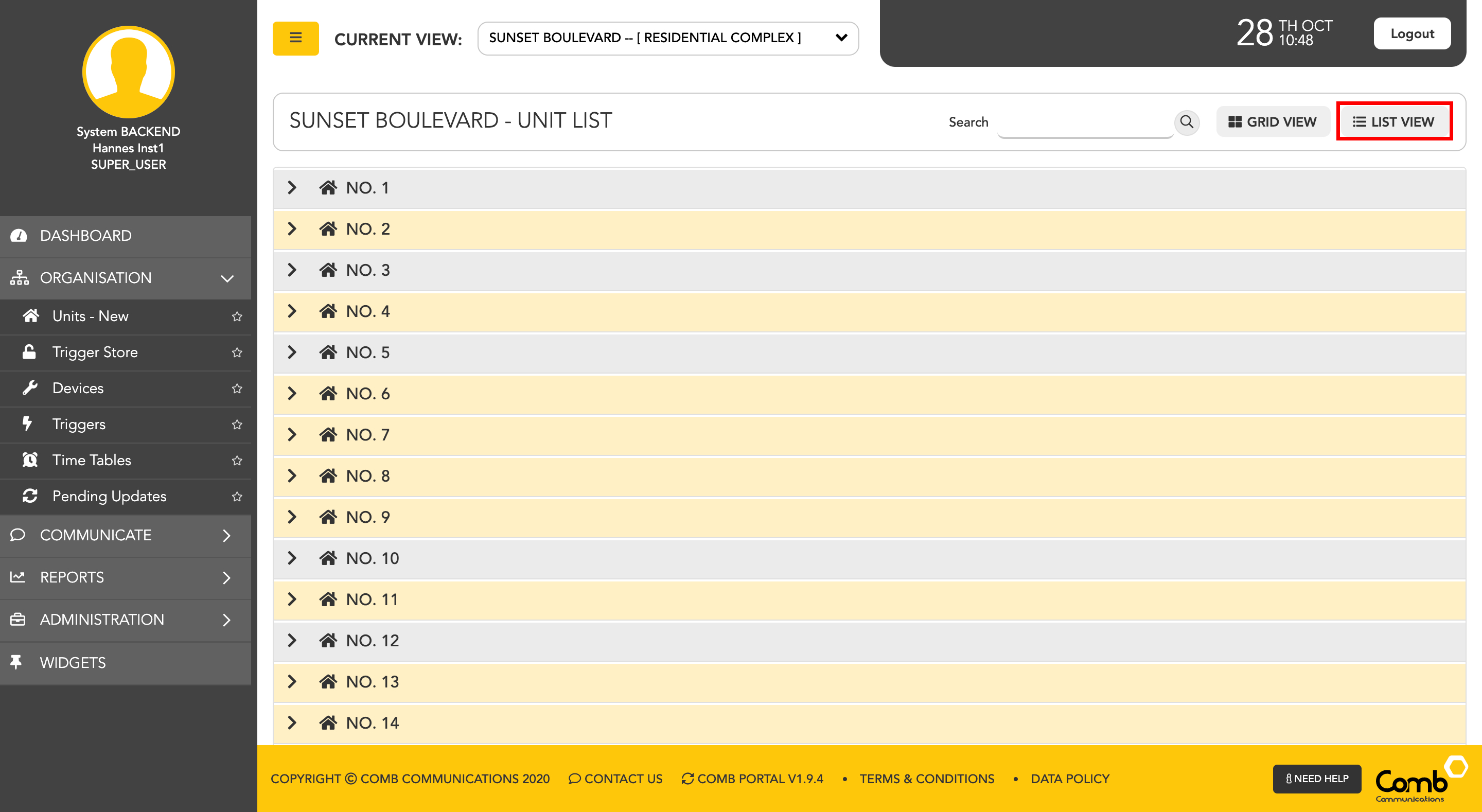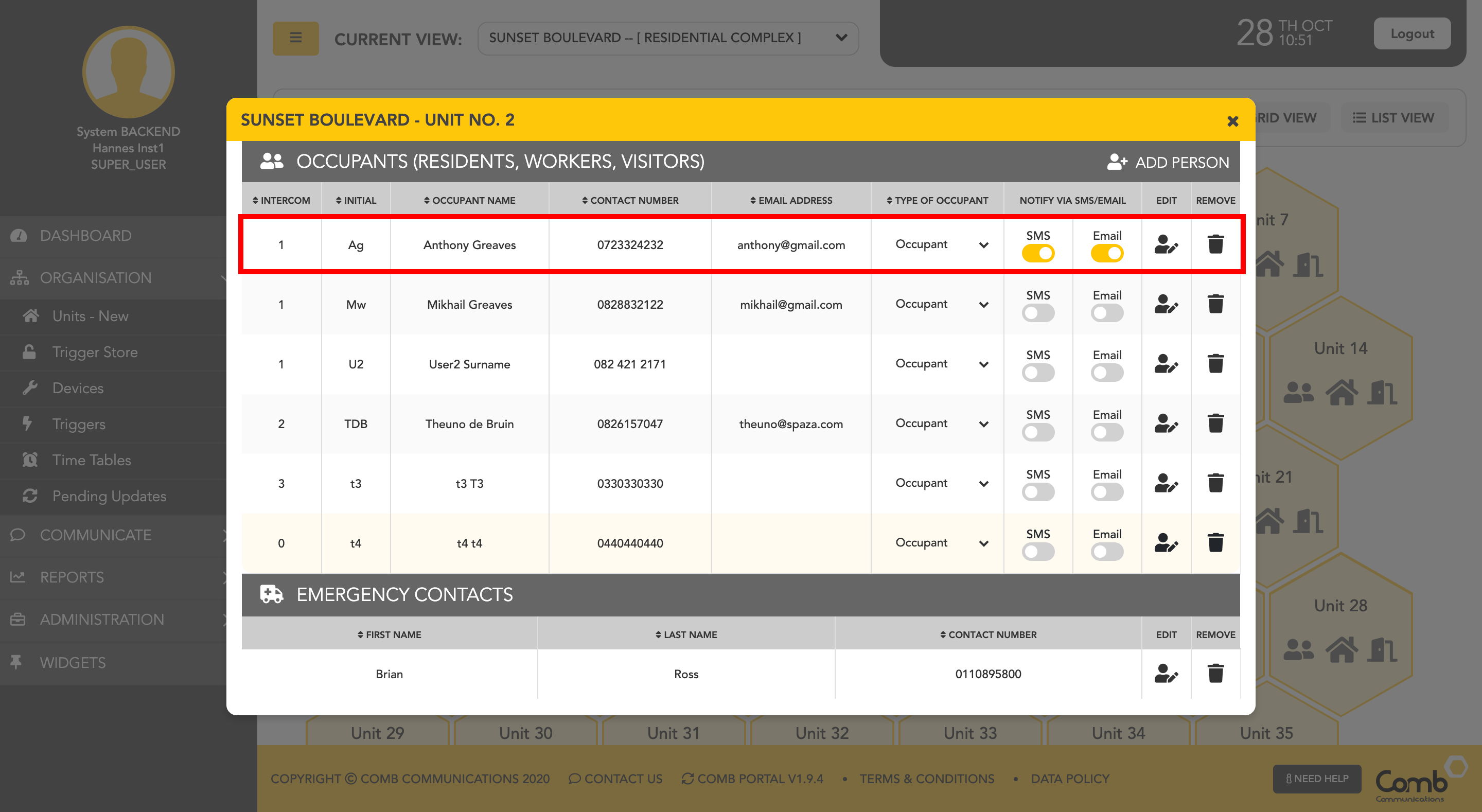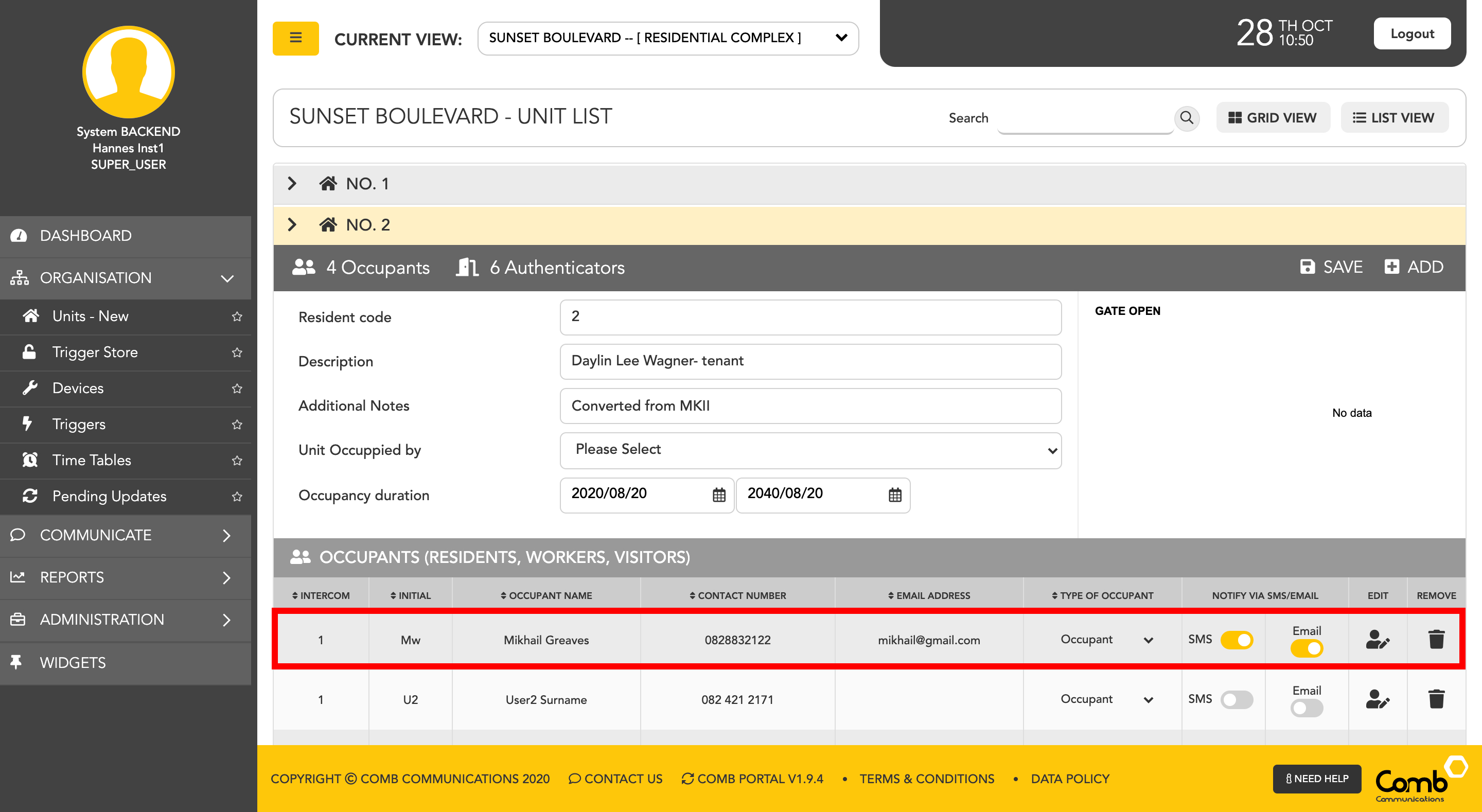...
...
...
...
...
...
...
...
...
...
...
...
To add a new person to a unit we start by navigating to the "Units" page on the side menu - ORGANISATION > UNITS
For ease of use, we have designed and developed two individual views to suit your preferences being a GRID and a LIST view as indicated below.
To allow users to navigate and operate the user-interface quickly and more efficiently, we have enabled shortcuts to add people on both views.
Let's first go through adding people using the GRID view.
1: Click on the user's icon within a unit (Hexagon shape) to open the occupant's pop-up.
...
3: The "ADD NEW PERSON" pop-up will open. Complete the required fields to add a new person to the unit. Once completed click the "SAVE CHANGES" button to add the person to the unit.
Occupant Types
| Type | Description |
|---|---|
| Occupant | A legal entity that is currently residing in the unit. |
| Owner | A legal entity that owns the property. |
| Worker | A legal entity who visits the unit on a regular basis to complete some form of work or task |
| Visitor | A legal entity who visits the unit on a regular basis |
...
4: Once the person has been added to the unit. The pop-up will close and the occupant's list will be updated with the new person added, as indicated below.
Congratulations! You have successfully added a person to a unit!
How to add people using the LIST view.
...
3: The "ADD NEW PERSON" pop-up will open. Complete the required fields to add a new person to the unit. Once completed click the "SAVE CHANGES" button to add the person to the unit
Occupant Types
| Type | Description |
|---|---|
| Occupant | A legal entity that is currently residing in the unit. |
| Owner | A legal entity that owns the property. |
| Worker | A legal entity who visits the unit on a regular basis to complete some form of work or task |
| Visitor | A legal entity who visits the unit on a regular basis |
...
Congratulations, you have successfully added a person to a unit!
OPTION 2: FINDING AN EXISTING CONTACT & ADDING TO UNIT
To add an existing occupant/owner/worker/contact to a unit navigate to ORGANISATION > UNITS and hover over the unit you want to add the occupant/owner/worker/contact to and click the View button.
- The person you want to add to unit already exists in your records, so you will need to search for them in your database. You can search by their name, contact number or email address.
- Once you've clicked search using name, email or phone number, a list of matching contacts will appear.
- If the person you want to add is in the list, hover over the line to reveal the LINK button. Once link is clicked it will open up the Wizard with the Person you've selected at the top.
...