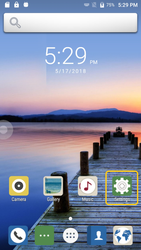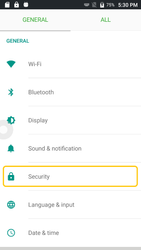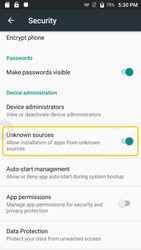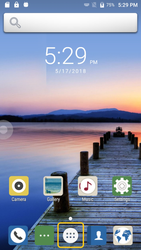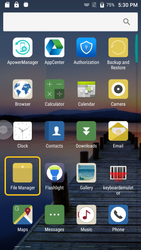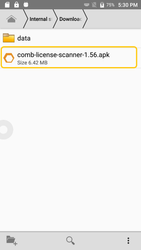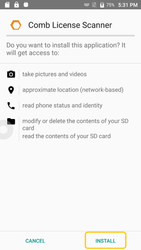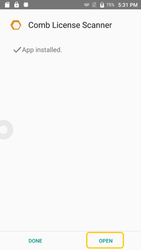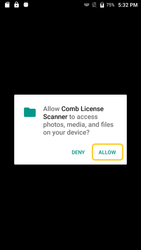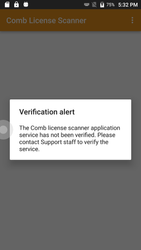Follow this guide to install the scanner application on a new scanner device
...
- Ensure the scanner device is turned off.
- Insert the SD Card (min 2GB) into the device SD Card slot. If required, insert a Sim Card into the device SIM Card slot. Use the supplied pin tool to open the slot.
- Switch the device on.
- When the device is first powered up with an SD Card installed, when prompted, select "Use as portable storage"
- Using the supplied USB cable, connected the device to an open USB port on your PC.
- Using the PC, find the downloaded/supplied APK file. Right click on the file and select copy. Now find the following folder and paste this file there:
\C71\Internal storage\Download - Go to Settings
- In settings, select Security
- Scroll down to Unknown sources and enable this setting
- Go to Applications
- Open File Manager
- Go to Internal storage\Download\
- Install the License Scanner APK, The App will prompt for access permissions. For the app to function correctly, you need to ensure you allow all.
- When opening the Application for the first time, it will again ask for access permissions to be accepted (allowed). Multiple requests will be made, all need to be accepted.
When the app starts for the first time, it will give a “Verification Alert”. This means the device needs to be verified and authorised on the Comb Portal by Comb Communications.
_______Info title Device Serial Should you need the device serial number, this can be obtained by clicking on the 3 bullets on the top right hand corner of the application bar and click on Device Details. - Once verified, the device is ready to connect to the portal for the first time. On first connect, it will sync its data and settings, configuring the device.
- The device requires internet connectivity to complete the verification request, download its configuration and operate normally. Either Wi-Fi or GSM connectivity will allow the device to operate correctly.
...