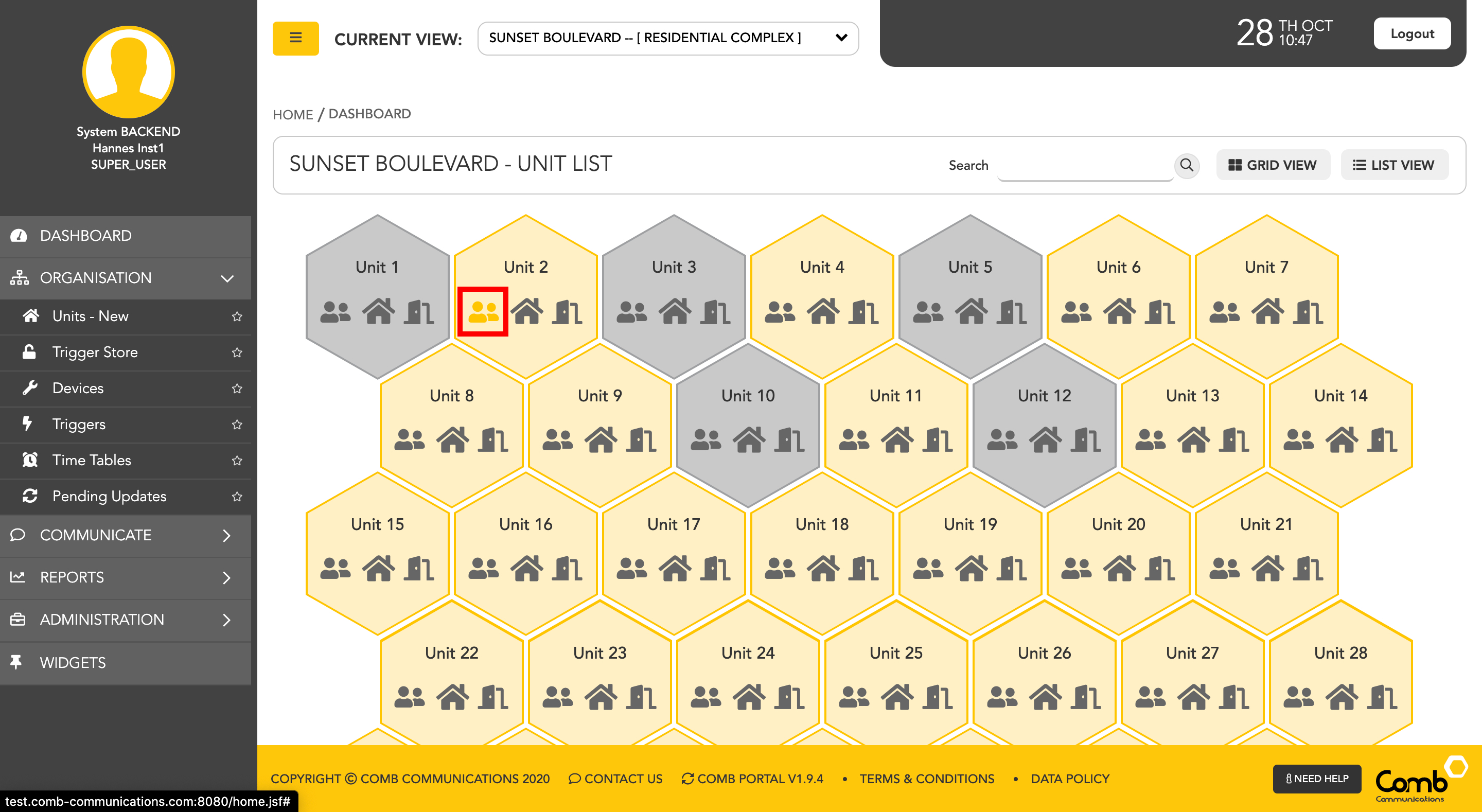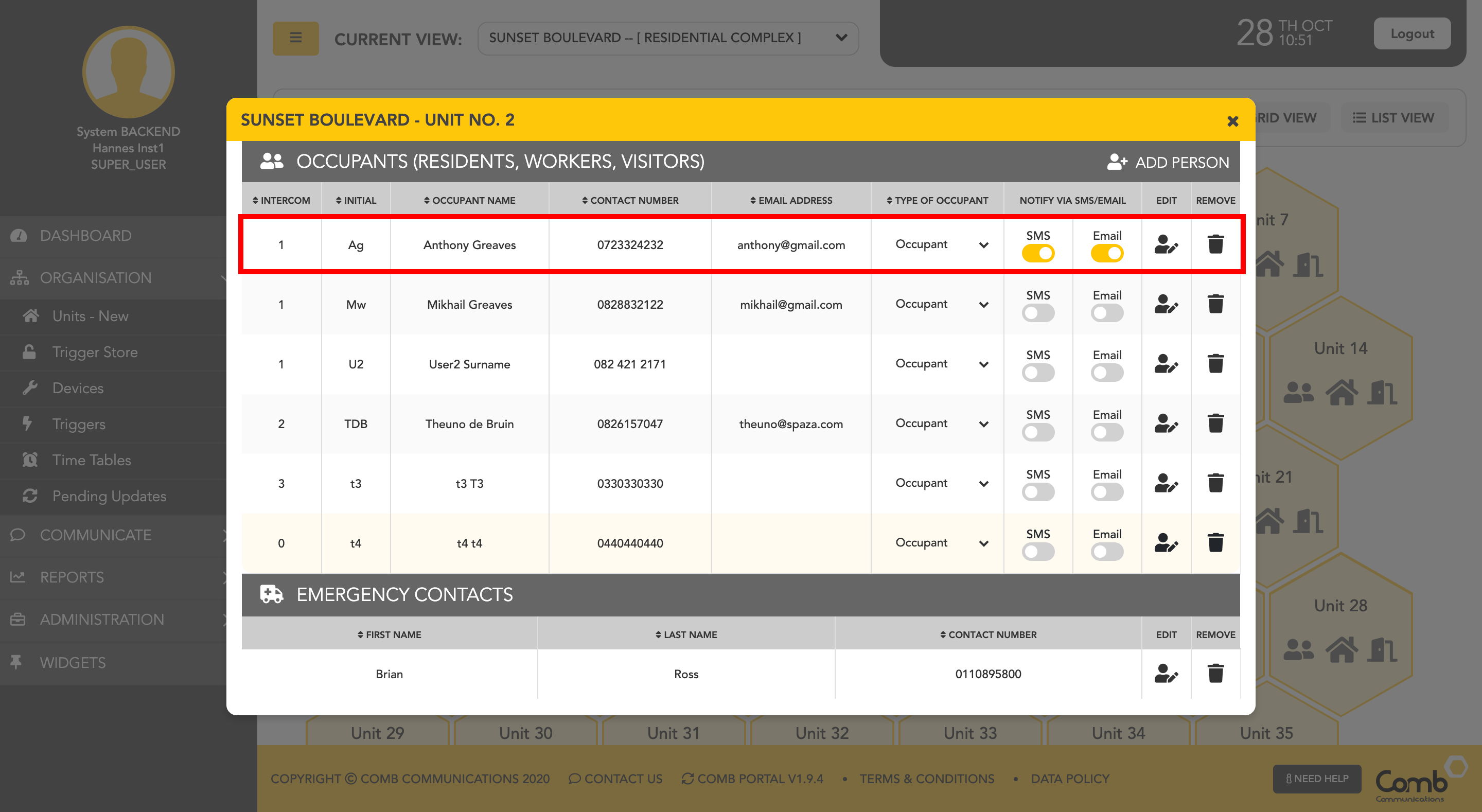There are two ways to add a person to a unit, one is to create a new person and the second is to link an existing person.
...
1: Click on the user's icon within a unit (Hexagon shape) to open the occupant's modalpop-up.
2: On the top right-hand corner of the pop-up, click the "ADD PERSON" button. A dropdown menu will appear. Click the " + PERSON" option to continue.
...
4: Once the person has been added to the unit. The pop-up will close and the occupant's list will be updated with the new person added, as indicated below.
Congratulations, you have successfully added a person to a unit!
...
To add an existing occupant/owner/worker/contact to a unit navigate to ORGANISATION > UNITS and hover over the unit you want to add the occupant/owner/worker/contact to and click the View button.
Here you will see the Add buttons at the top right, select what type of person you want to add to unit e.g. occupant/owner/worker/contact and click.
- The person you want to add to unit already exists in your records, so you will need to search for them in your database. You can search by their name, contact number or email address.
- Once you've clicked search using name, email or phone number, a list of matching contacts will appear.
- If the person you want to add is in the list, hover over the line to reveal the LINK button. Once link is clicked it will open up the Wizard with the Person you've selected at the top.
...