- Once you've selected the Contact you want to reassign the Trigger for, click NEXT to skip the ADMIN tab, clicked NEXT after the Admin details for a Unit Occupant you'll be taken to on the Assigned Triggers Remotes section of the Wizard
- Here you can reassign mark the remote as Lost, Broken or Returned. When clicked the remote will be returned to the Trigger Store to be reassigned
- If you want to Override Triggers click NEXT if you're done with your changes click FINISH
Page Comparison
Manage space
Manage content
Integrations
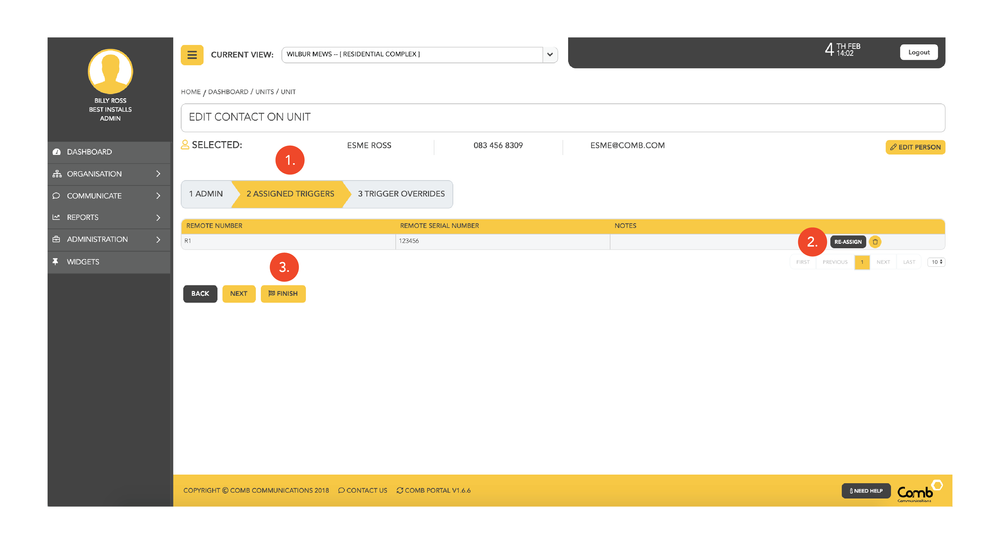
.jpg?version=1&modificationDate=1534925501587&cacheVersion=1&api=v2&height=400)