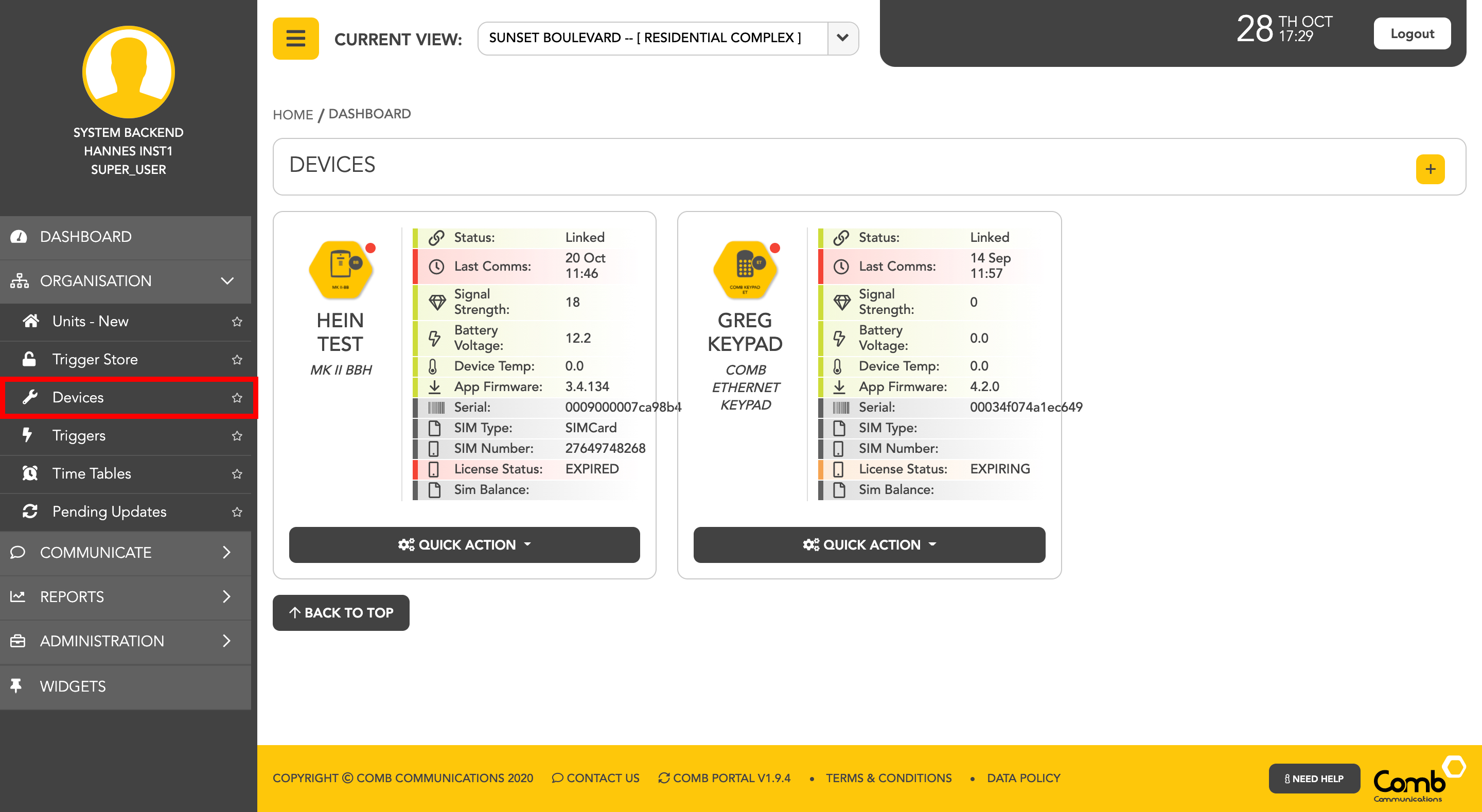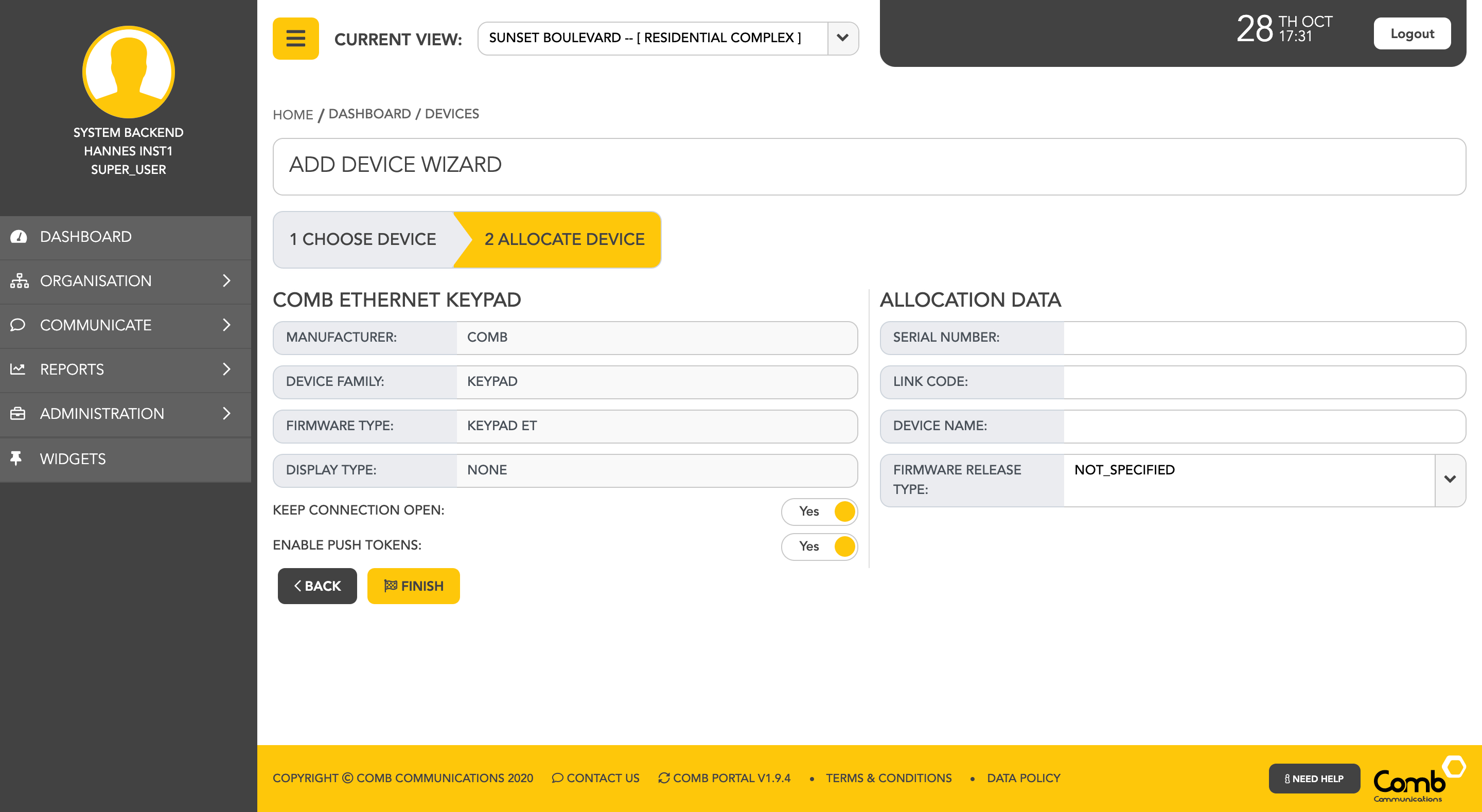To manage the devices linked to the organisation, the user can navigate to the "Devices" page from the side menu - ORGANISATION > DEVICES
1: To add devices click the "+" button on the top right-hand corner of the page.
...
3: Once a device is selected the user will be navigated to the second step, "ALLOCATE DEVICE". The user is required to complete the configuration and allocation data fields below. Once completed click the "FINISH" button to add the device to the organisation.
Congratulations! You have successfully added a device to an organisation.
The user can manage the devices linked to the organisation from the devices page, by clicking . The user can click the "QUICK ACTIONS" button . This will to bring up a menu of quick actions that the user can complete on the device. These actions include:
- Component settings to edit the device's settings and relays.
- Linking and Unlinking the device from an organisation.
- Rebooting the device to turn the device off and on.
- Performing a "Full sync" on a device.
- Viewing and upgrading the Firmware version on a specific device.
- Setting the GPS location where the device is located.
- SSH Connecting to the device remotely
- Deleting a device from an organisation.
...