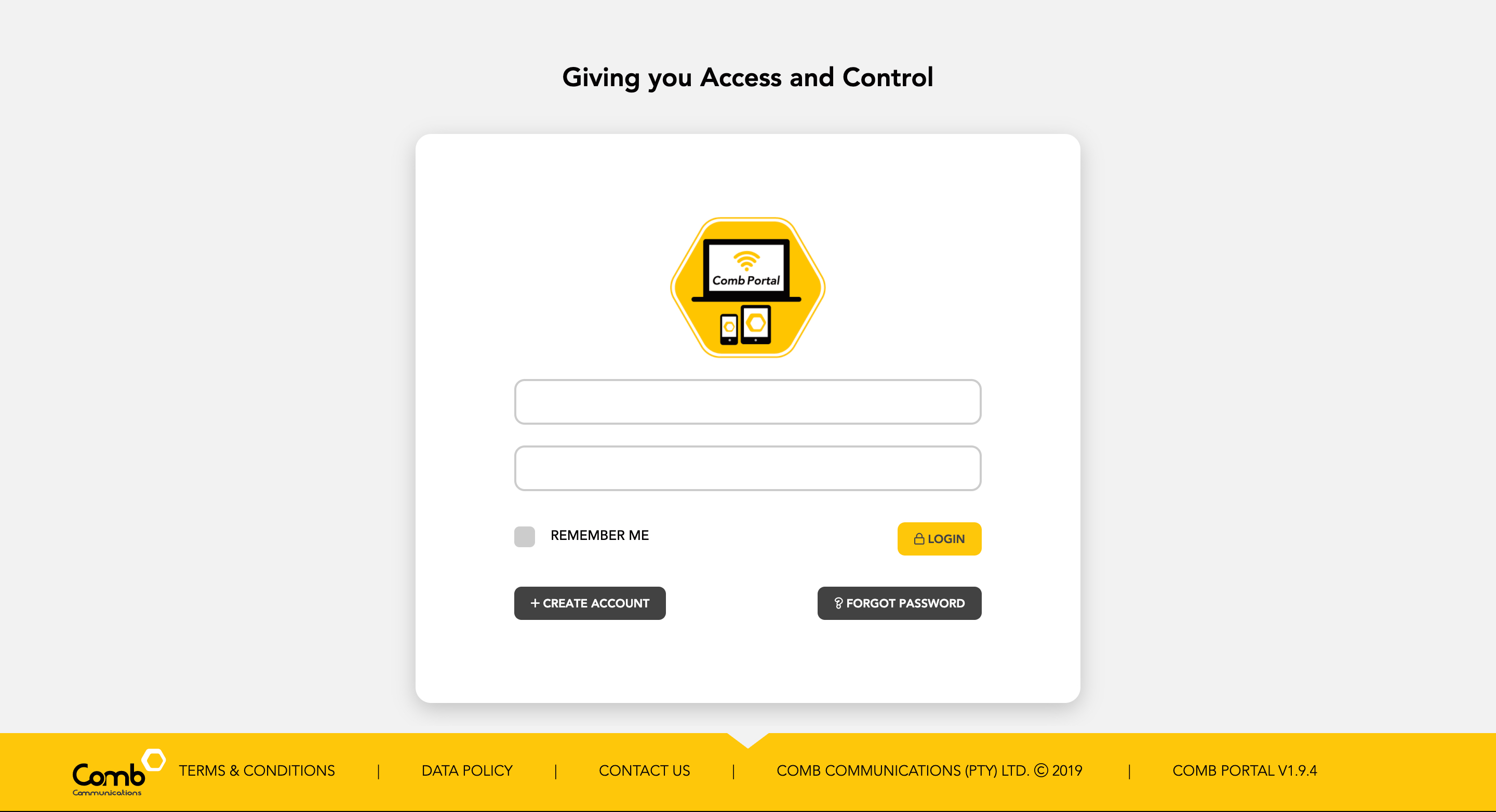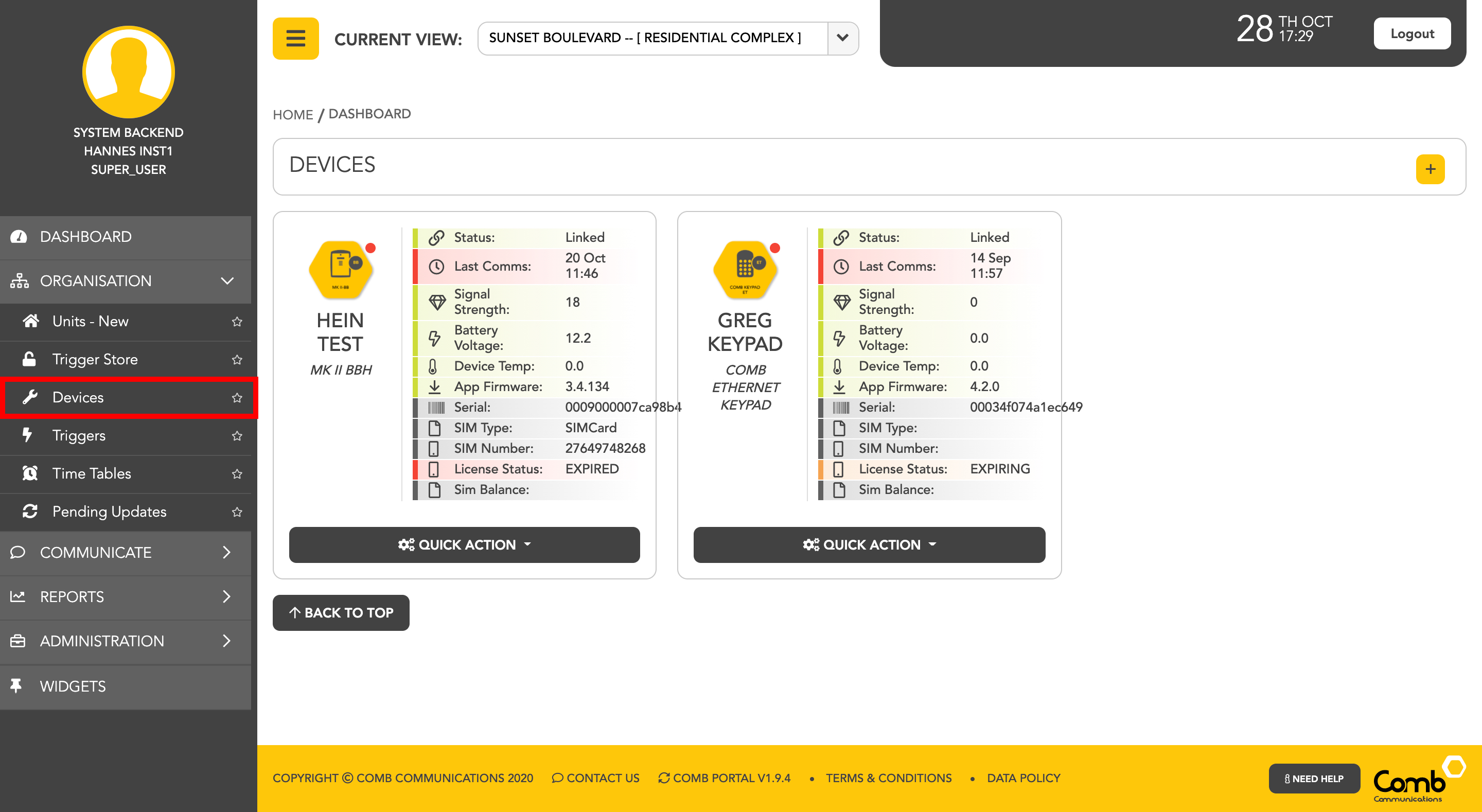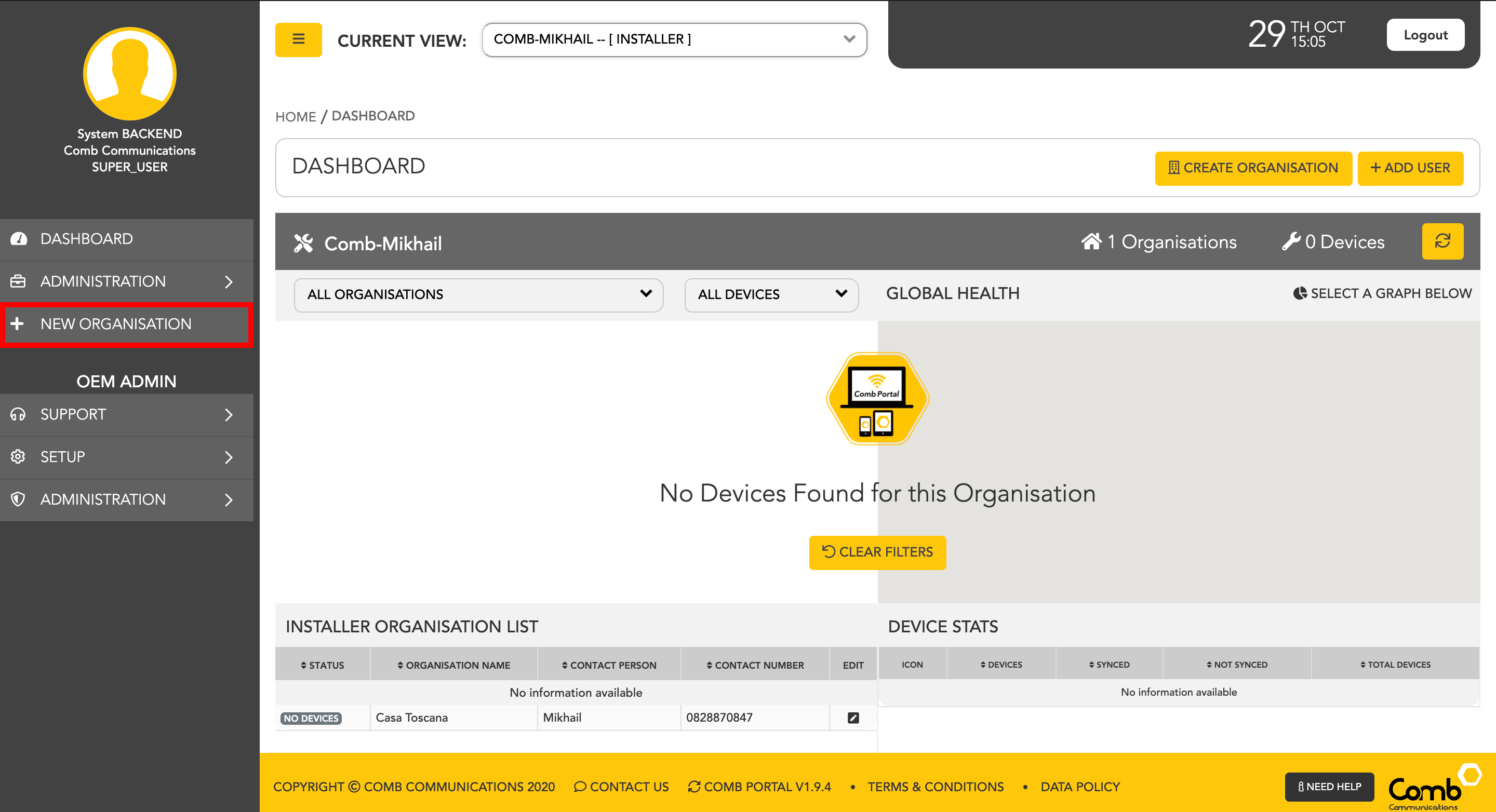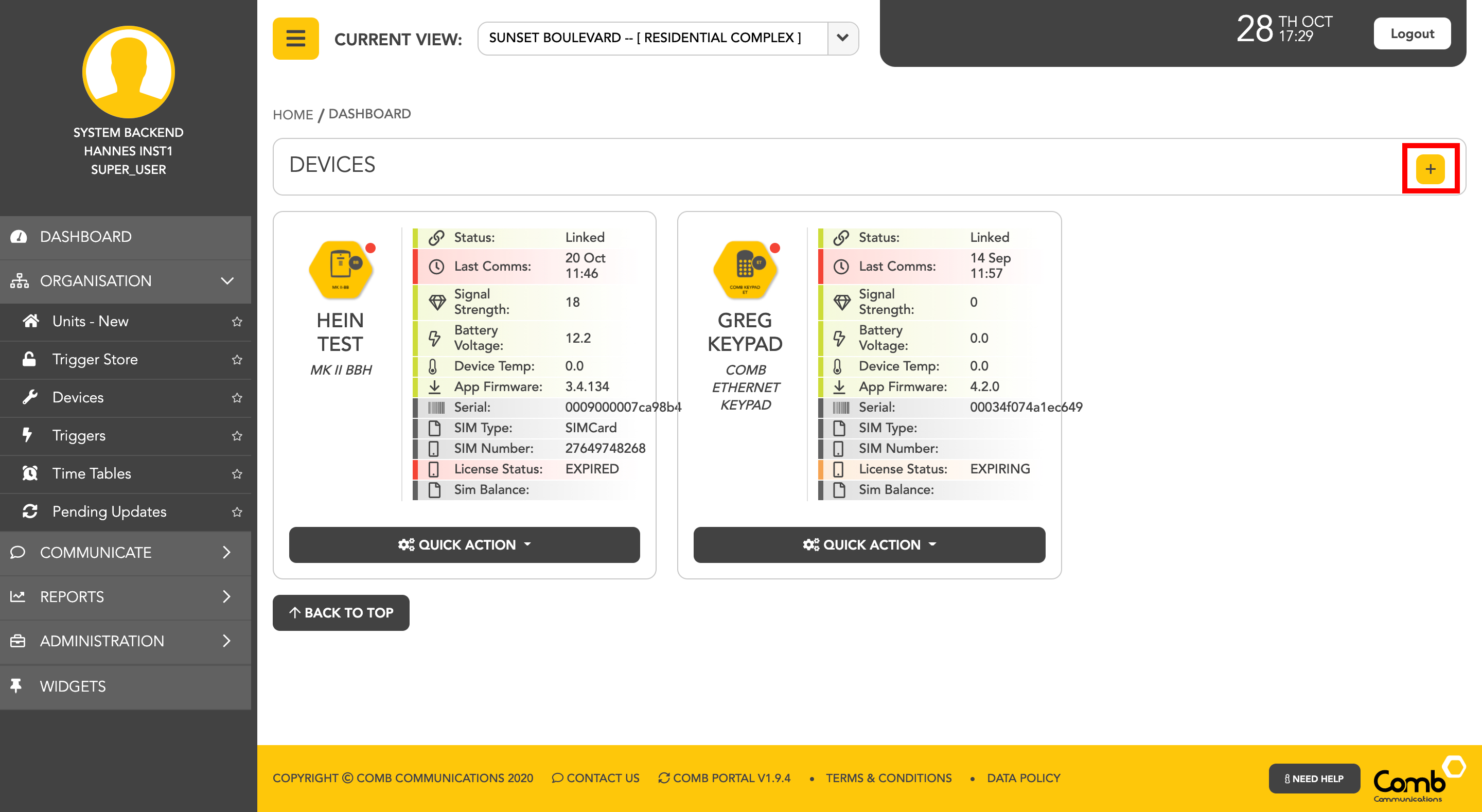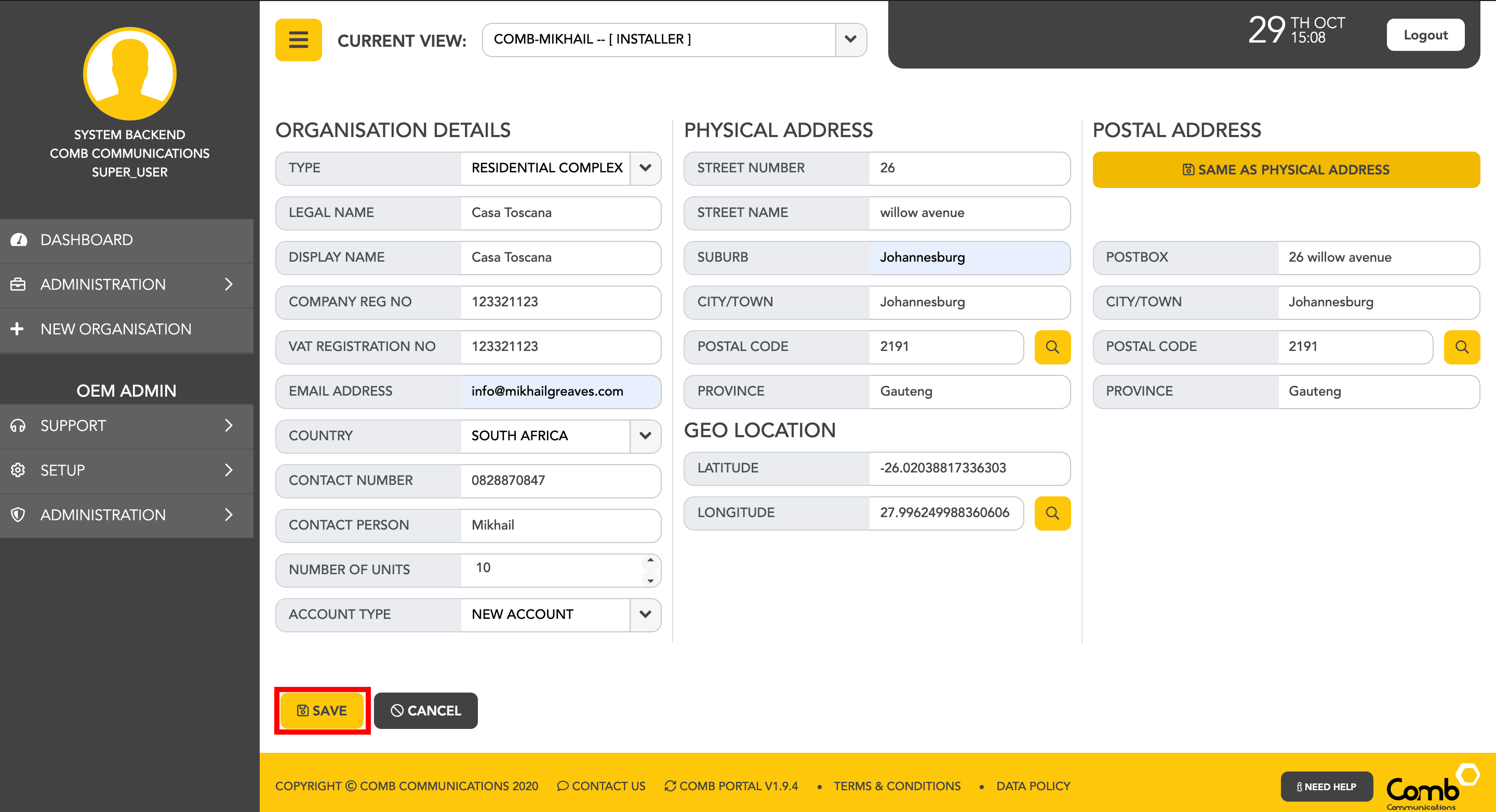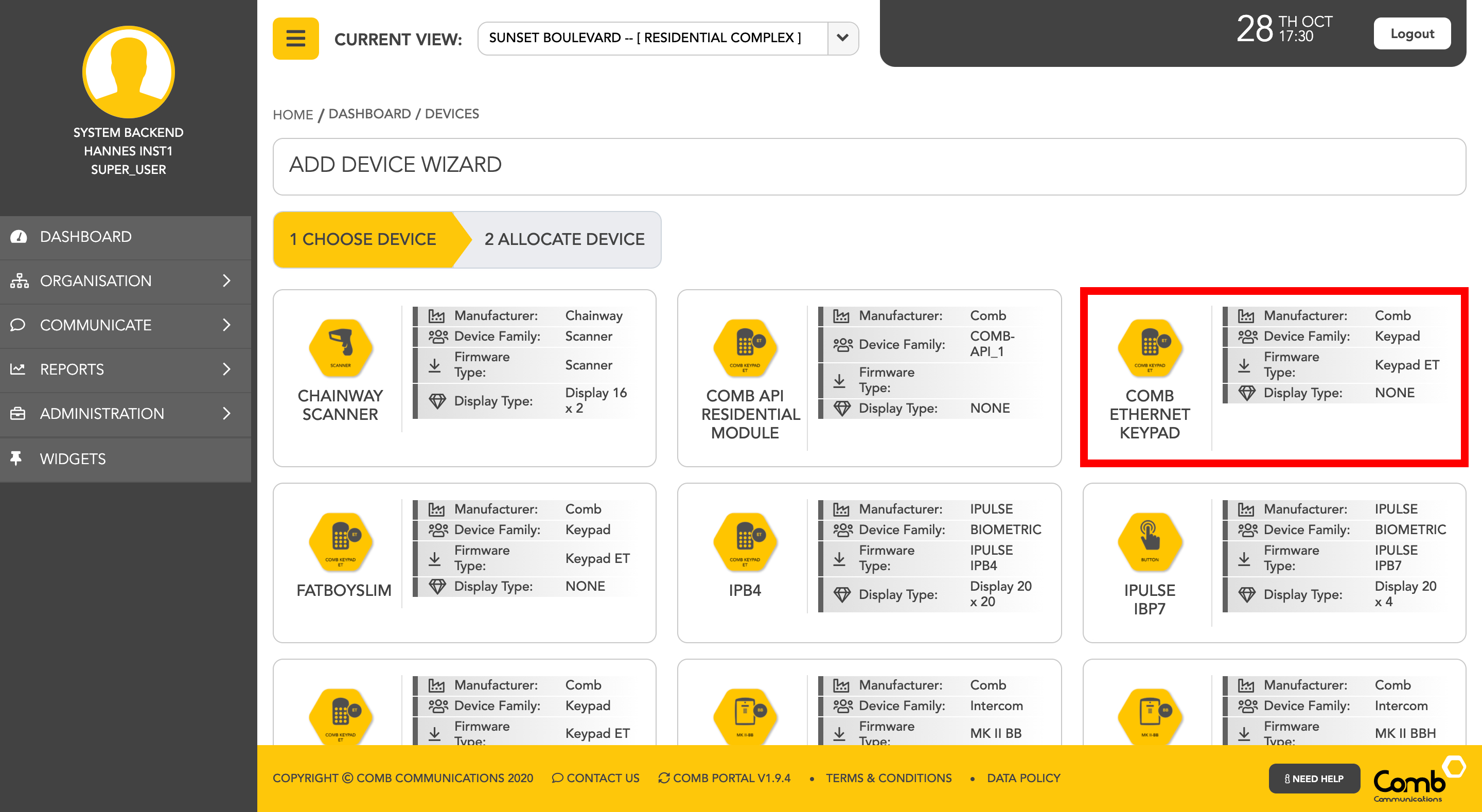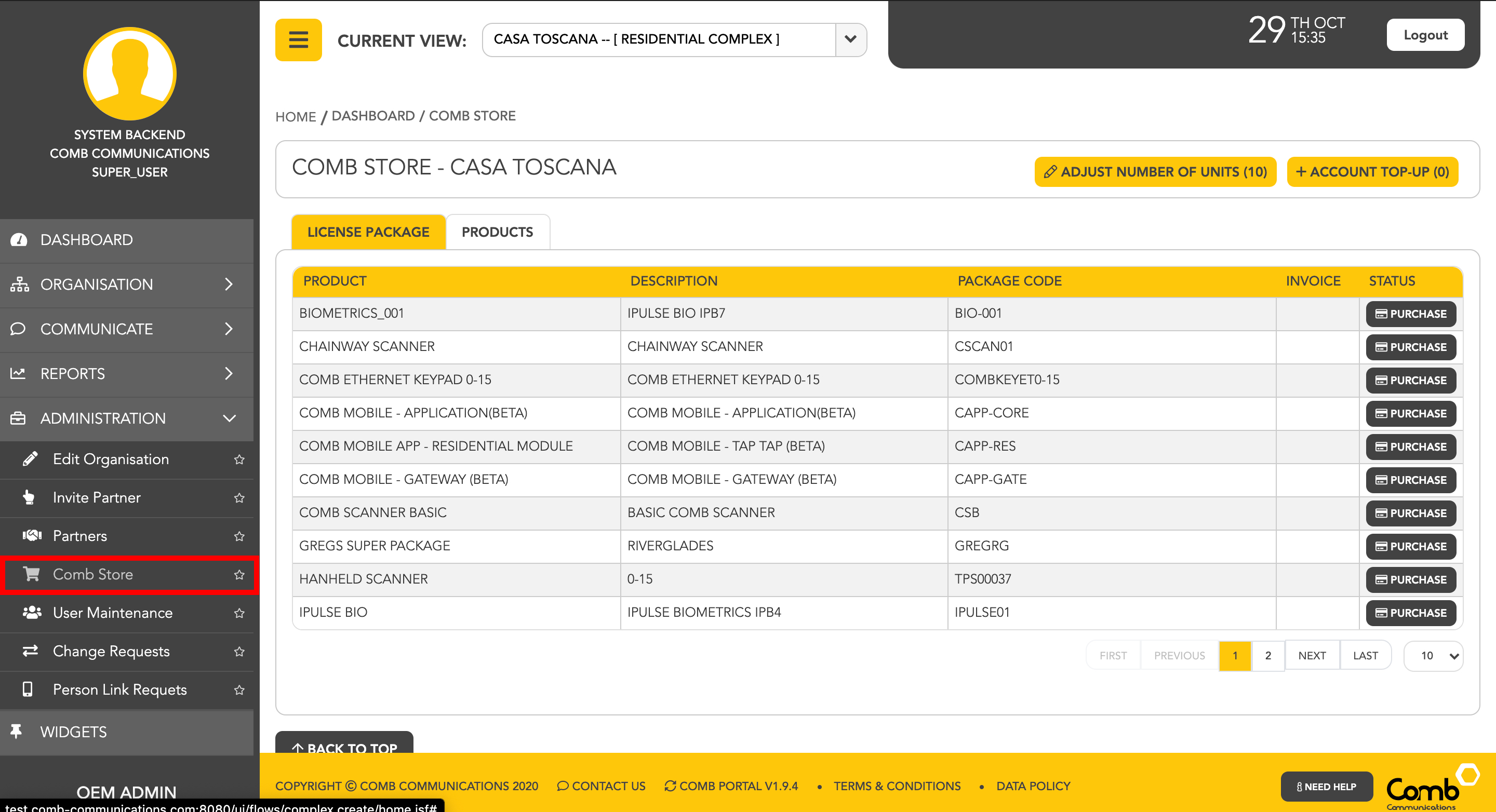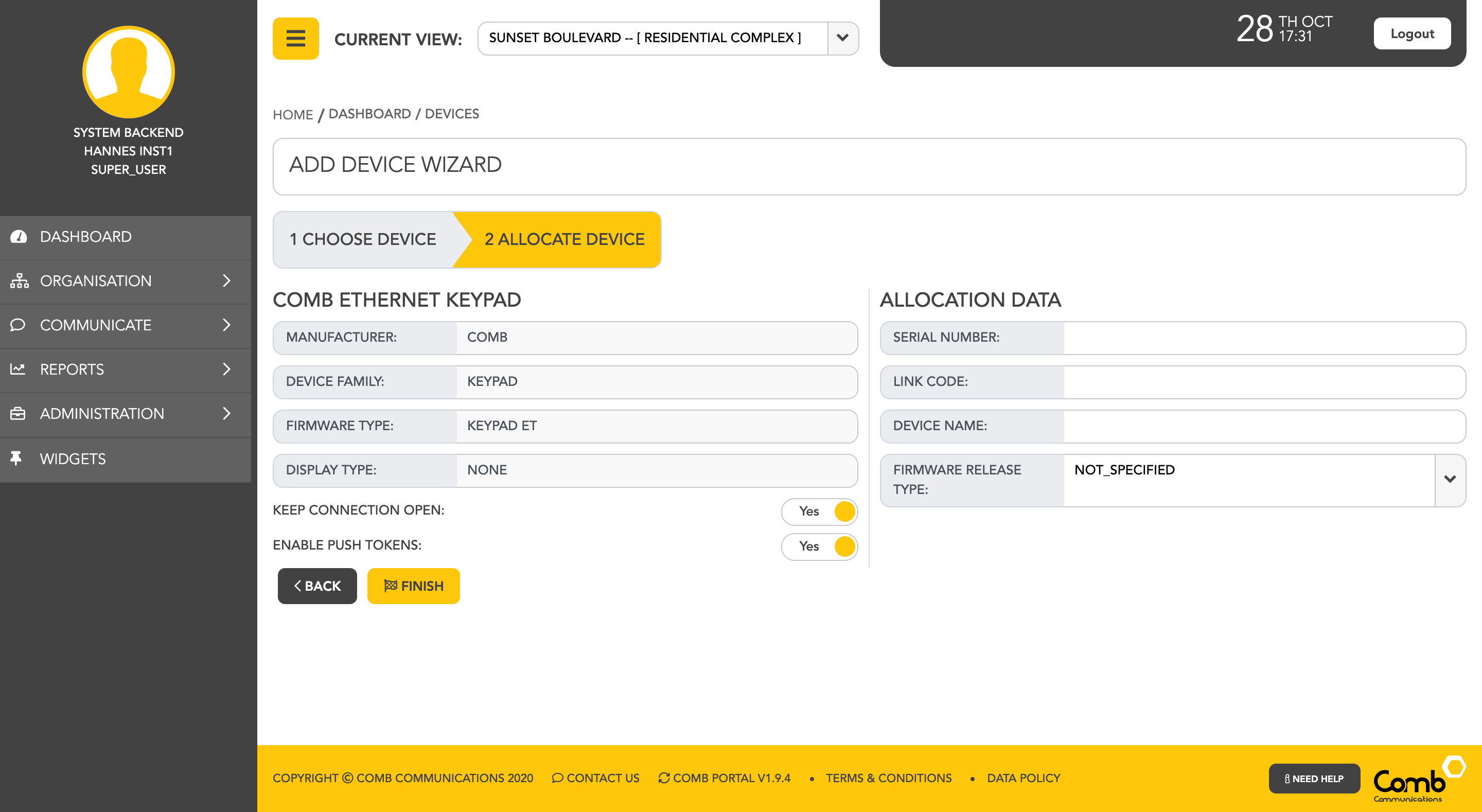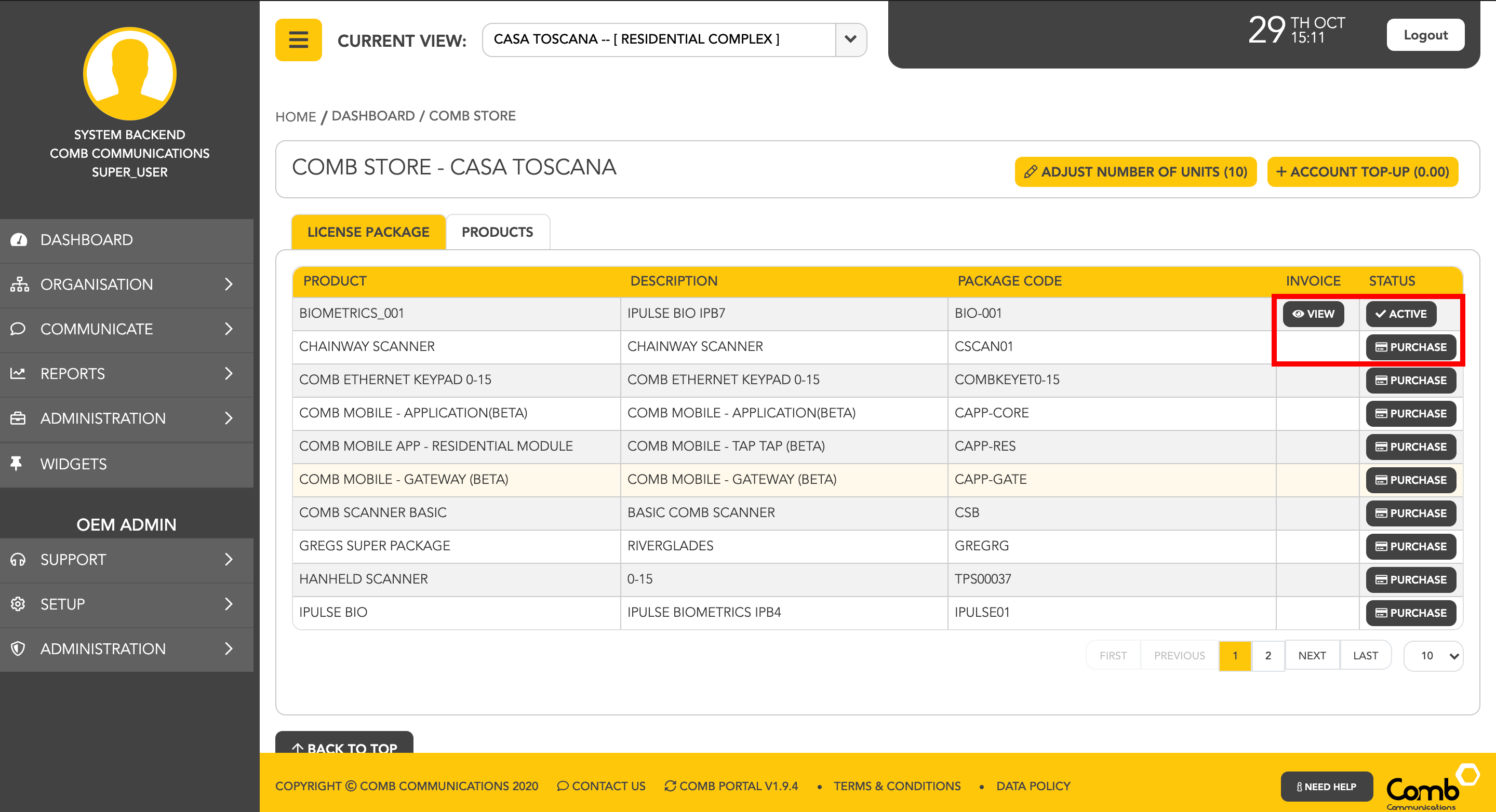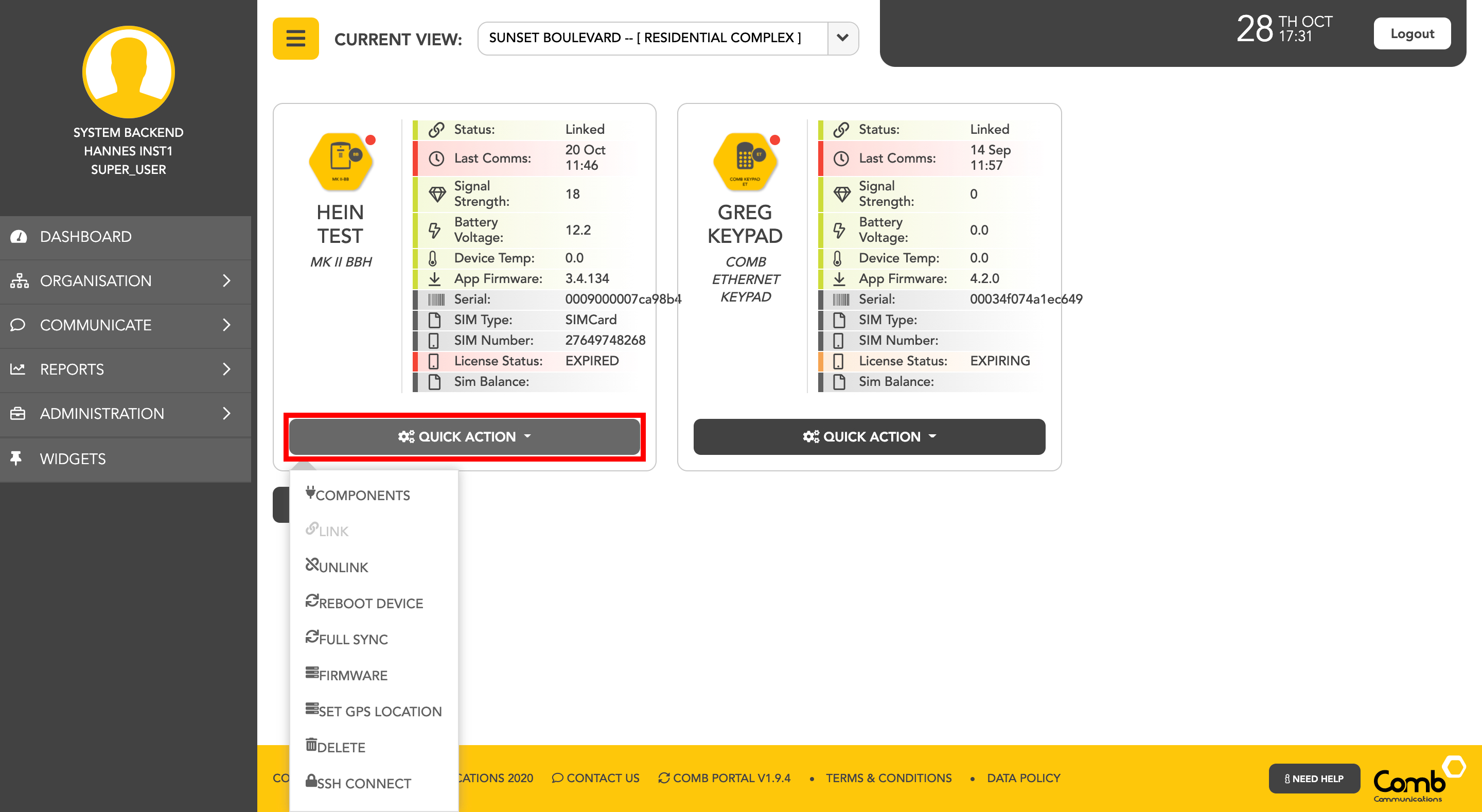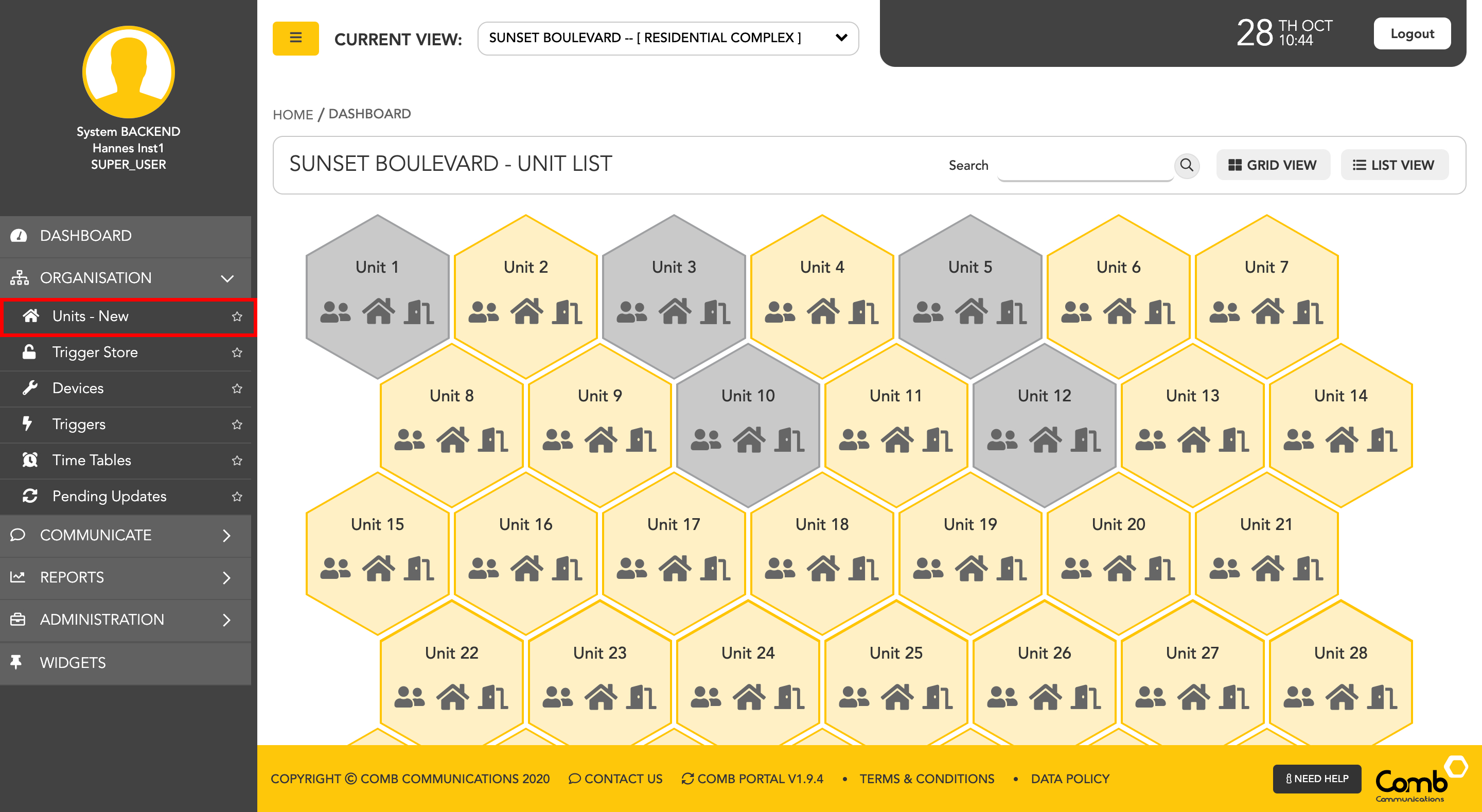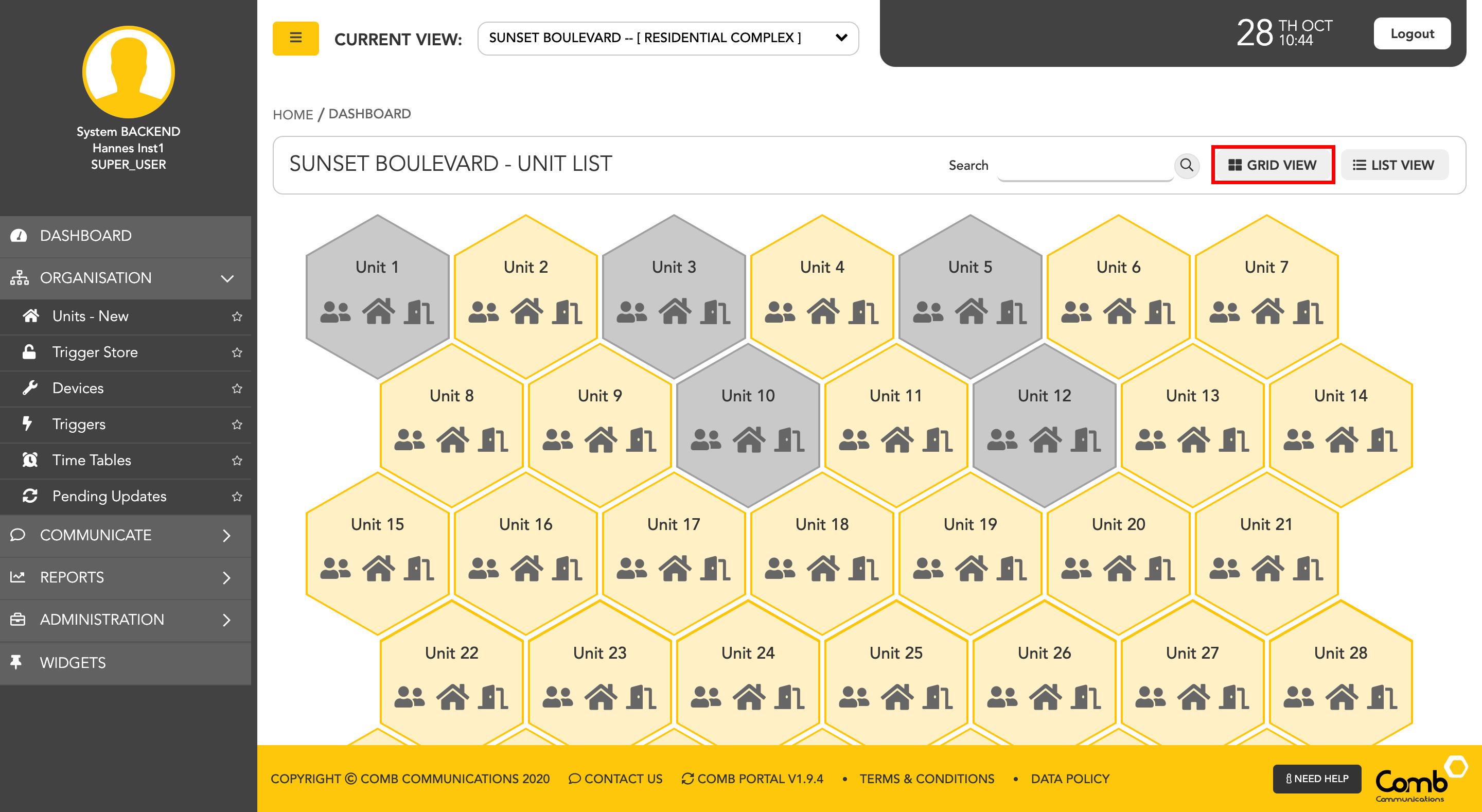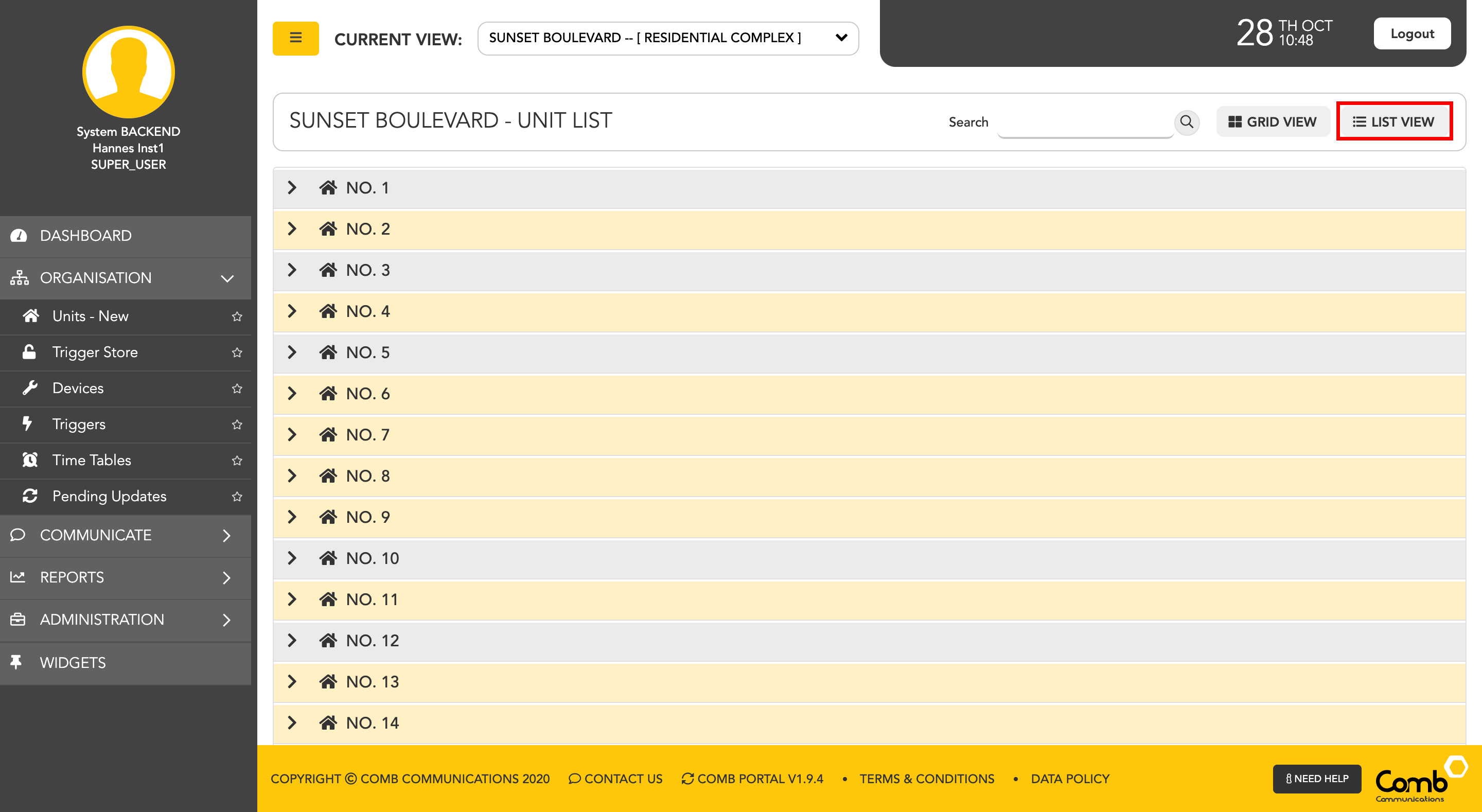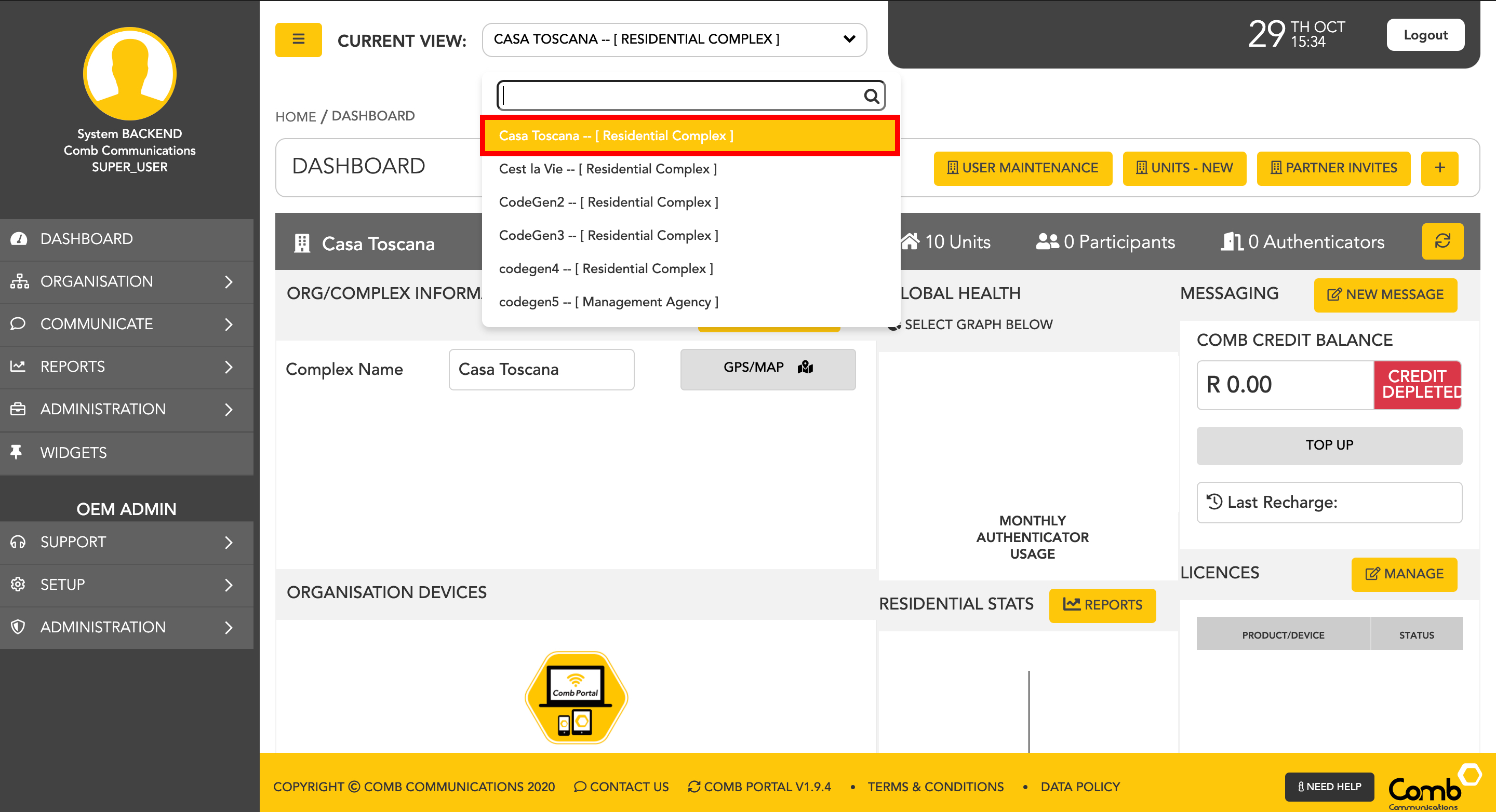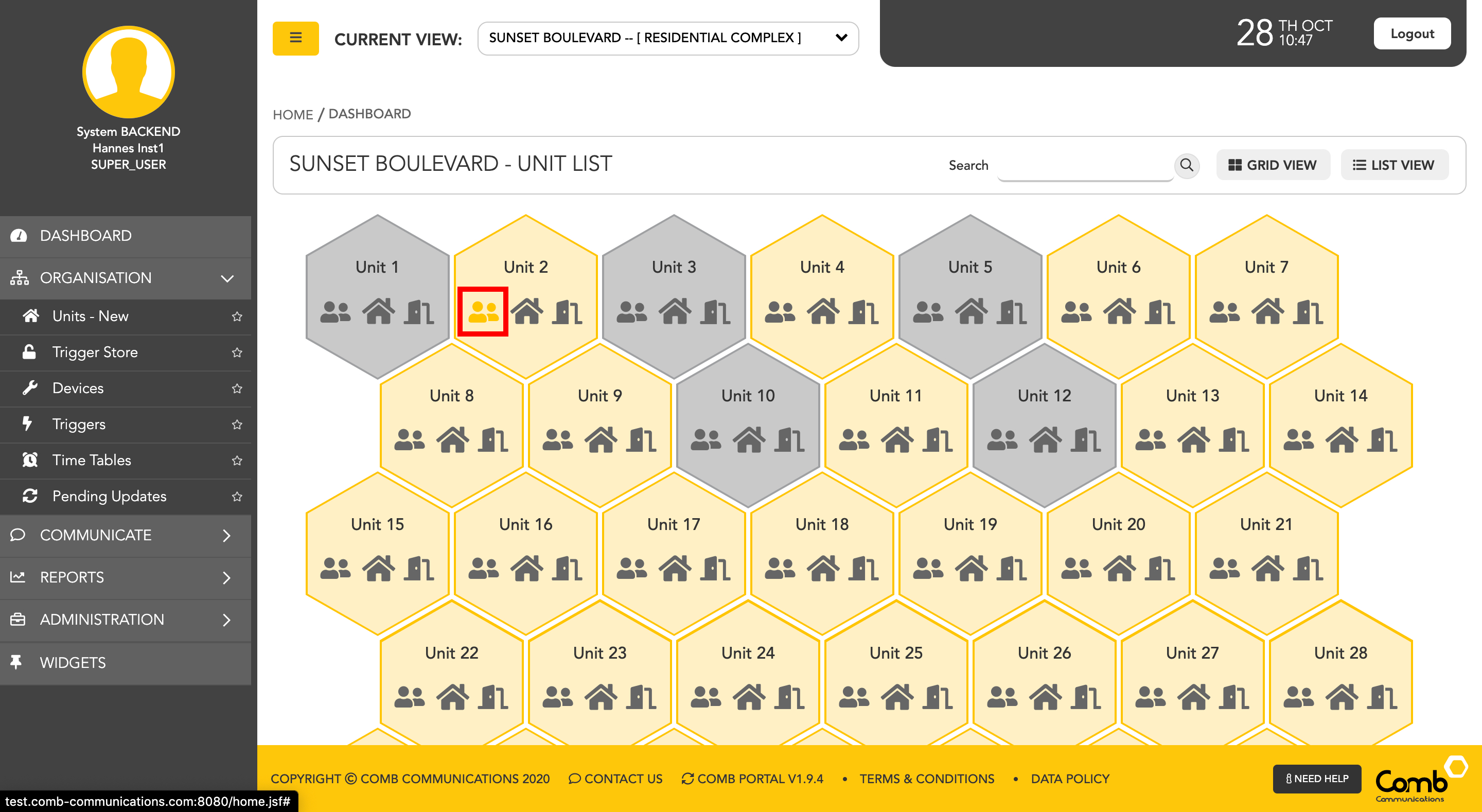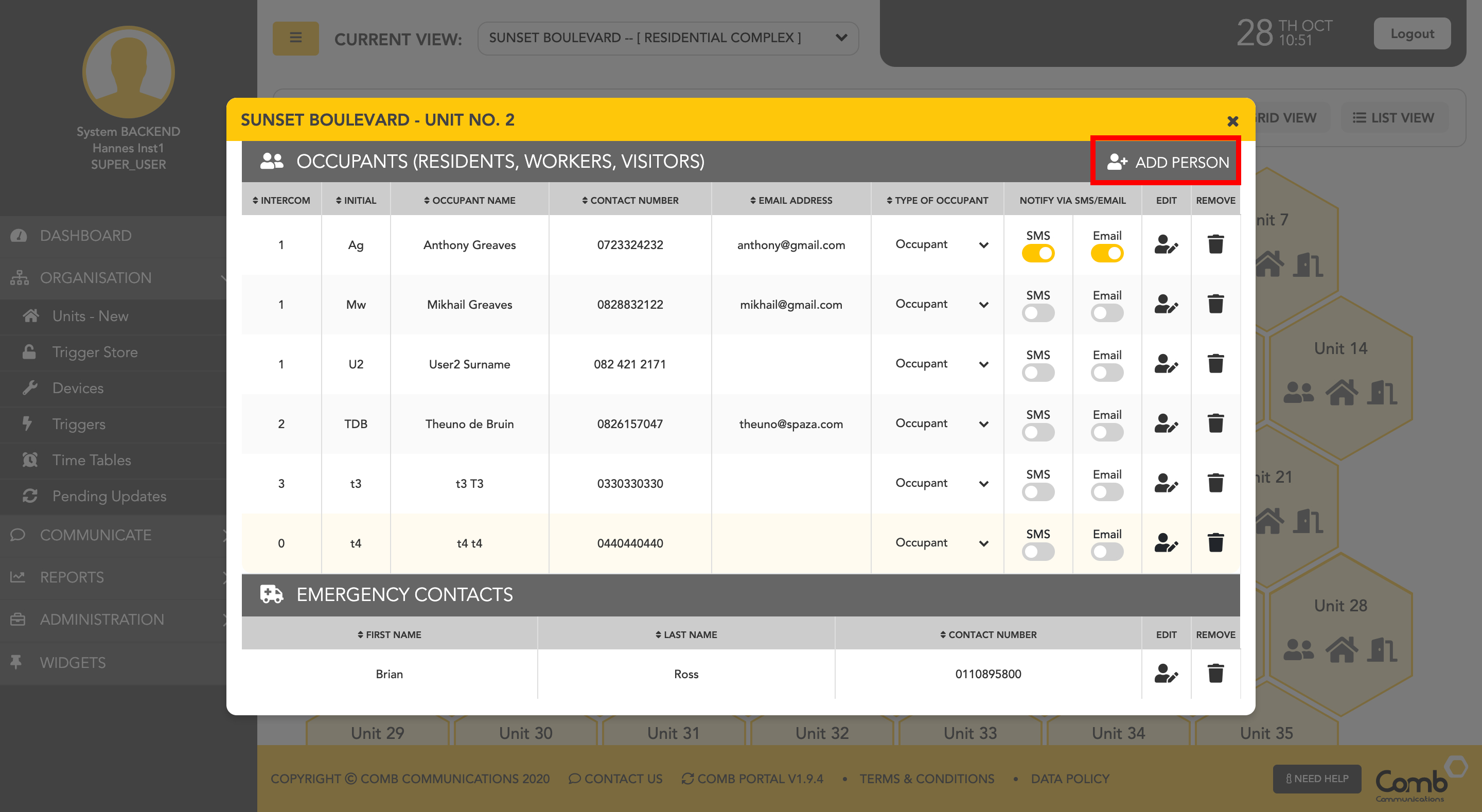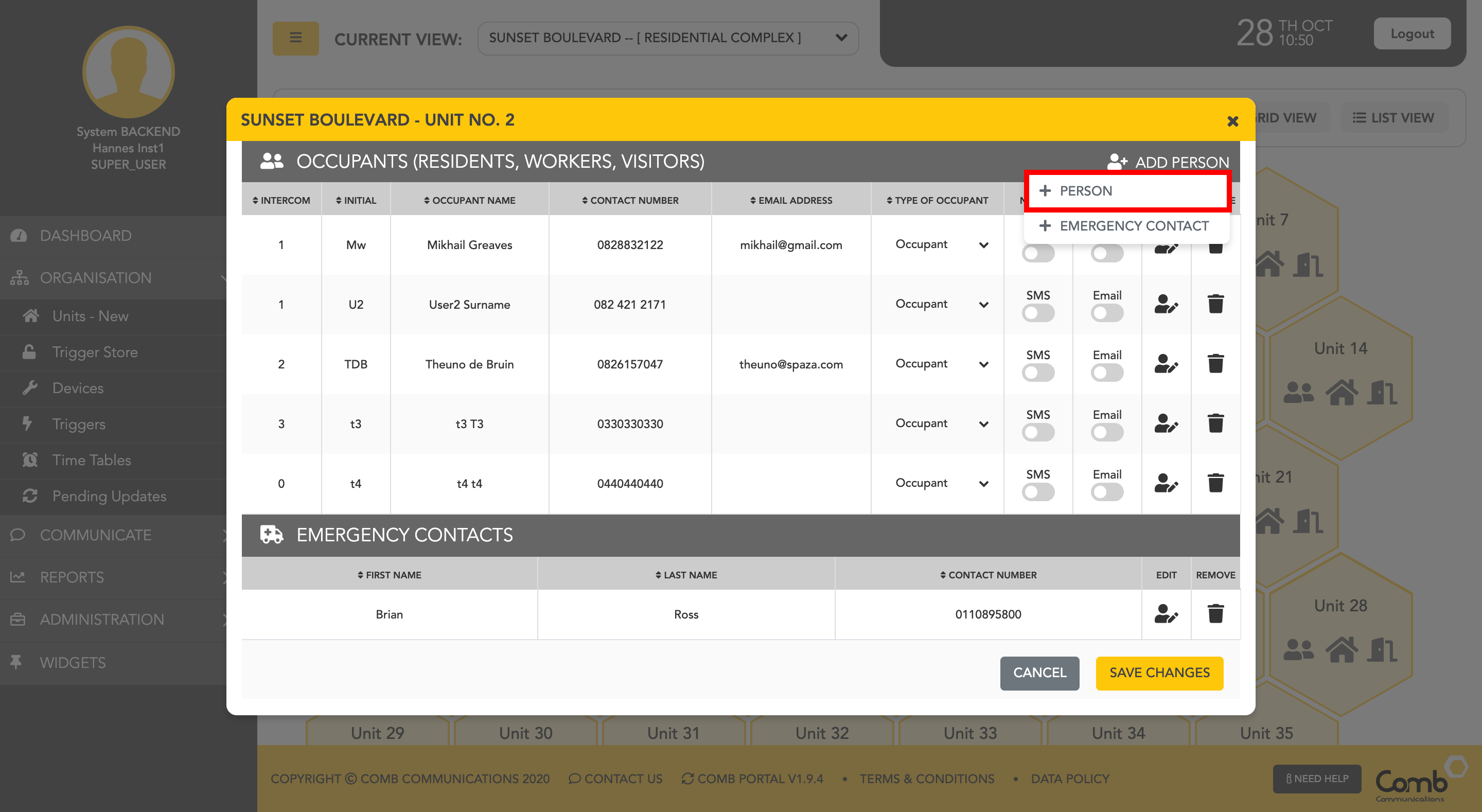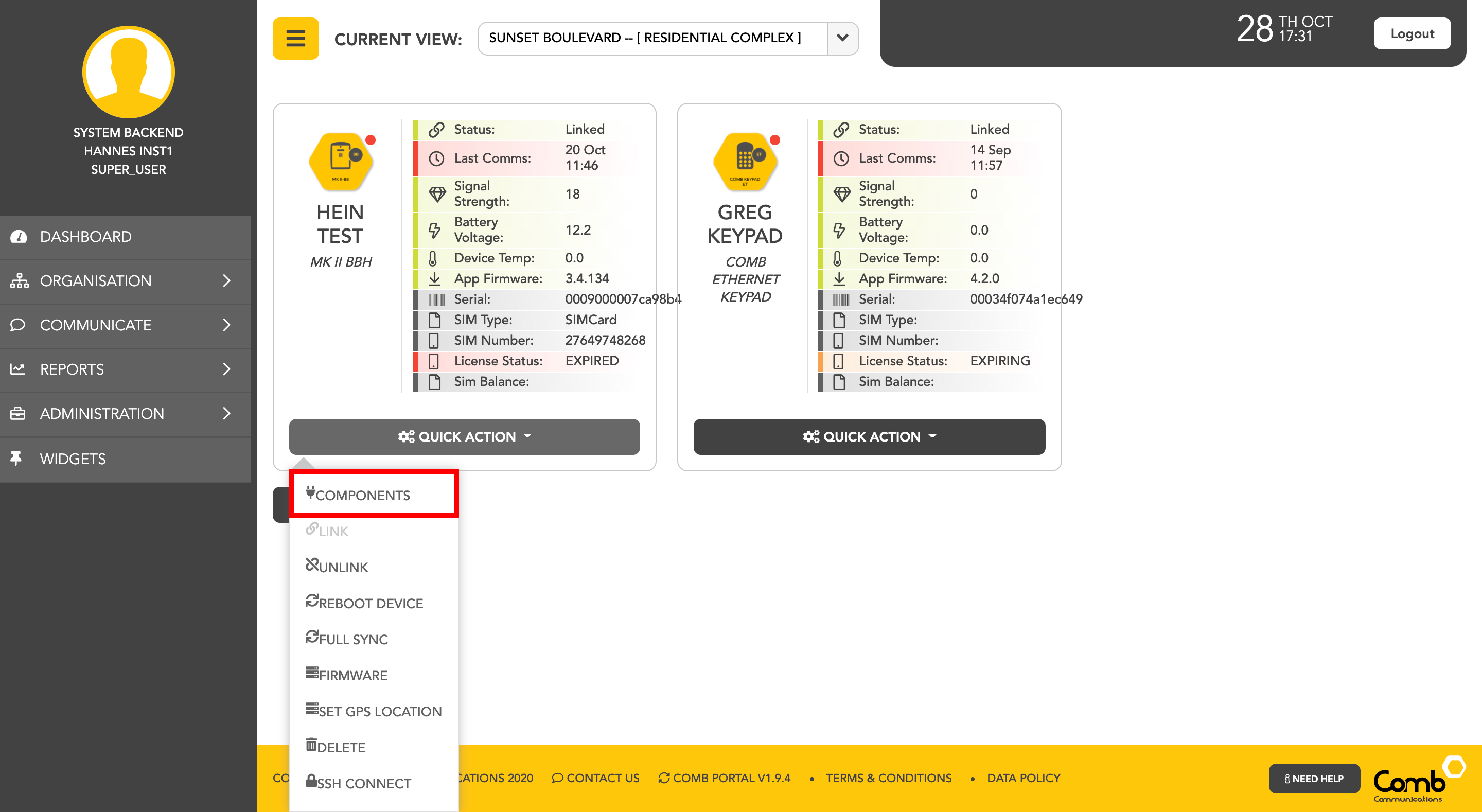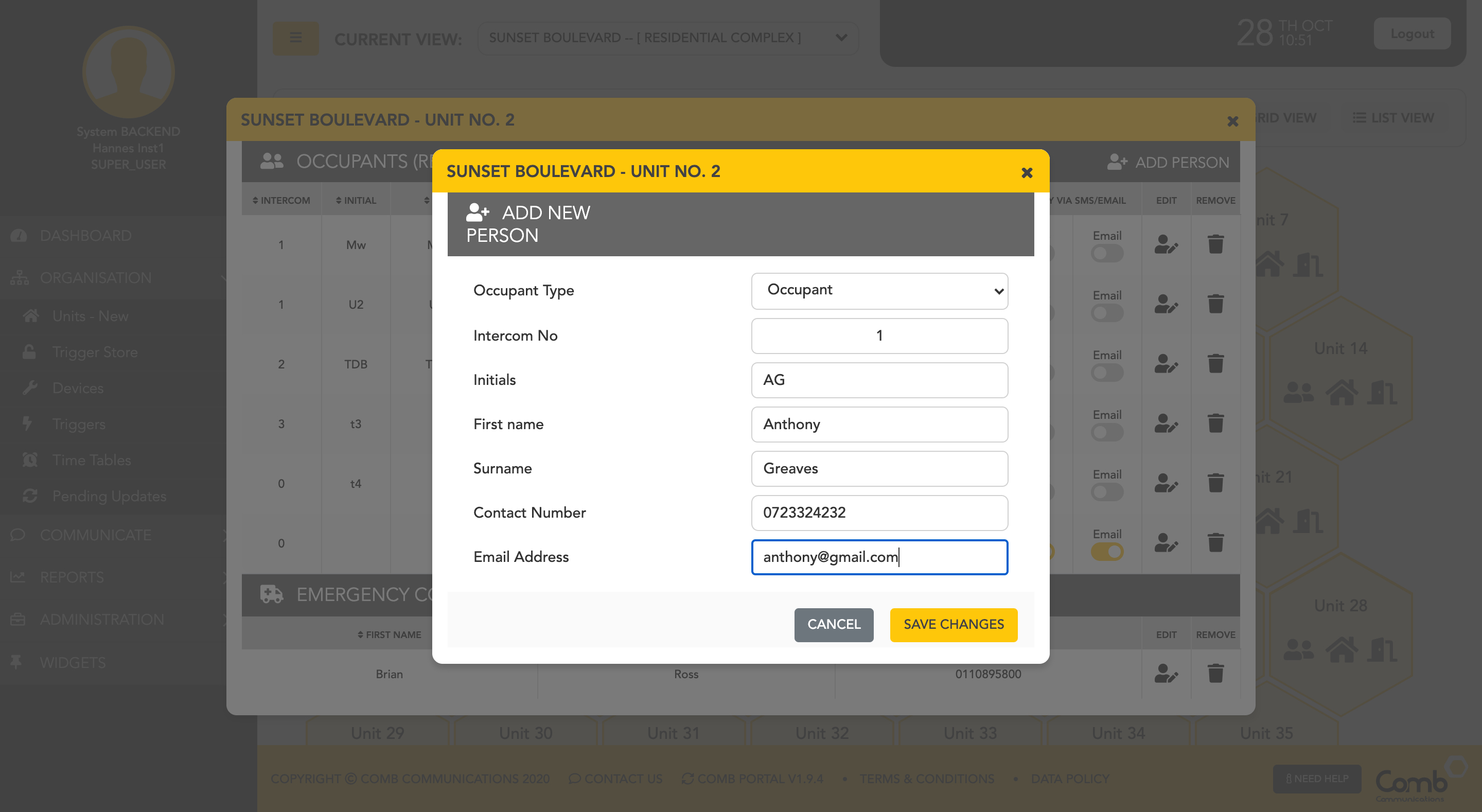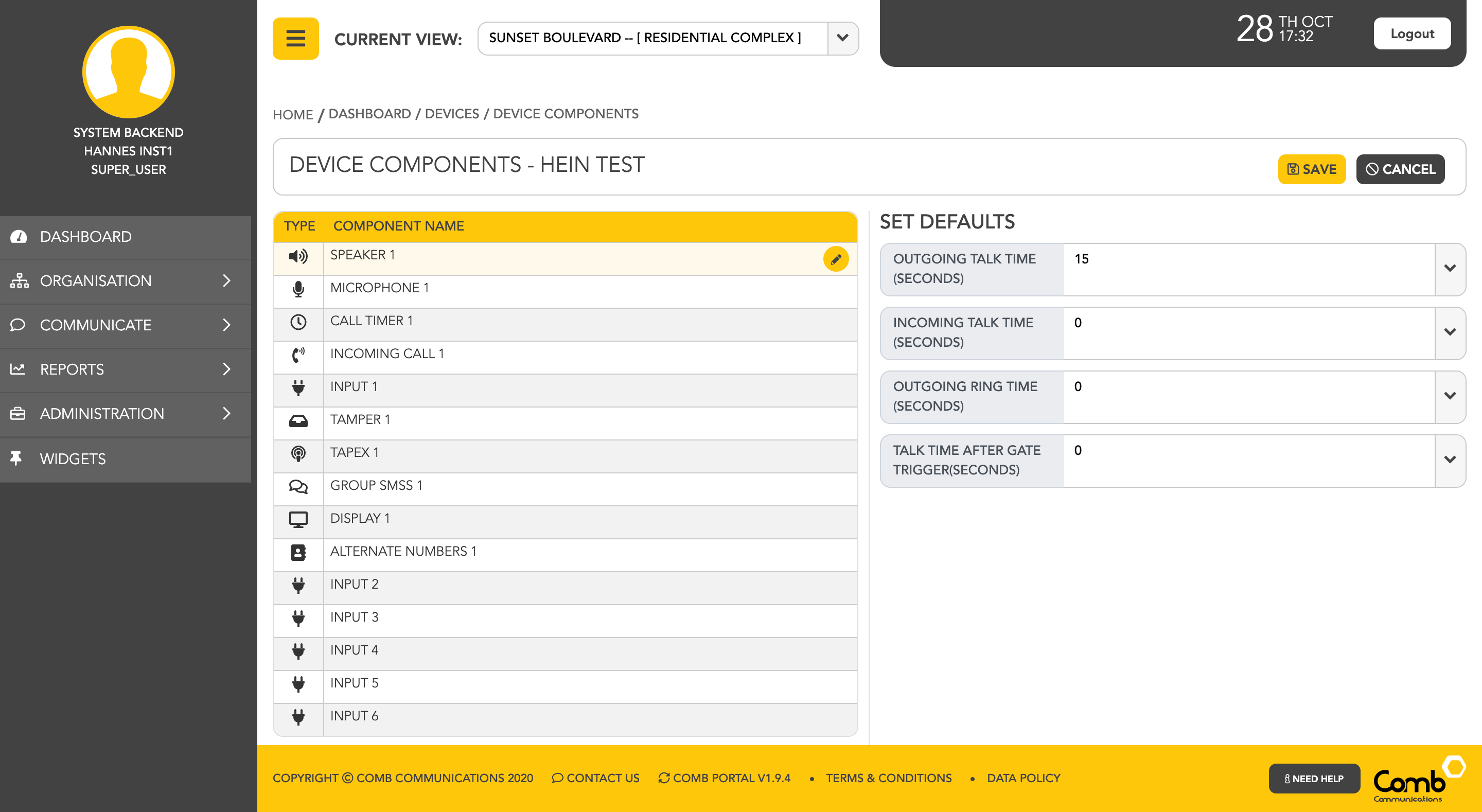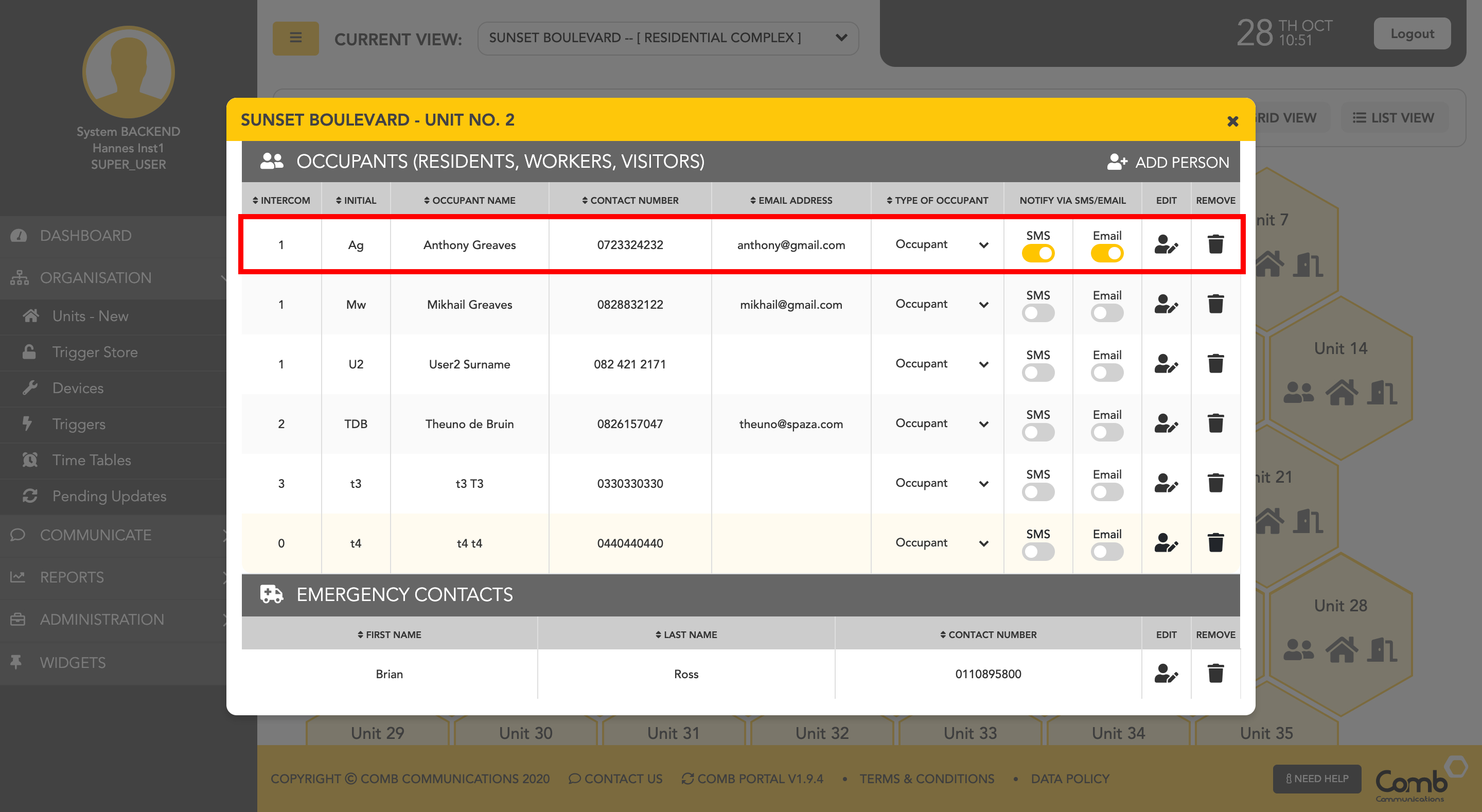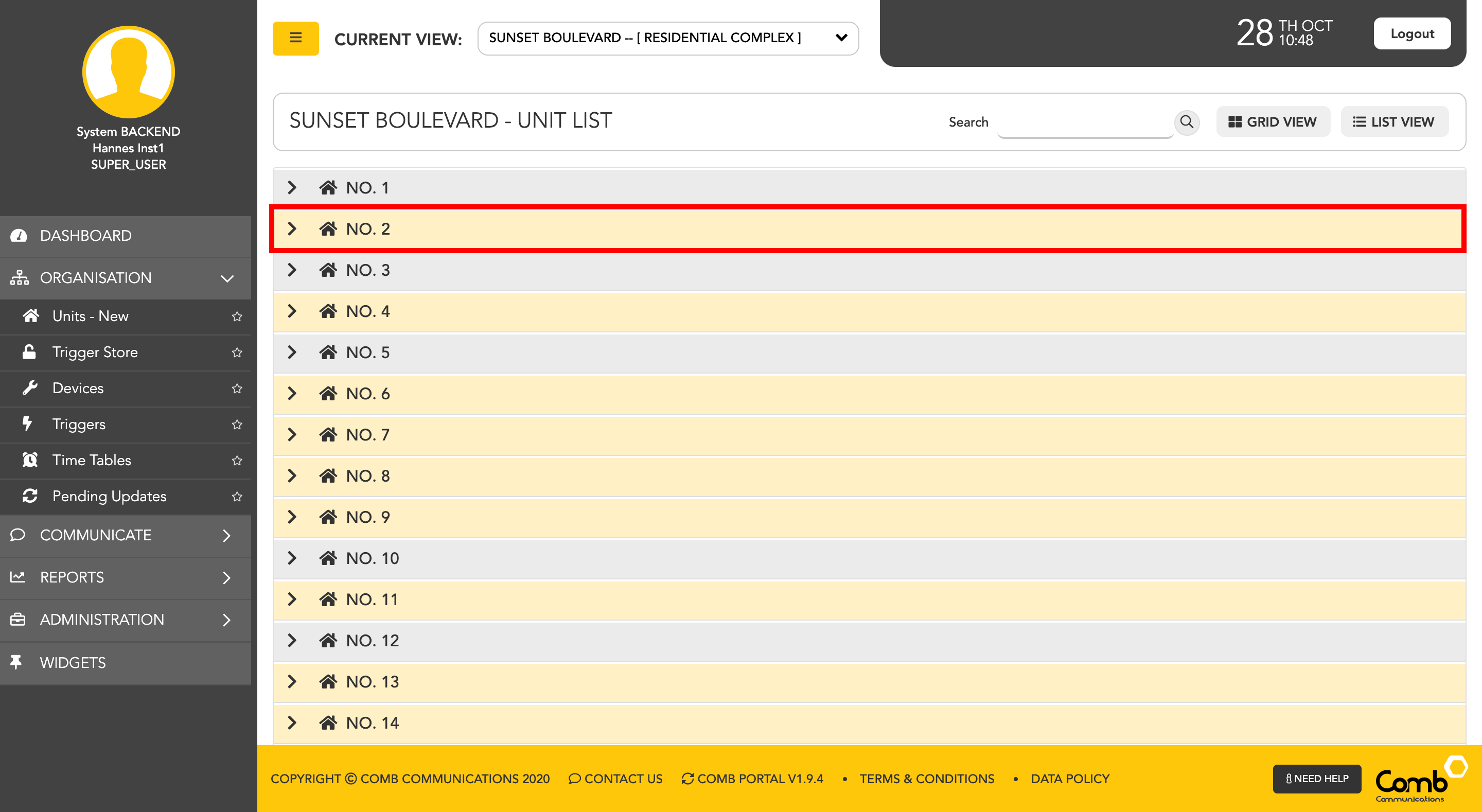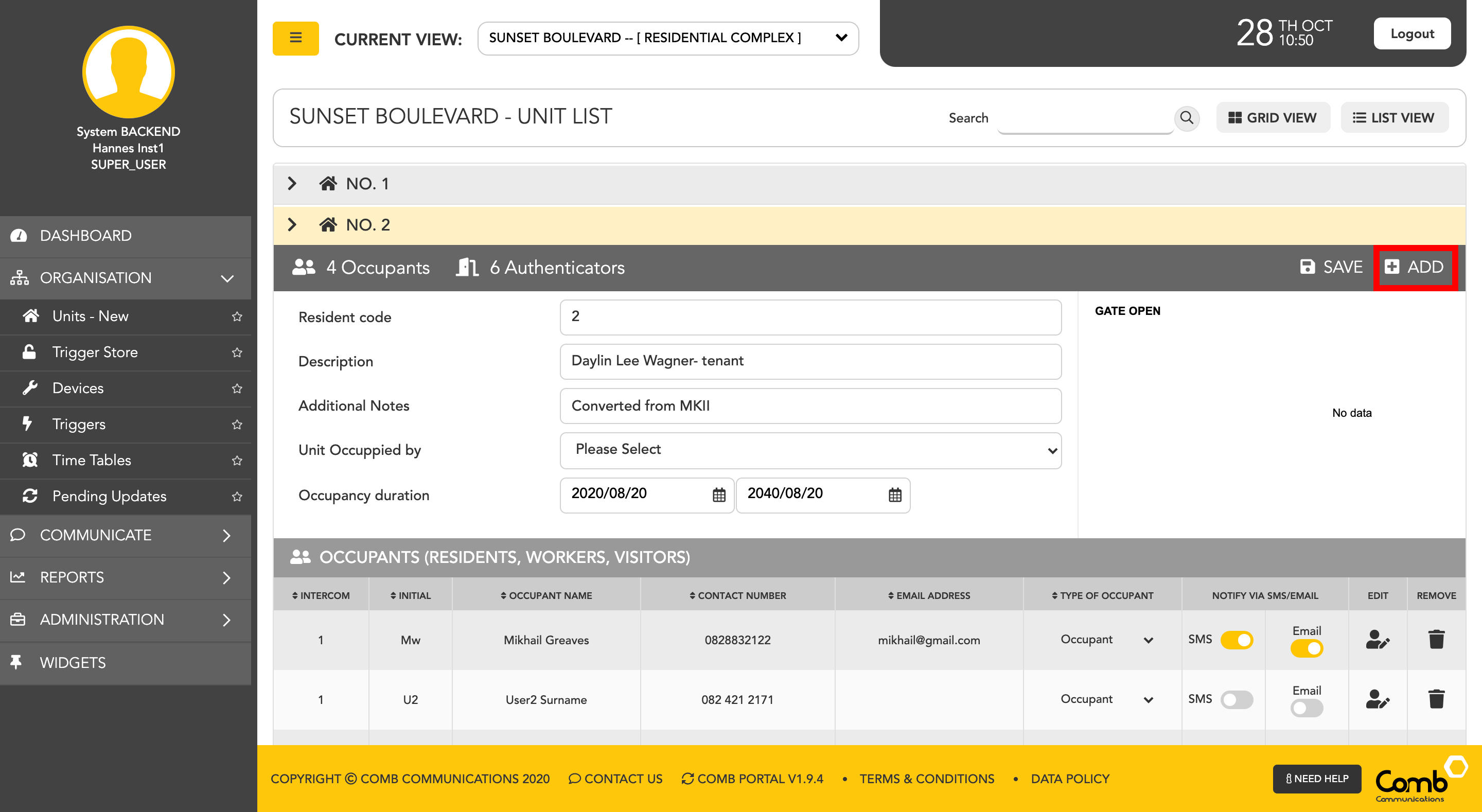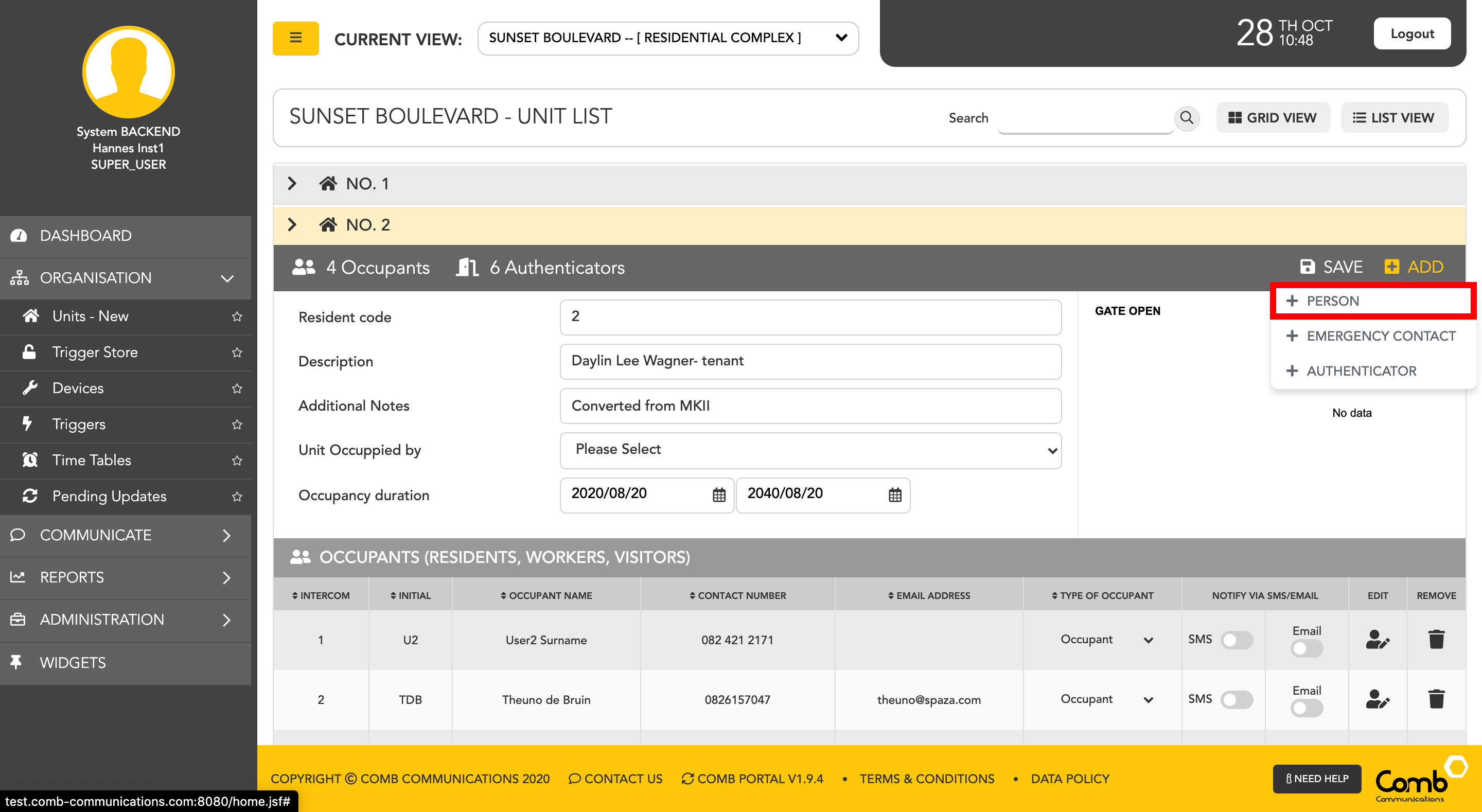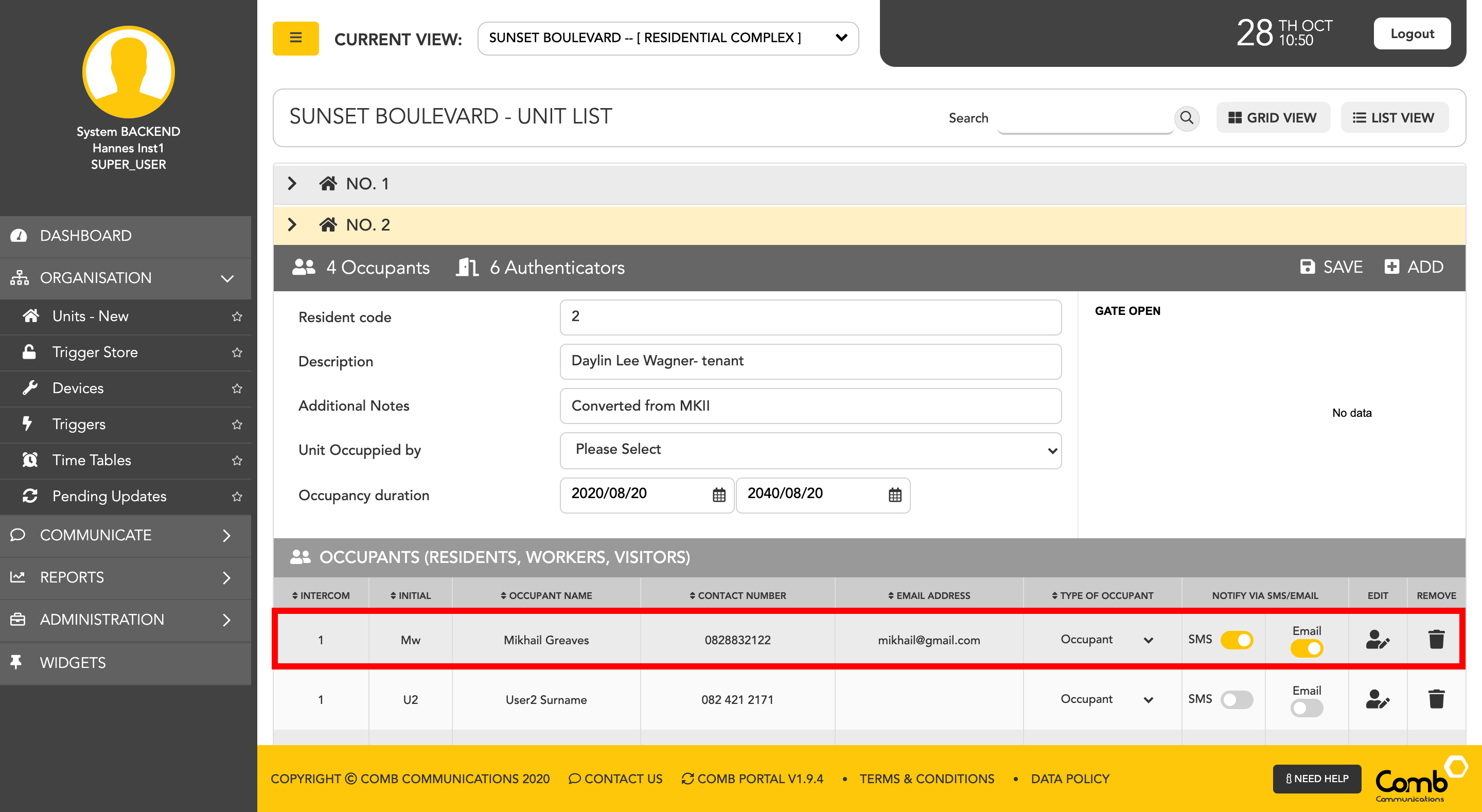1. Visit https://portal.comb-communications.com/login.jsf and log in with your Email address and Password.
...
To manage the devices linked to the organisation, the user can navigate to the "Devices" page from the side menu - ORGANISATION > DEVICES
1: To add devices click the "+" button on the top right-hand corner of the page.
2: This will navigate the user to the "ADD DEVICE WIZARD". Select the device you would like to add.
3: Once a device is selected the user will be navigated to the second step, "ALLOCATE DEVICE". The user is required to complete the configuration and allocation data fields below. Once completed click the "FINISH" button to add the device to the organisation.
Congratulations! You have successfully added a device to an organisation.
...
- Component settings to edit the device's settings and relays.
- Linking and Unlinking the device from an organisation.
- Rebooting device to turn the device off and on.
- Performing a "Full sync" on a device.
- Viewing and upgrading the Firmware version on a specific device.
- Setting the GPS location where the device is located.
- SSH Connecting to the device remotely
- Deleting a device from an organisation.
The user can edit the devices Component settings and Relays by clicking the "QUICK ACTION" button and then selecting the "Components" option from the menu. This will navigate the user to the "Device component settings" page where the user can edit the settings as desired. Once completed, click the "SAVE" button to apply all changes and navigate back to the "Devices" page.
...
To add a new person to a unit we start by navigating to the "Units" page on the side menu - ORGANISATION > UNITS
For ease of use, we have designed and developed two individual views to suit your preferences being a GRID and a LIST view as indicated below.
To allow users to navigate and operate the user-interface quickly and more efficiently, we have enabled shortcuts to add people on both views.
Let's first go through adding people using the GRID view.
1: Click on the user's icon within a unit (Hexagon shape) to open the occupant's pop-up.
2: On the top right-hand corner of the pop-up, click the "ADD PERSON" button. A dropdown menu will appear. Click the " + PERSON" option to continue.
3: The "ADD NEW PERSON" pop-up will open. Complete the required fields to add a new person to the unit. Once completed click the "SAVE CHANGES" button to add the person to the unit.
Occupant Types
| Type | Description |
|---|---|
| Occupant | A legal entity that is currently residing in the unit. |
| Owner | A legal entity that owns the property. |
| Worker | A legal entity who visits the unit on a regular basis to complete some form of work or task |
| Visitor | A legal entity who visits the unit on a regular basis |
4: Once the person has been added to the unit. The pop-up will close and the occupant's list will be updated with the new person added, as indicated below.
Congratulations, you have successfully added a person to a unit!
Secondly, let us go through how to add people using the LIST view.
2: On the top right of the accordion, click the "ADD" button. A dropdown menu will appear. Click the " + PERSON" option.
3: The "ADD NEW PERSON" pop-up will open. Complete the required fields to add a new person to the unit. Once completed click the "SAVE CHANGES" button to add the person to the unit
Occupant Types
| Type | Description |
|---|---|
| Occupant | A legal entity that is currently residing in the unit. |
| Owner | A legal entity that owns the property. |
| Worker | A legal entity who visits the unit on a regular basis to complete some form of work or task |
| Visitor | A legal entity who visits the unit on a regular basis |
Congratulations, you have successfully added a person to a unit!
...