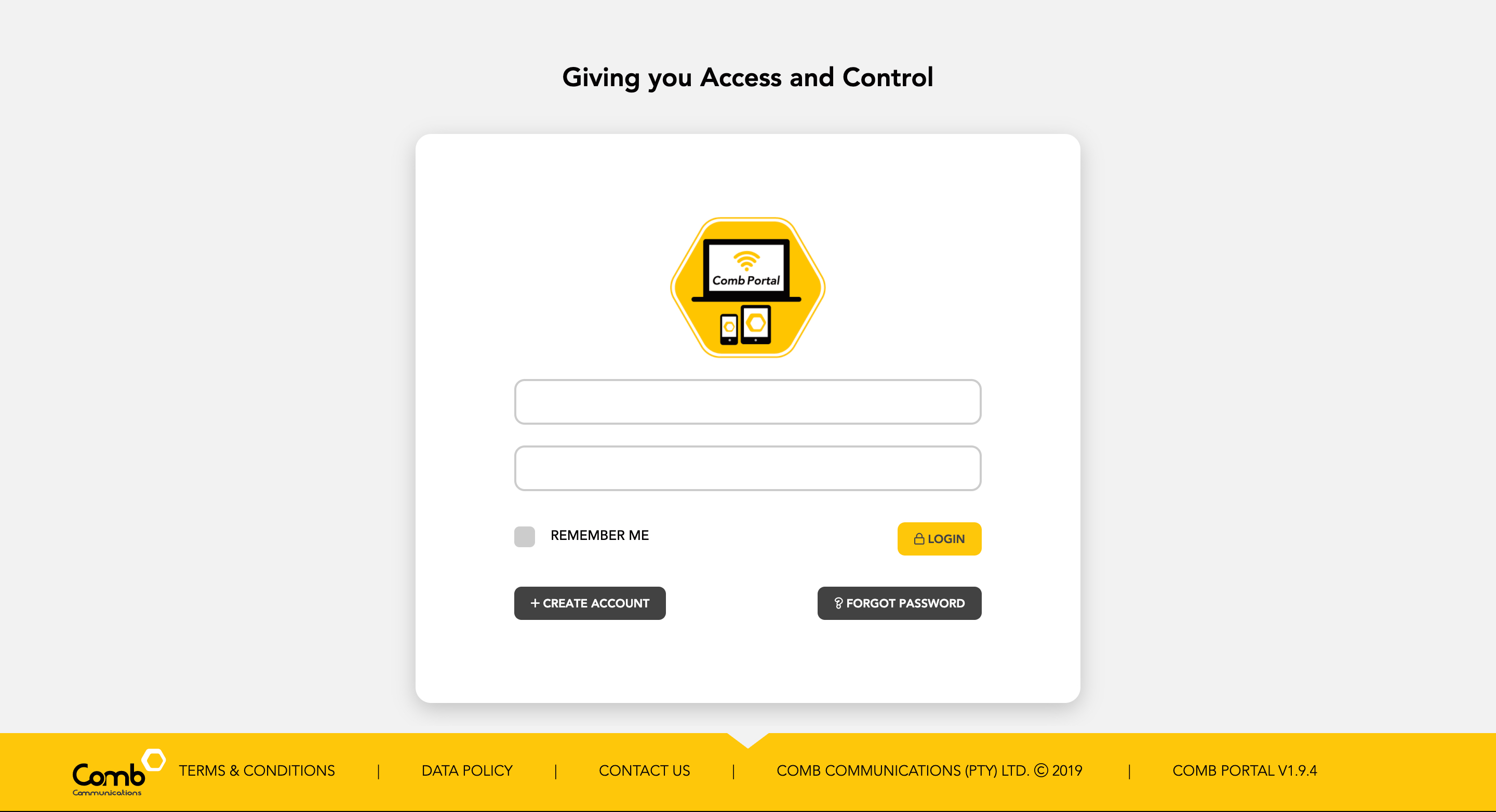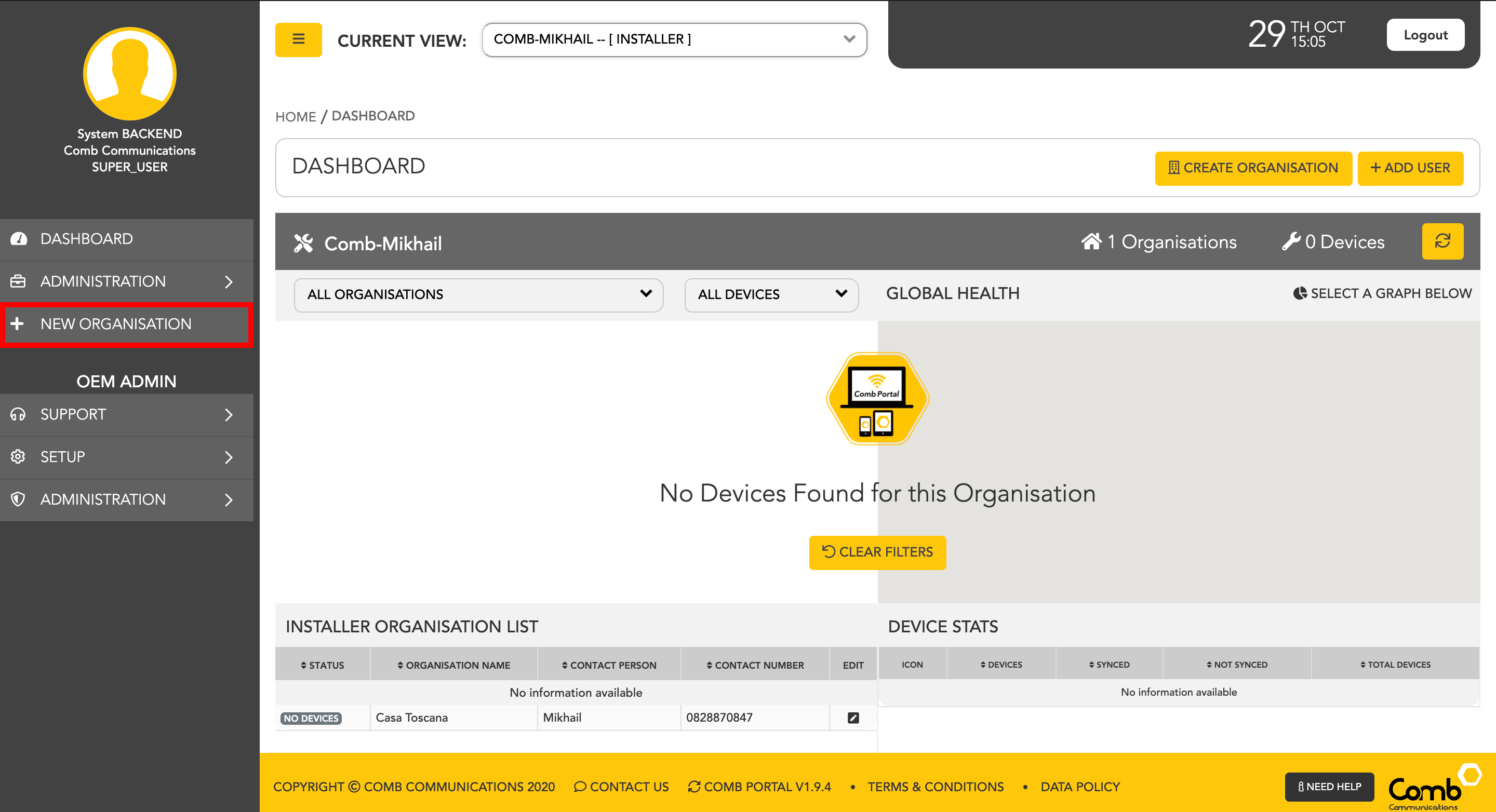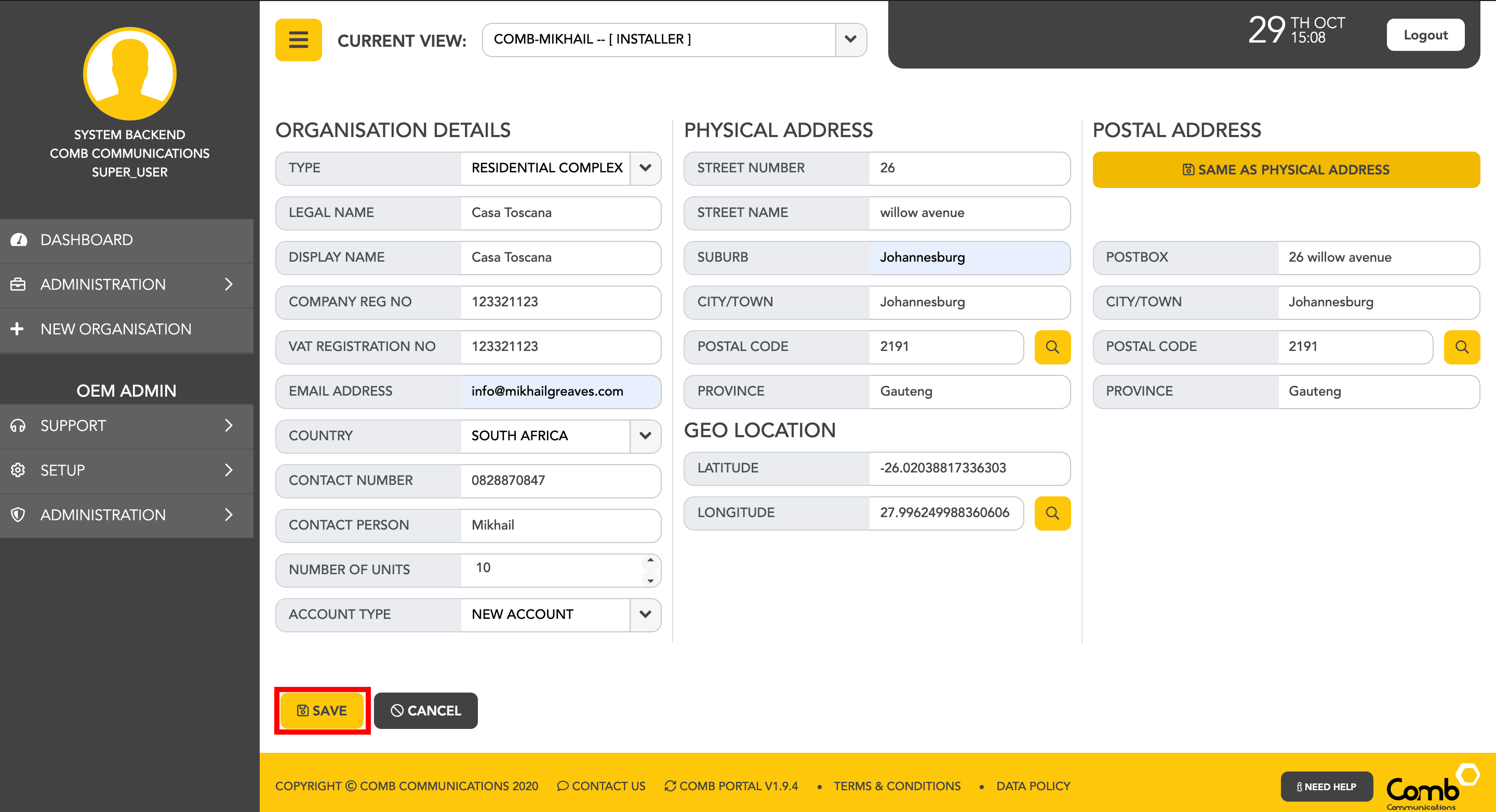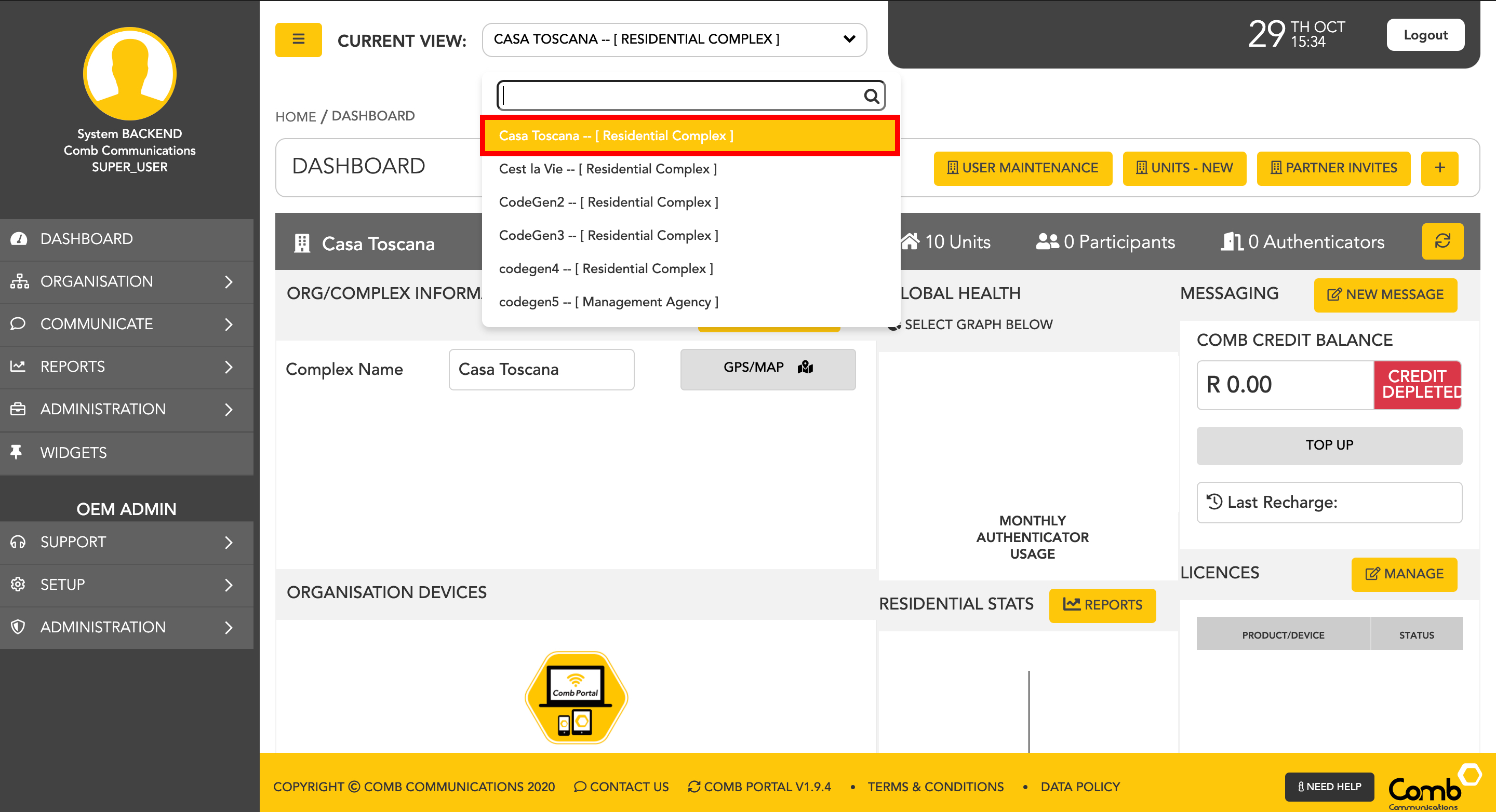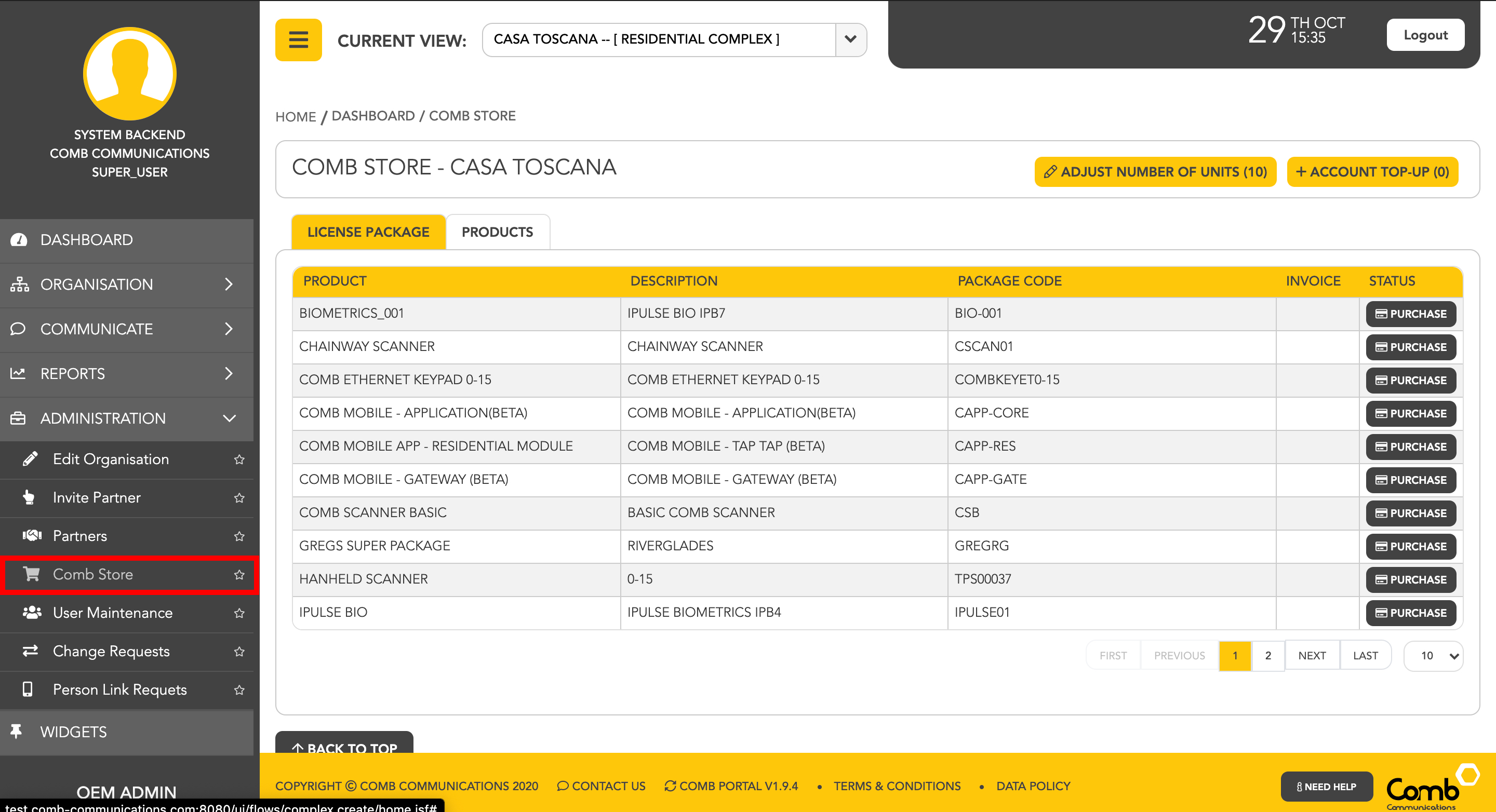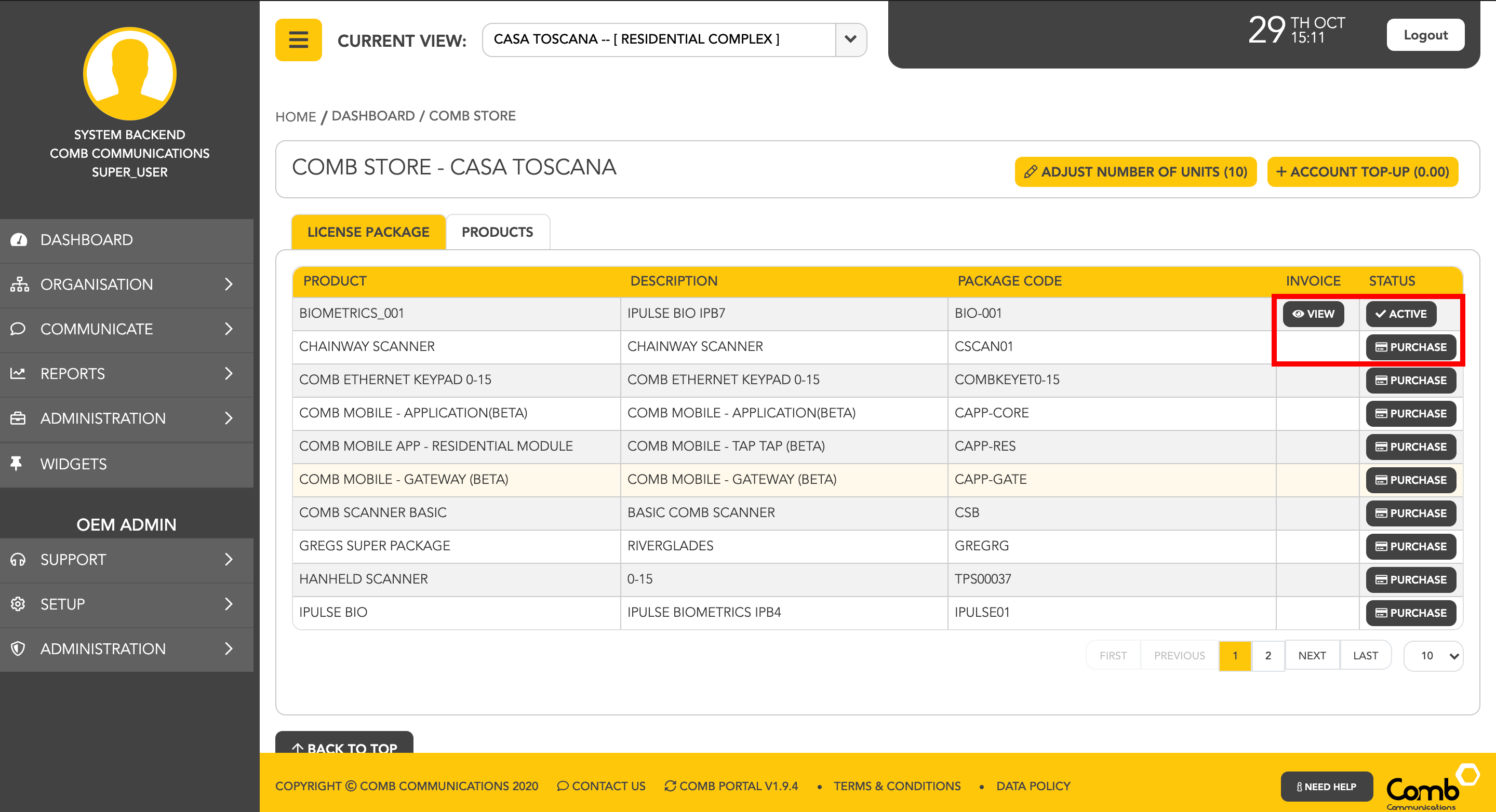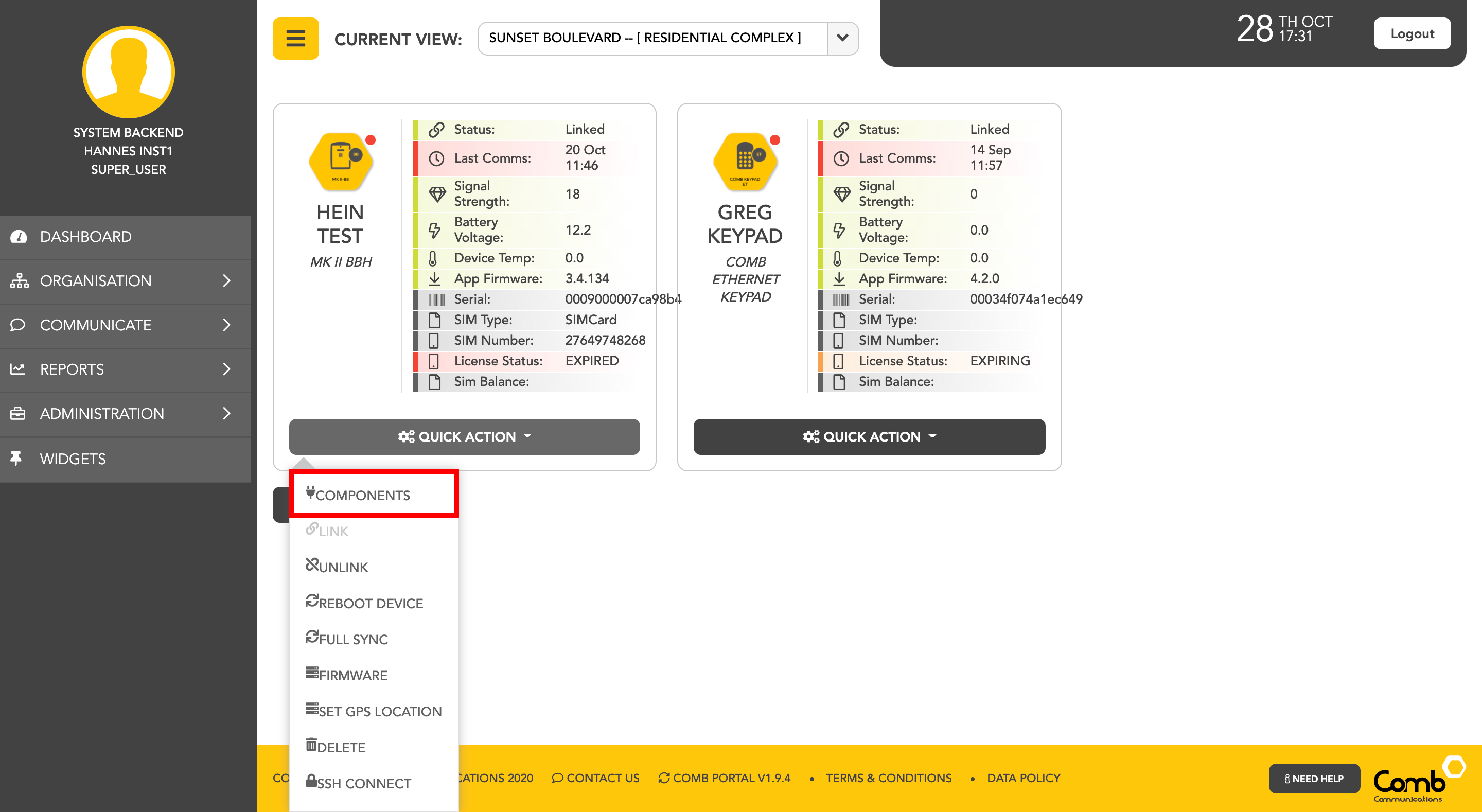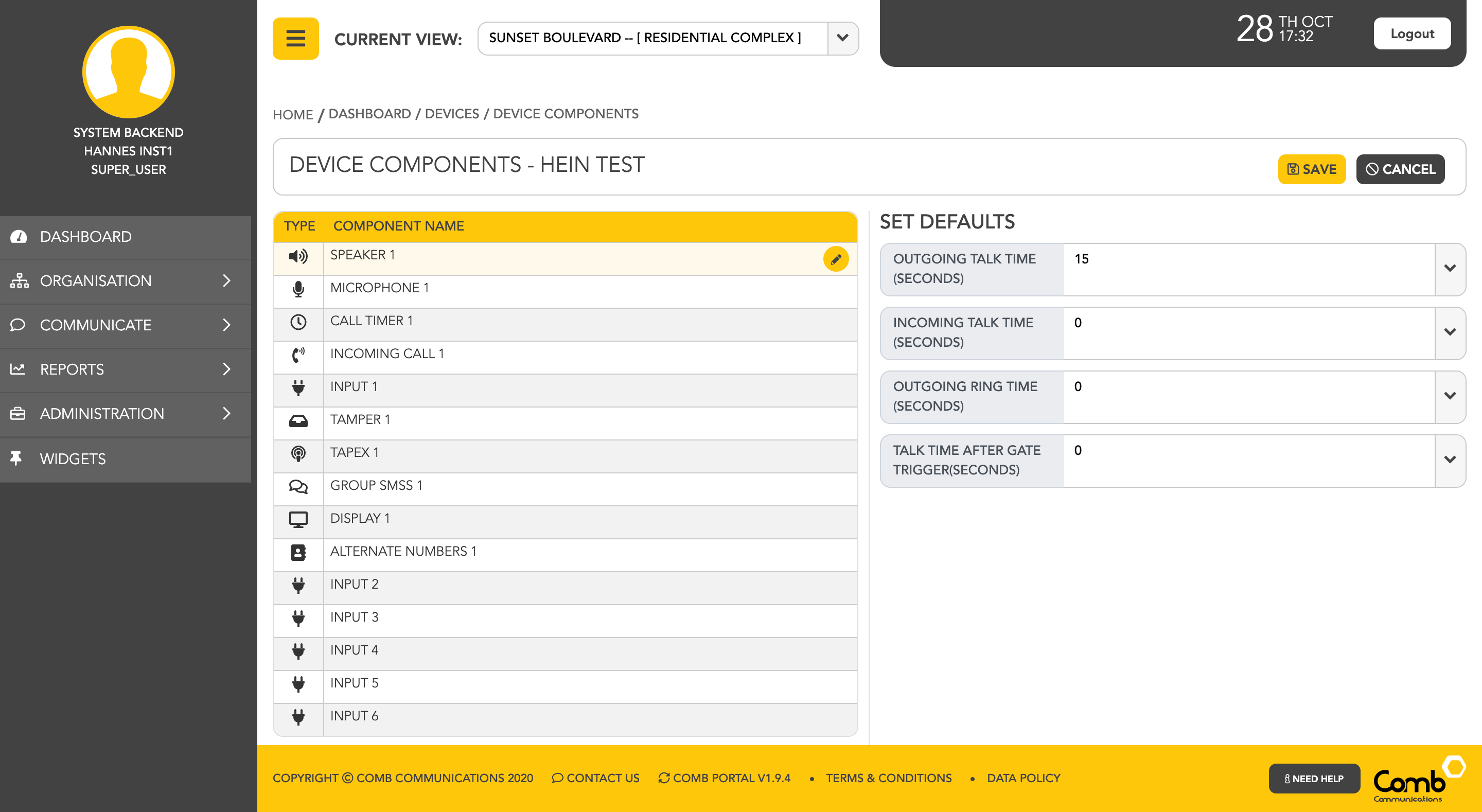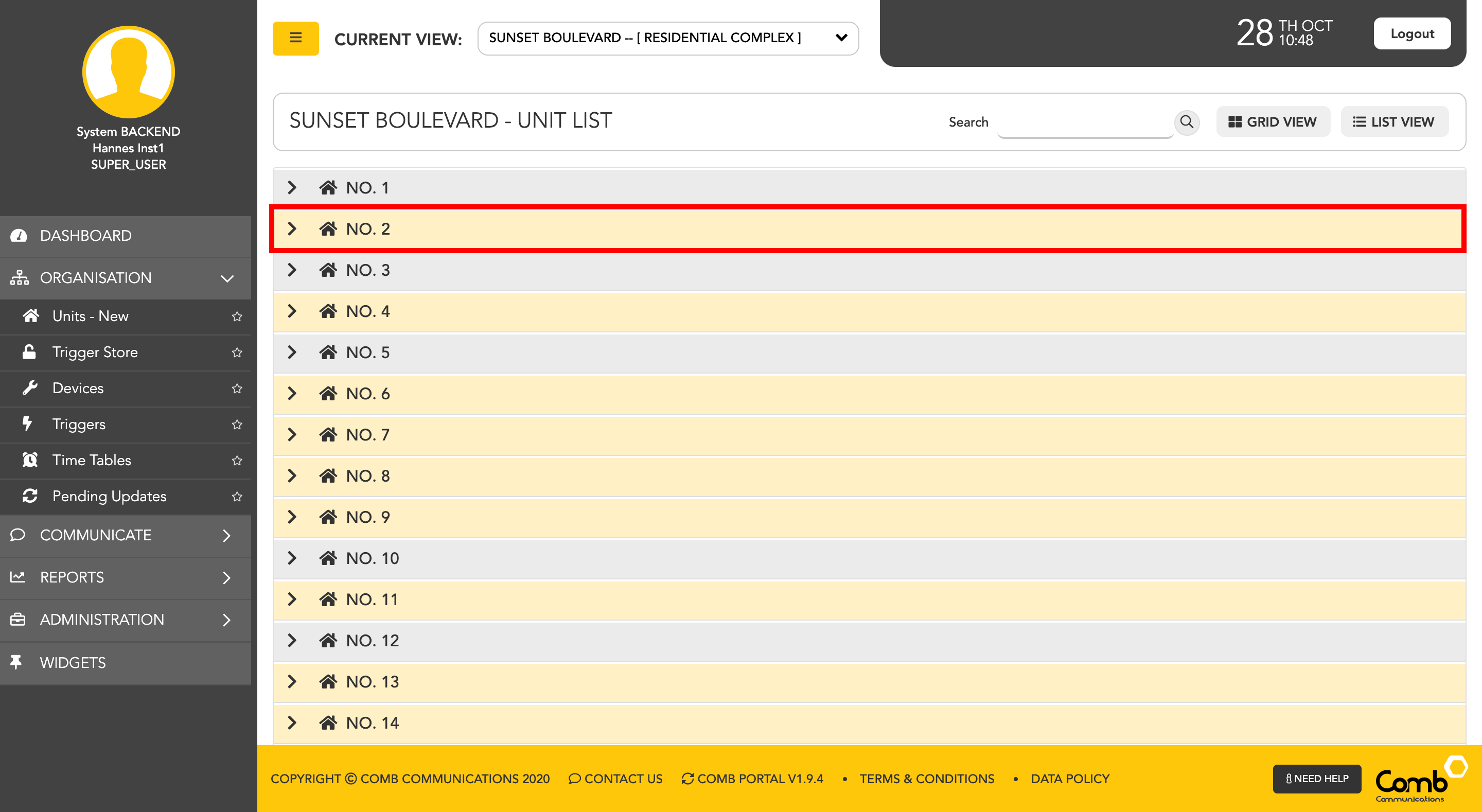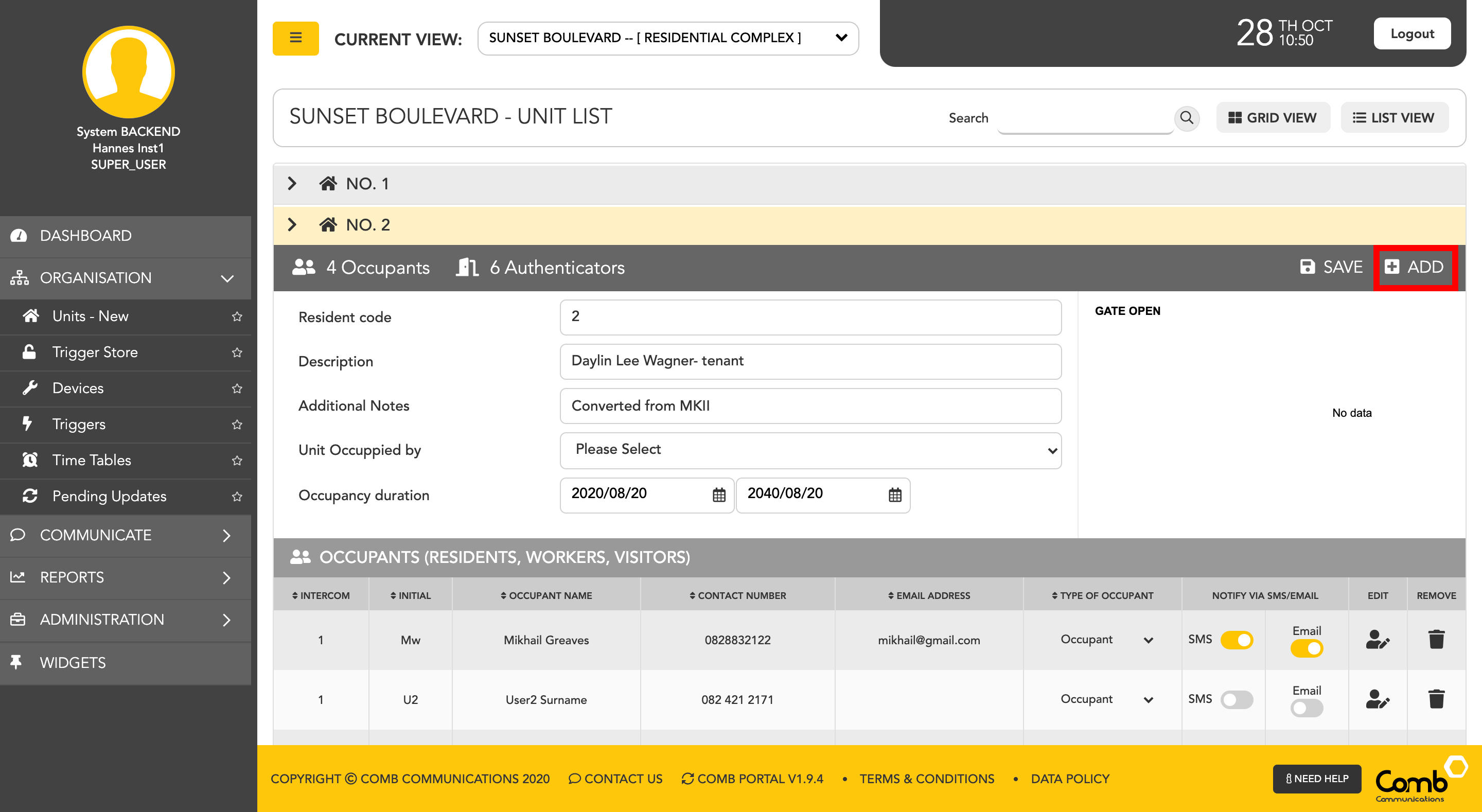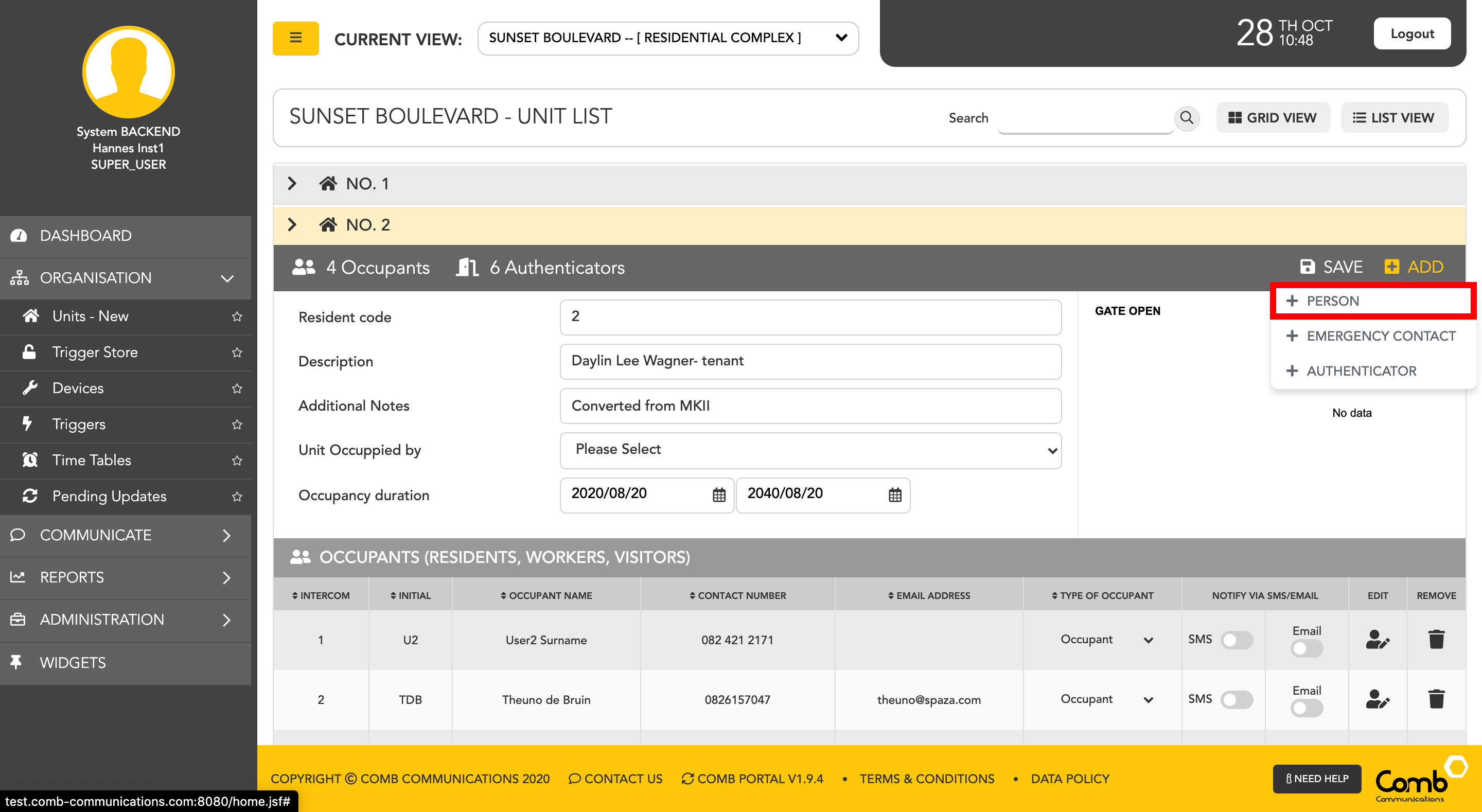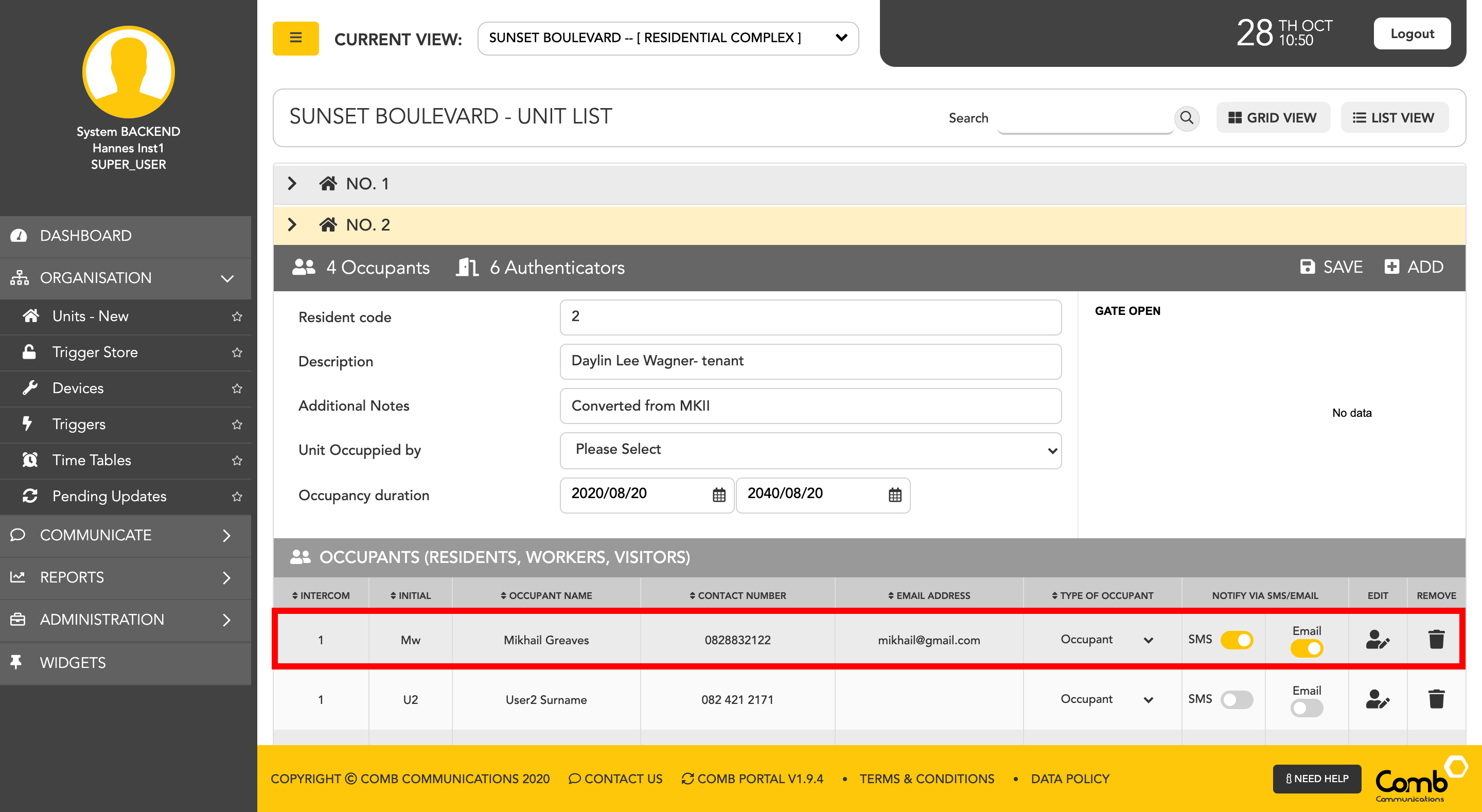1. Visit https://portal.comb-communications.com/login.jsf and log in with your Email address and Password.
...
To add a new person to a unit we start by navigating to the "Units" page on the side menu - ORGANISATION > UNITS
For ease of use, we have designed and developed two individual views to suit your preferences being a GRID and a LIST view as indicated below.
To allow users to navigate and operate the user-interface quickly and more efficiently, we have enabled shortcuts to add people on both views.
Let's first go through adding people using the GRID view.
1: Click on the user's icon within a unit (Hexagon shape) to open the occupant's pop-up.
2: On the top right-hand corner of the pop-up, click the "ADD PERSON" button. A dropdown menu will appear. Click the " + PERSON" option to continue.
3: The "ADD NEW PERSON" pop-up will open. Complete the required fields to add a new person to the unit. Once completed click the "SAVE CHANGES" button to add the person to the unit.
Occupant Types
| Type | Description |
|---|---|
| Occupant | A legal entity that is currently residing in the unit. |
| Owner | A legal entity that owns the property. |
| Worker | A legal entity who visits the unit on a regular basis to complete some form of work or task |
| Visitor | A legal entity who visits the unit on a regular basis |
4: Once the person has been added to the unit. The pop-up will close and the occupant's list will be updated with the new person added, as indicated below.
Congratulations, you have successfully added a person to a unit!
Secondly, let us go through how to add people using the LIST view.
2: On the top right of the accordion, click the "ADD" button. A dropdown menu will appear. Click the " + PERSON" option.
3: The "ADD NEW PERSON" pop-up will open. Complete the required fields to add a new person to the unit. Once completed click the "SAVE CHANGES" button to add the person to the unit
Occupant Types
| Type | Description |
|---|---|
| Occupant | A legal entity that is currently residing in the unit. |
| Owner | A legal entity that owns the property. |
| Worker | A legal entity who visits the unit on a regular basis to complete some form of work or task |
| Visitor | A legal entity who visits the unit on a regular basis |
Congratulations, you have successfully added a person to a unit!
...